If you need to password-protect your files, folders, and disk in Windows 11/10, we can use some great freeware to do so easily. We can download various Encryption programs to keep our personal and valuable data safe. While there exists a plethora of these freeware for Windows, some that will suit your requirements are mentioned here. Read to find more about them.
Free File Encryption Software for Windows PC
Here is a list of some of the best free File & Folder Encryption Software for Windows computers:
- AxCrypt
- idoo File Encryption
- TrueCrypt
- FlashCrypt
- 1 Second Folder Encrypt Free
- AES Crypt
- FreeOTFE
- Wise Folder Hider
- And more!
1] AxCrypt
AxCrypt is the leading open-source file encryption software for Windows. It allows you to password-protect any number of files using strong AES – 128 File Encryption.
The program requires no configuration, simply install and use it. It allows Right-click integration with Windows Explorer so; one can easily encrypt individual files in Windows. Also, it features Double-click integration for opening, editing, and saving the protected files.
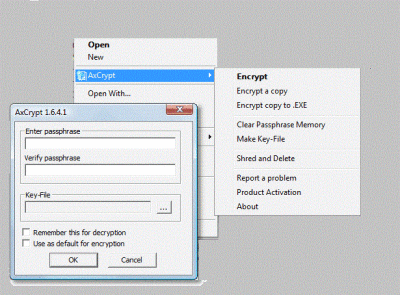
This program is free for use but also offers additional features in its paid version.
AxCrypt Key Features:
- Seamless integration with Windows Explorer
- Multiple languages support
- Extensive command-line interface for scripting and programming.
Read: Best Hard Drive encryption software for Windows.
2] idoo File Encryption
idoo File Encryption is feature-rich software that helps you lock and hide batch files in order to prevent unwanted access. The program is capable of encrypting most file formats such as Microsoft Office documents, BMP images, JPG / JPEG photos, GIF picture files, PDF files, mp4 videos, mp3 music, and much more.
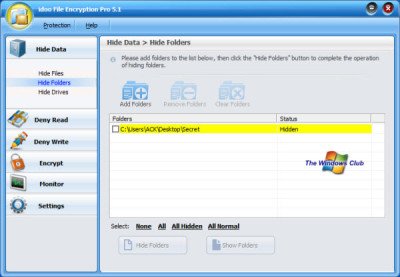
It, while encrypting asks you to create a master password and also demands an email address, just in case you forget the password. The feature-rich program does offer a good range of options, even with its free version. It includes an easy-to-use interface with a good file encryption facility. Simply add the items you want with the “Add” buttons, and check the ones you want to protect before hitting the Action button.
Note: Although idoo File Encryption hides a folder from the desktop, it will still be visible and accessible via System Explorer.
Idoo Encryption Free key Features:
- You can hide only files – not folders or disks.
- User-friendly interface
- Password-protection for data
- AES Encryption to pack and encrypt a folder into a portable executable file
Read: How to add Password to Zip file.
3] TrueCrypt
This free program is open-source disk encryption software for Windows 11/10, Mac OS X, and Linux. With this program, the desired data automatically gets encrypted and decrypted; soon after it is loaded, requiring no user intervention.
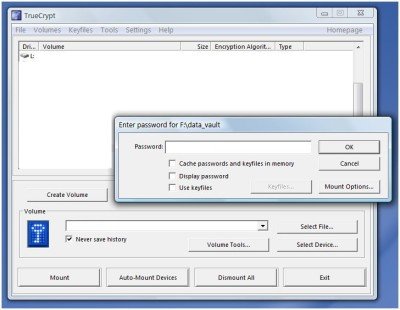
The encrypted data can then be stored in files (containers) or partitions (devices). Once stored, the encrypted volume cannot be read (decrypted) without using the correct password/key file(s) or correct encryption keys.
The developer of the program claims the only way to recover your files if you forget the password is to ‘crack’ the password or the key. This, however, can take time (depending on the length and quality of the password or key files),
The freeware program includes useful tips in the extensive help manual and volume-creation wizard that guide you all the way long.
Features of TrueCrypt:
- Very simple to use program
- Creates an encrypted hard drive and mounts it
- Allows automatic encryption
- Uses encryption algorithms such as AES-256, Serpent, Twofish
- Allows holding authorization keys on a USB stick
Ways to secure encrypted data using TrueCrypt:
- With a password
- With a special key
- With both a password and a key
Related: How to Lock a File or Folder in Windows
4] FlashCrypt
FlashCrypt ensures good data security. The free program allows you to lock any folder on your computer with a military-grade 256-bit AES algorithm in just a couple of mouse clicks. Even the US Government admits the encryption method used by Flash Crypt is sufficient to protect classified information up to the TOP SECRET level.
After a hassle-free and quick installation, the program displays a folder drop-down menu of Windows Explorer with the following command ‘Protect with FlashCrypt’. So, to protect the desired folder simply select it, right-click on it, add a password and choose the command.
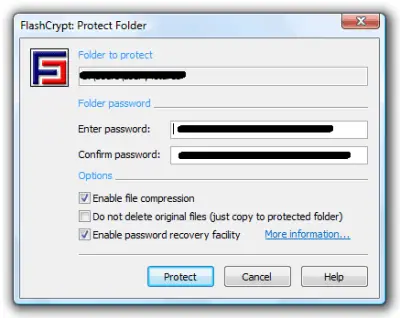
Besides the data encryption, FlashCrypt can optionally compress your files. This saves disk space to a great extent and therefore makes the program so special. Also, FlashCrypt provides an optional facility for recovering the forgotten password. Go get it here.
FlashCrypt Key Features:
- Password recovery option
- Data mobility
- Optional data compression.
5] 1 Second Folder Encrypt Free
1 Second Folder Encrypt Free offers advanced encryption technology that helps you protect all the computer data easily. When a folder is encrypted with 1 Second Folder Encryption, it cannot be accessed or copied. Also, neither it can be deleted nor moved nor renamed. In short, it helps keep the folder safe from people who might want to see it.
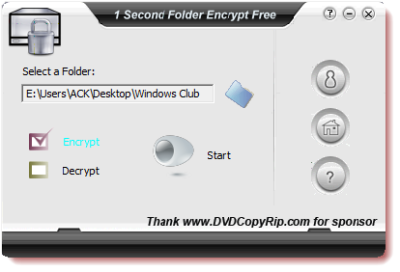
Key Features:
- One-click Encryption and Decryption
- Password setting for the software
6] AES Crypt
AES Crypt is easy to use file encryption software that uses Advanced Encryption Standard (AES) to encrypt files. AES Crypt uses a powerful 256-bit encryption algorithm to secure your most sensitive files. Once a file is encrypted, you don’t have to worry about its security as it cannot be opened without a password.
Post-installation, just right-click on the file you want to encrypt and select AES Encrypt as shown below.
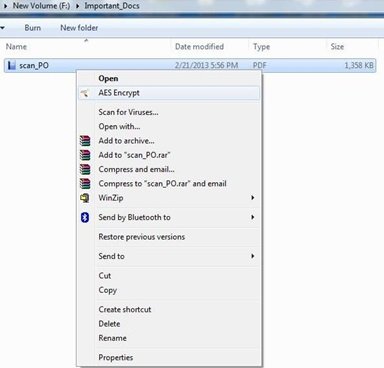
A small application window will appear on your PC’s screen prompting you to put the password. Enter the password and click OK to complete the encryption process.
As shown below, an encrypted file will be created and will appear along with your source file. You can then delete the original file as you have already created the protected encrypted file for the same.
Decryption is very much similar to encryption, just right-click on the encrypted file and click AES Decrypt. Your file has been decrypted and is not password-protected anymore.
7] FreeOTFE
The second one in the list here is FreeOTFE. It is a free, open-source, on-the-fly (OTFE) transparent disk encryption program. With this software, you can create one or more “virtual disks” on your PC. These disks operate exactly like a normal disk, with the exception that anything written to one of them is transparently, and securely, encrypted before being stored on your computer’s hard drive.
Start by creating a volume. Click on “New” and follow the steps to create a new drive.
You can choose your desired location where you want to create the volume.
After creating the volume, you have to mount, and eventually format, the volume to create the virtual drive. Once the virtual drive was formatted, you will be able to encrypt files and save them onto the drive.
This encryption freeware may not be too comfortable for novice users and they may have to give some time in order to understand how to use this application. However, if you like the idea of creating a virtual disk for file encryption, this is the program to choose.
8] Wise Folder Hider
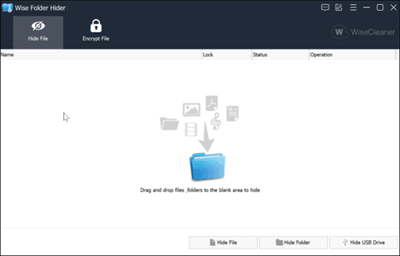
Using Wise Folder Hider, you can hide your files and folders. To encrypt files:
- Create an encrypted partitioned drive first
- Then drag and drop your files and folders to the encrypted drive
- The files and folders will be hidden and encrypted after you close the program.
You can download it here from wisecleaner.com.
9] Wait, there are more!
- Free Hide Folders
- Easy File Locker
- EncryptOnClick
- Quick Crypt
- EncryptOnClick
- Encrypt Care.
Do remember that you should never encrypt System folders.
TIP: SSuite Picsel Security lets you encrypt messages in images.
See how you can Password protect folders without software. You might also want to learn how to make a file or folder Private in Windows. Here is a list of links to posts that will show you how to password protect documents, files, folders, programs, etc. in Windows.
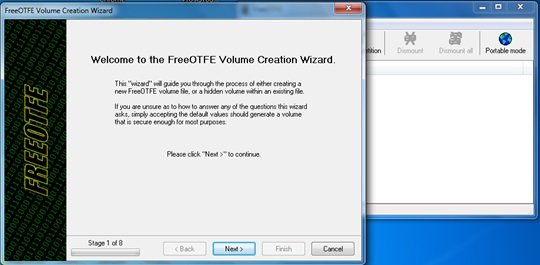
without freeOTFE this list is empty
Depends on individual’s preference mohsen what works best for u may not work in my case.
Hi, I used 1 Second Folder Encrypt Free to encrypt a folder, but after decrypting, the folder can be opened but is empty. How do I recover my files in the folder?
Thanks for suggestion, Caleb. I’ve lost my folder files with 1 Second Folder Encrypt. Hope this File Secure Free turns out better
Just FYI – 1 second folder encrypt free sounds good. But they demand that you install their toolbar in your browser, make you agree to let them hijack your homepage, etc. If you don’t agree, they won’t let you install it.
Warning the FlashCrypt link takes me to Softpedia which is fine. My clicking the download link on the Softpedia first page is fine which goes to their second page is fine. But when I click on Softpedia’s sole single mirror link to download FlashCrypt I get blocked by BitDefender’s Free AntiVirus (a great free program with no commercial nags) with a full page warning in the browser reading malware detected and blocked from downloading FlashCrypt. One can scan a URL at VirusTotal at: https://www.virustotal.com/en/#url so I did just that and my results are:
VirusTotal rates the URL OK and the file OK (even BitDefender on VirusTotal says its OK); however, when I try (tried 3 times after Virusotal check on URL and file each) to go to fsprolabs.com/download/distr/flashcrypt_setup.exe which is the link I”m sent to for downloading the file, I still get blocked by BitDefender Free AntiVirus with a full page reading: “Bitdefender Antivirus Free Edition has blocked a page! Malware detected! Access to this page has been blocked.” Perhaps there is something running “interference” between the two interjecting itself or attempting to to inserting itself. Or who knows maybe my program is giving off a false positive or catching something in “transit” that VirusTotal is not if they are looking solely at the page and at the file and not at the “data stream” in between the two….
Still be careful for I have found a number of files even here that have had “hits” or indicators of malware by VirusTotal so check everything you can before installing. Nothing is above suspicion. By the way, not only can one check URL’s, but one can also upload to VIrusTotal files, within a size limitation, for checking too! So check it out before you install that “nifty” program at: https://www.virustotal.com/en/
Nice, programs, but a little unsure… well it’s understanding ’cause thez are free ;)
Check this out, simple but almost unbreakable
http://smartbrainsoft.blogspot.com
Truecrypt’s’ protection process is a little bit complicated.I have used this kind of program for years,such as kakasoft(www.kakasoft.com),and it seems work well. If you want to adopt my suggestion, you can search the relevant products in this site or search other products on the Internet.
i installed it the other day.but now i have been forgot that password.would you suggest me something to open it.i uninstalled it to thought that password would be deleted but it dosen’t work.what should i do now.there are many important files in that folder.suggest me something as soon as possible.ii have some work with that folder.
Hi! I use cybersafe top secret
Wow great article, AxCrypt is neat and freeOTFE looks interesting (from comment) too.
Thanks!
Fort Is The Best ;) CryptoExtension.Eu