At times, when you visit a website, you may get to see a 400 Bad Request message. The first thing you should try is to hard refresh the web page by pressing Ctrl+F5. If it does not help, there is something else that you can do. But before that, let us try and understand why this happens.
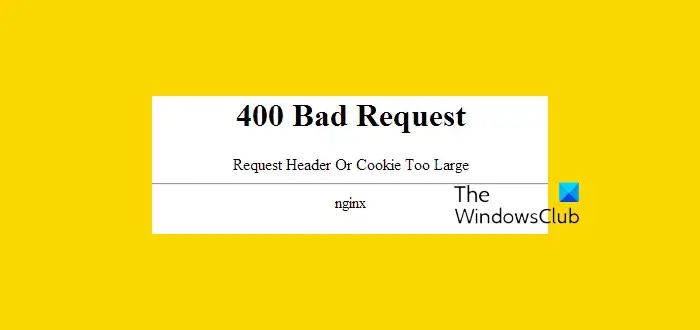
When you go to visit a web page, if the server finds that the size of the Cookie for that domain is too large or that some Cookie is corrupted, it will refuse to serve you the web page. Instead, in your browser window, it will show you 400 Bad Request, Request Header or Cookie Too Large or Big error. This is typical for nginx servers.
400 Bad Request, Request Header or Cookie Too Large
If you receive this error frequently, the best thing to do is to delete the Cookies for that particular domain. Let us say, if you are receiving this error when you visit any page on say, example.com, then you should delete all the Cookies of example.com from your browser’s cache.
While you can always use a tool like CCleaner to empty your entire cache, if you don’t want to do this, you will have to clear the Cookie for that particular domain only.
These posts will show you how to do it:
- Chrome, Edge Chromium and Firefox can see this post – Clear Cache & Cookies for specific a website
- If you are an Internet Explorer user, see this post: Delete Temporary Internet Files & Cookies for a particular domain.
- If you are a Microsoft Edge Legacy user, then this browser does not let you delete cache for particular websites. You will have to delete the entire Browsing History & Cache.
- Want a convenient tool? Use CookieSpy, a freeware that lets you manage Cookies of all Browsers in one place.
As I mentioned earlier – If you do not wish to do this, you can also clear the entire Cookie cache of that browser via its settings or options. Note that when you exercise this option, you will delete all your Cookies and, therefore, your settings and logins.
Let us know if this helps.