FixWin 10 for Windows 10 is a portable freeware that allows you to fix and repair Windows 10 problems, issues and annoyances. This new release of FixWin has an updated UI for Windows 10 and includes a new section to fix Windows 10 common problems and issues specifically.
NOTE: FixWin 11 is the best PC Repair software or Windows repair tool! It has been updated to version 11 and is optimized to support Windows 11 and Windows 10 operating systems.
FixWin for Windows 10
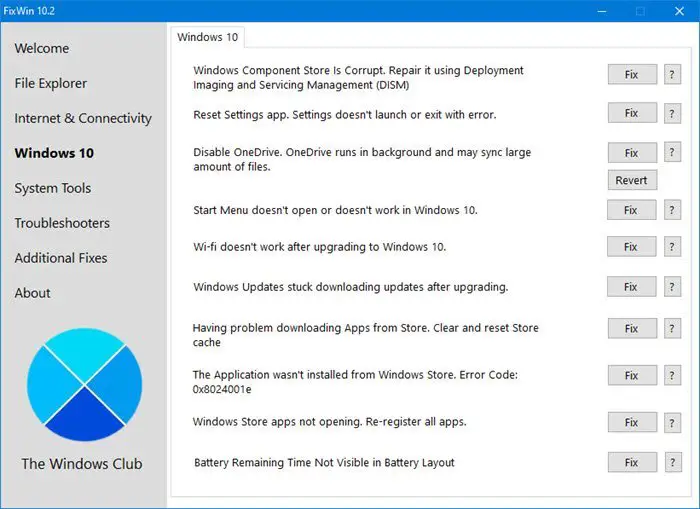
The fixes have been categorized under 6 tabs:
File Explorer: Offers fixes to resolve problems relating to Windows 10 File Explorer.
Internet & Connectivity: Lets you fix Internet problems which you be facing after upgrading to Windows 10
Windows 10: This new section for Windows 10 offers several new fixes like:
- Reset Settings app. Settings don’t launch or exit with an error
- Start Menu doesn’t work or doesn’t open in Windows 10
- Wi-fi doesn’t work after upgrading to Windows 10
- Windows Updates stuck downloading updates after upgrading
- Windows Store apps not opening. Re-register all apps
- Office documents do not open after upgrading to Windows 10
- WerMgr.exe or WerFault.exe Application Error.
System Tools: Offers to fix built-in tools that may not be working properly. A new Advanced System Information tab displays some specific advanced information about your system, like the number of threads in processor, number of logical processors, maximum display resolution, maximum refresh rate, etc.
Troubleshooters: This section provides direct links to bring up the built-in 18 Windows Troubleshooters and download links to 4 troubleshooters release recently by Microsoft.
Additional Fixes: Offers several other fixes for Windows 10.
To see all the fixes offered by FixWin 10, go here.
You can see all the screenshots of FixWin for Windows 10 here.
How to use FixWin 10
1. We first suggest that you run the System File Checker. The button provided on the Welcome page, will ‘run sfc /scannow‘ and will check for and replace any corrupted Windows system files. It is expected to take anywhere from 5-10 minutes. If asked to, reboot your computer.
2. If you are facing problems relating to the Windows Store or the Store apps, re-register the Store apps. A 1-click button has been provided on the Welcome page that lets you do so easily.
3. If you are facing major issues with Windows 10, running the DISM utility to repair your Windows System Image, might be a really good idea. A button for this too has been conveniently placed on the Welcome page.
4. Next, we insist that you create a System Restore Point. The provided button will create one. We always recommend that you create one before making any changes to your system. Should you wish or need too, you can always go back to this Restore Point.
5. Having done that, apply at most one fix at a time and restart your computer. Please check if things are to your satisfaction; and if not, you have the option of restoring back immediately.
6. If you want to know first, what each fix does, click on the ‘?‘ Help button next to the Fix button. A pop-out will tell you what exactly the fix does. Double-clicking on it will copy the command to your clipboard, which will be helpful if you want to run the fixes manually.
7. Some problems cannot be fixed with a click. So if you do not find your fix here, click on the Search For More Fixes button on FixWin’s Welcome page, and search and see if you find what you want.
Some security software may give out false positives, but rest assured that it is clean.
FixWin 10.2.2 for Windows 10, has been developed Paras Sidhu, for The Windows Club. It has been tested on Windows 10, 32-bit and 64-bit versions. FixWin may, however, fail to run if you have modified Windows Image using third-party tools, as it may miss some core components required for FixWin to run and thus be the cause of failure.
Windows 8.1 and Windows 8 users should continue to use FixWin 2.2. Windows 7 and Windows Vista users should use FixWin v1.2.
Related: How to repair Windows without losing data or programs
Feel the need to tweak Windows 10? Our Ultimate Windows Tweaker 4 will let you do so easily. Windows 11 users can use Ultimate Windows Tweaker 5.
Leave a Reply