Having two Spaces after a Period in Word document may seem logical to denote a new sentence’s beginning. Why? It helps to combat the natural tendency of collapsing all the texts into an unspaced line of characters. Also, the one-spaced writing type is uniform, and two spaces between sentences can break up the monotonous form of reading and make the texts easier to read.
Unfortunately, Microsoft Word cannot automatically add two spaces after a period or adjust typing for spacing you prefer, as in WordPerfect. Still, it can be achieved with a bit of work. Microsoft Word can, however, be configured to change the Spelling & Grammar settings to add two spaces after each sentence and match your preference. Here’s how to do it!
How to add two Spaces after a Period in Word
Go to Microsoft Word and click the ‘File’ tab.
From the list of options displayed, choose ‘Options’.
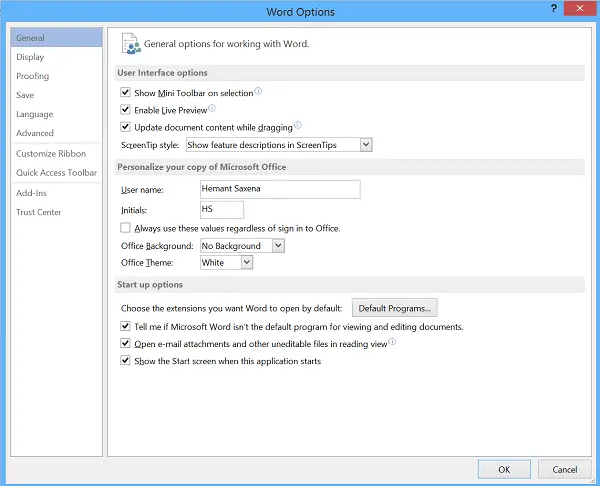
When presented with the ‘Word Options’ dialog box, click ‘Proofing’ in the list of items on the left.
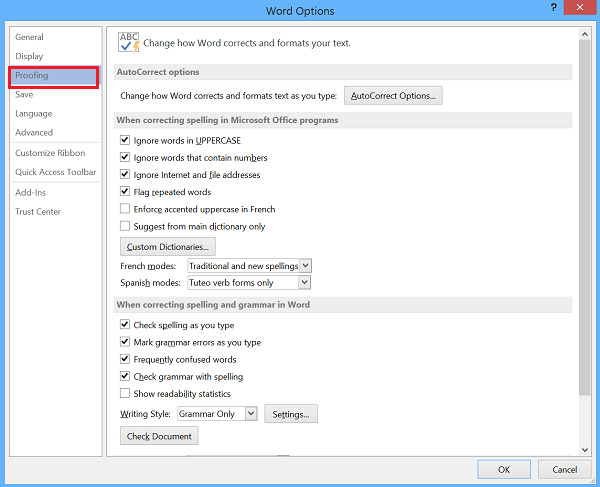
Later, under the ‘When correcting spelling and grammar in Word’ section, hit the ‘Settings’ button adjacent to the ‘Writing Style’ drop-down list on the right side.
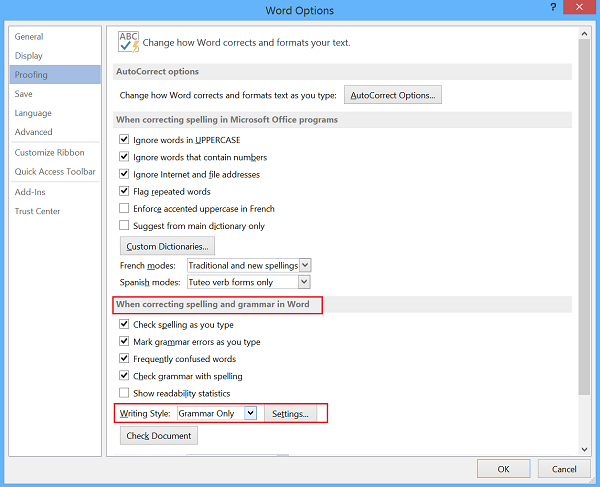
Select “2” from the “Spaces required between sentences” drop-down list under the ‘Require’ section when the’ Grammar Settings’ dialog box displays. Click “OK” to accept the change and close the dialog box.
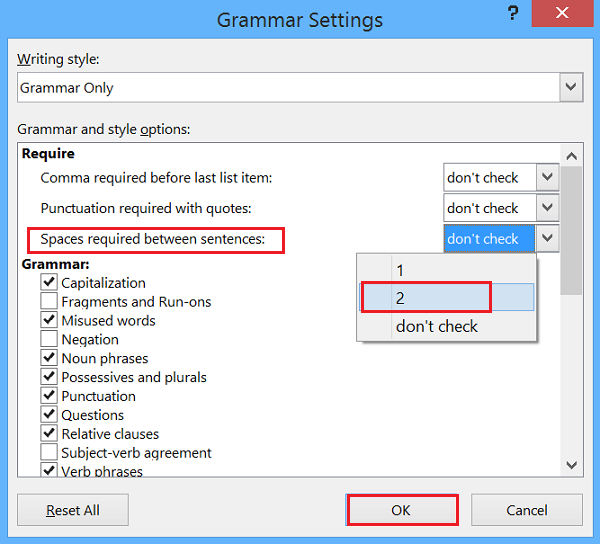
Click “OK” on the “Word Options” dialog box to close it.
All done! Microsoft Office Word will now flag each occurrence of a single space after a period.
As mentioned earlier, there’s no default setting that can automatically insert two spaces after each period (at the end of a sentence) but this trick should help users who are in the habit of writing a lot of college papers with the standard APA writing style that requires/mandates two spaces be inserted at the end of every sentence.
What is the general rule of putting space?
One space after a period, comma, colon, semicolon, question mark, or exclamation point. However if there is a quotation mark and then a comma or any other mark, you don’t need to put a space. Similarly, you can or skip putting space before and after the dash or emdash
How to replace a Double Space with a Single Space?
There is no tool for this in Microsoft Word, but you can use the Search and Replace tool (Control + H) to find all double spaces and replace them with single spaces. While you can apply this to all, I recommend doing it one by one, so if you need to make an exception, you can still do it.