This post explains what a Boomarklet is and shows how to install, use, add a bookmarklet to Chrome, Firefox, Edge, and Opera browsers on Windows PC.
What is a Bookmarklet?
The term bookmarklet comes from the words bookmark and applet, and is a browser bookmark that contains JavaScript commands to extend the browser’s functionality. In effect, it is a bookmark stored in a web browser that contains JavaScript commands to extend the browser’s functionality.
For instance, a bookmarklet can count the number of words on the web page, clean up the page to aid quick reading, translate a page, modify the appearance of the web page, query a search engine with search terms provided by previously selected text, and more such.
Bookmarklets are different from extensions in the sense, they carry out specific tasks on the web page only after they are clicked on. While browser extensions and addons are browser-specific, bookmarklets are universal and work on all browsers.
Add a Bookmarklet to your browser
Bookmarklets work on most browsers including Chrome, Edge and Firefox.
Adding bookmarklets can surely enhance your browsing experience.
How to install a bookmarklet
- Make sure that the browser’s Favorites Bar or Bookmarks Toolbar is enabled and showing.
- Visit the website which offers bookmarks for installation
Drag the bookmarklet from the web page to your Bookmarks Toolbar and drop it. It should appear on the Favorites or Bookmarks toolbar of the browser.
When you do this, your browser may ask you for confirmation. Click Yes.
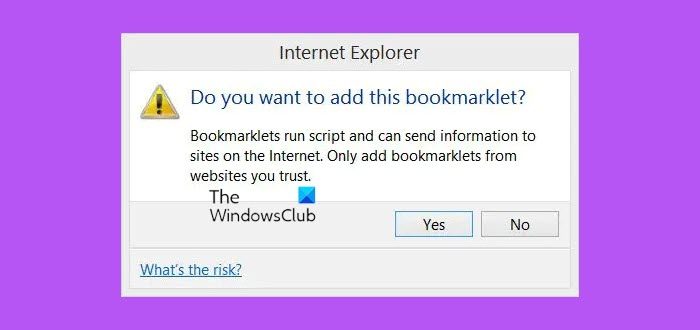
Alternatively, if you have the JavaScript code, you can simply paste the code into the URL field of the Bookmark and give it a suitable name.
How to use bookmarklets?
- Simply visit the webpage where you want your bookmarklet to work
- Click the bookmarklet on your Bookmarks Toolbar
You will see the necessary action being carried out.
Where can I download bookmarklets?
Some examples of Bookmarks are Readibility, Spritzlet, NYTClean, Bing Translator Bookmarklet, Bing Cloud Dictionary, Google Translation Browser Buttons, BugMeNot, Show Passwords, PrintWhatYouLike, GetLongURLs, etc. If you are looking for more, then Marklets.com is a good site where you can search for a lot of bookmarklets.
To make TheWindowsClub.com your home page, drag and drop this link – TWC – onto the Home icon in your browser. To add us to your Favorites Bar, just drag and drop that link onto the bar, instead.
Since bookmarklets run scripts, they can send information out. So it is imperative and important that you add bookmarklets from sources or websites you trust completely.