Unlike its predecessors, Windows Explorer does not display buttons to Copy, Paste or Delete files and folders in the Explorer command bar although you can access these options from the Organize menu. But if you wish, you can add Copy, Paste and Delete Buttons to Windows Explorer folder band with the help of this registry hack.
Add Copy, Paste and Delete Buttons to Explorer Toolbar
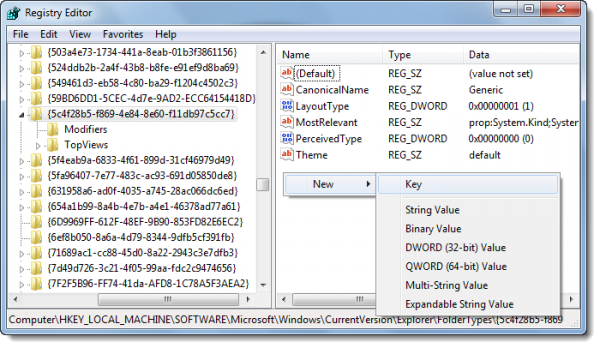
To do so, first, you will have to take full control of this registry key.
Next, after creating a system restore point, open registry editor as admin, and navigate to the following key:
HKEY_LOCAL_MACHINE\SOFTWARE\Microsoft\Windows\CurrentVersion\Explorer\FolderTypes\{5c4f28b5-f869-4e84-8e60-f11db97c5cc7}
In the right-side pane, right-click > New > Key. Name the subkey as TasksItemsSelected and give it a value:
Windows.Copy; Windows.Paste; Windows.Delete;
These values correspond to the buttons Copy, Paste, and Delete.
Now restart or refresh Windows Explorer and select any file.

You will see these options now!
Go here if you are looking for Windows explorer replacement freeware.
Que coisa comigo não funcionou o que será que estou fazendo de errado pois não muda em nada. Estou esperando por isso já há muito tempo e agora que apareceu que fazê-lo funcionar. Grato espero que me ajudem talvez tenha uma forma de só adicionar esse registro pra não ficar quebrando a cabeça.
Hmmm…didn’t work for me either.
Any chance of updated instructions?
Did you take full control of the registry key?
Did you find the required registry key?
And were you able to create the registry subkey with the specified value?
Where did you get stuck. Please let me know.
Ah…the correct key names is TasksItemsSelected. Note Task(s) is plural.
Yeah that got me too. The name should be TasksItemsSelected. In the instructions it’s missing the ‘s’ on Tasks. Nice catch Steve! I guess that’s what I get for copy & pasting. LOL
LOL. Thanks for pointing out the typo. While the image has the ‘s’ the text did not. Made the correction.
I did what you said but it didn’t work. Took full control of key, found key, created subkey with the value you said. Close regedit and opened Windows Explorer. The fields didn’t show up.
Strange, I did this a couple months ago & got it working pretty easily. I just reformatted my computer last week & now for some reason I can’t seem to get it working now though. :( Followed all directions as I did last time. Although last time I needed to take control of the key & this time it didn’t make me, but changes were applied to registry.
It works on me! Thanks for the tutorial..
I too had been searching for a method/hack to add a “delete” button and similar Windows XP styled icons to Windows 7 x64 Windows Explorer toolbar with no success (save for the aforementioned registry hack). A couple of weeks ago, a friend told me about a wonderful little FREE utility called, “Classic Shell”. Classic Shell is a collection of features that were available in older versions of Windows but as everyone knows were inexplicably removed from Vista and Windows 7. It has a classic start menu for Windows 7, it adds a toolbar for Windows Explorer and supports a variety of smaller features. The latest version is 3.3.0. Simply run a Quick Google search to download a copy. It works absolutely perfectly and you will not be disappointed!
Yes Classic Shell is good : https://www.thewindowsclub.com/add-up-button-show-titlebar-get-classic-feel-more-in-windows-7-explorer
I cant generate the registry key because I haveno permission but I am the administrator. I also tried to change permissions for they key but also without any success. Has anybody any idea or is this just forbidden cause of Microsoft?