Group Policy is a Windows feature that lets network administrators modify and change some of the advanced Windows settings. And not just network computers, local Group Policy can be used to change advanced settings on a standalone PC as well. And this is achieved by a tool built into Windows called Group Policy Editor. But Windows Home editions do not include this GPEDIT.msc tool. You can use a DISM command to enable GPEDIT on Windows 11/10 Home Edition. Or you can use freeware Policy Plus you add the Local Group Policy Editor & edit the Group Policy Objects. It lets you add the Local Group Policy Editor to Windows 11, Windows 10, Windows 8, Windows 7, Home Editions.
Add Group Policy Editor to Windows 11/10 Home
Since this was an advanced feature, Microsoft didn’t include it in the Home & Starter editions of Windows. But there might be some scenarios where you wish to modify policy settings in Microsoft Management Console (MMC) from a Home Edition of Windows. In any such cases, you will need to use a third-party tool to do that. In this post, we’ll talk about a tool called ‘Policy Plus’ that lets you make changes to the Group Policy settings even from the Home editions of Windows 11/10/8/7.
Related: Windows cannot find GPEDIT.MSC.
Policy Plus Review
Policy Plus is a free open-source tool that allows you to edit the Local Group Policy Object on a Windows Home edition. But since this feature was not available in the Home edition, you may wonder if it is legal to use this tool. Yes, the tool is in complete compliance with licensing, and you are free to use it without violating any terms.
Edit Local Group Policy Objects in Windows 11/10 Home Edition
You might be aware of administrative templates if you have already used Group Policy Editor. These templates are actually the basis of the tool. While some of the administrative templates are available in Home Edition, you need to download the rest of them from the internet. Policy Plus has built-in functionality to download the latest package of these files from Microsoft. All you need to do is run the tool and then go to ‘Help’ and select ‘Acquire AMDX Files’. This will download the full set of policy definitions from Microsoft.
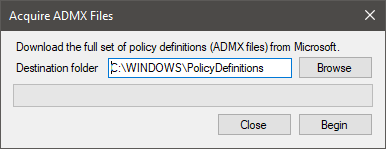
The UI is specifically designed to resemble the original Group Policy Editor. The interface resembles the original tool a lot, and you might not face any problems if you are familiar with it. All the available policies are displayed in the left column. You can navigate through the tree and find a suitable entry that you want to edit.
This tool can easily view and edit Registry-based policies in local GPOs, per-user GPOs, individual POL files, offline Registry user hives, and the live Registry.
You can also use the search functionality to find a specific policy. You can search by ID, registry keys or simply by text. Editing a policy is as simple as clicking open a policy and making the desired change. Similar to the native Group Policy Editor, Policy Plus also displays the policy description and lets you add comments.
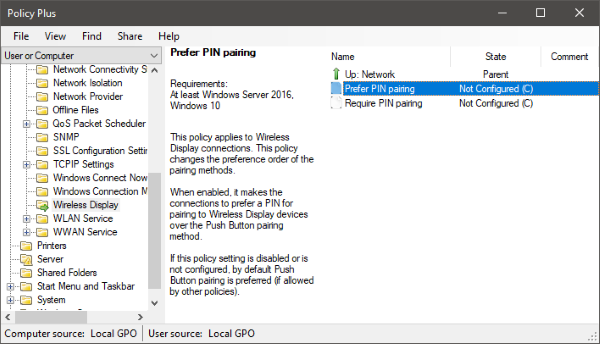
Once you’ve made changes to a Group Policy Object, you need to restart your computer for the changes to take effect.
Features in a nutshell:
- Runs and works on all Windows editions, not just Pro and Enterprise
- Complies fully with licensing (i.e. transplant no components across Windows installations)
- View and edit Registry-based policies in local GPOs, per-user GPOs, individual POL files, offline Registry user hives, and the live Registry
- Navigate to policies by ID, text, or affected Registry entries
- Show additional technical information about objects (policies, categories, products)
- Provide convenient ways to share and import policy settings.
The RefreshPolicyEx function does not work on Home edition, so restart your computer to observe the changes. You can also create and edit per-user GPOs, but Windows ignores their settings. So, you need to edit the registry yourself for those changes to take place.
Overall, Policy Plus is a great tool. It almost brings a complete Local Group Policy Editor to Windows 11/10 Home Editions. You can use this tool freely and even compile the source from scratch. There might be some issues with the tool because it is still in the development stage, but you can report issues to its developers.
Visit Github to download Policy Plus for Windows.
Enable GPEDIT.MSC on Windows 11/10 Home Editions
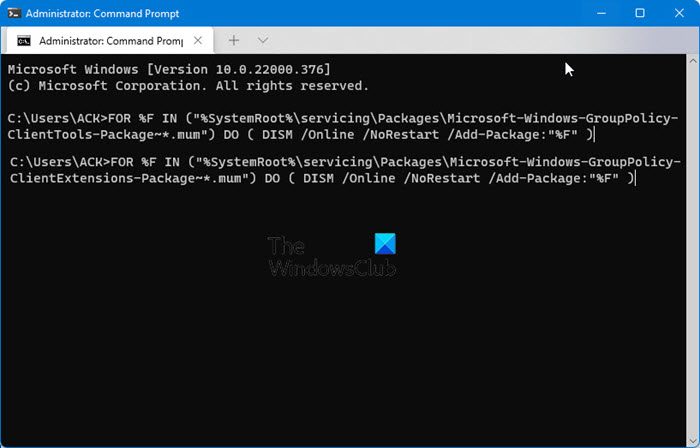
Microsoft also offers an undocumented way to enable GPEDIT in Windows Home editions as follows.
Sign in as an administrator, stay connected to the internet and execute the following command one after the other in an elevated command prompt windows:
FOR %F IN ("%SystemRoot%\servicing\Packages\Microsoft-Windows-GroupPolicy-ClientTools-Package~*.mum") DO ( DISM /Online /NoRestart /Add-Package:"%F" )
FOR %F IN ("%SystemRoot%\servicing\Packages\Microsoft-Windows-GroupPolicy-ClientExtensions-Package~*.mum") DO ( DISM /Online /NoRestart /Add-Package:"%F" )
Once done restart your computer and see.
On the restart, you will be able to open the Group Policy Editor, but some administrative templates may be missing. You can manually download and install ADMX files; however, do remember that not all features are available on the Home edition. Multiple Local Group Policies (MLGPOs) are also not supported on Windows Home. You should also note that Windows Home users will have to necessarily restart their computer to apply new settings.
Related: Group Policy settings missing in Windows
TIP: Here’s how to install Hyper-V on Windows 11 Home.
Related reads:
WIndows Home Editions do not support Group policy
Yes, but you can use this tool on Windows Home editions to do so. This tool lets you edit the local group policy objects on Windows Home too.
Yesterday I posted a message here. Where is it?
no it doesn’t
Thanks, trying this out now on Windows 10 Home 1709 (16299.309)
No it doesn’t this tool is not available in the Home Versions of Windows