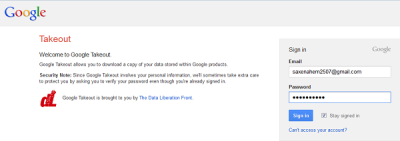Google Takeout is a free service offered by Google, created by a team of engineers known worldwide as Data Liberation Front. The service which is just like any other Google service provides an easy way for you to download and backup your data from services associated with Google. It is reliable, and the best part is it allows you to log in with your Gmail username and password, no signing up to a new offering!
This post shows how using Google Takeout, you can backup and download all your Google Data – which includes, Google Drive, Blogger, YouTube, Bookmarks, Gmail contacts & calendar, Photos, Play Music, Maps, Google Plus, and other data.

You can download data from all Google product and services like:
- Arts & Culture
- Blogger
- Bookmarks
- Calendar
- Bookmarks, history, and other settings from Chrome
- Classic Sites
- Classroom
- Contacts
- Crisis User Reports
- Data Shared for Research
- Drive
- Your Google Fit activity data.
- Fusion Tables
- G Suite Marketplace
- Google Help Communities
- Google Input Tools
- Google My Business
- Google Pay
- Google Photos
- Google Play Books
- Google Play Games Services
- Your Google Play Movies & TV preferences
- Google Play Music
- Google Play Store
- Google Shopping
- Google Translator Toolkit
- Groups
- Handsfree
- Hangouts
- Hangouts on Air
- Home App
- Keep
- Maps
- Maps (your places)
- My Activity
- My Maps
- News
- Your Posts On Google history data
- Profile
- Purchases & Reservations
- Saved
- Search Contributions
- Images and videos you have uploaded to Google Street View
- Tasks
- Textcube
- Voice
- YouTube
- YouTube Gaming
- Export progress.
Download Google Data using Google Takeout
I used the service for a brief period and found it to be really simple and straightforward. Initially, I logged in using my Gmail account details and the service prompted me to either recover essential/desired data from all or choose individual services.
Choosing a service
For testing purposes, I chose ‘Google Circles’.
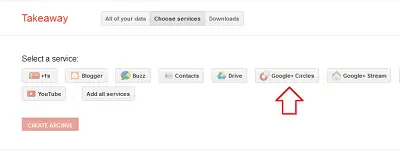
If you want, you can select everything to download from. Google Takeout, immediately started calculating the estimated size and the number of files in the package, i.e. ‘Google Circle’.
Configuring options
It then asked me to configure some options. I preferred proceeding further with the preset options for me. Here, if you want you can choose to save the data in open, portable formats, so you find it convenient to import it to other services easily.
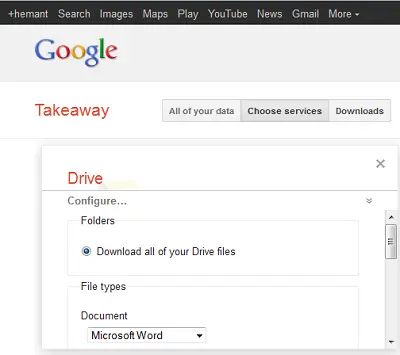
Creating Archive
Later, I saw a link – Create Archive, highlighted in red. Upon clicking this link, I was taken to a new page which displayed the package under the Downloads tab. If you’ve created a previous download, it’ll show that one on the bottom. To my surprise, I noticed the downloads were pretty quick – less than a few minutes for any download.
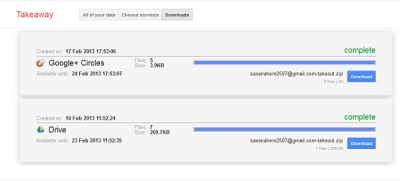
Downloading files
You are now ready to download the package to the desired place on your computer. Before this, you might need to enter your password again for downloading the package, which Google prefers for security reasons. Having no other options to evade the feature, I agreed!
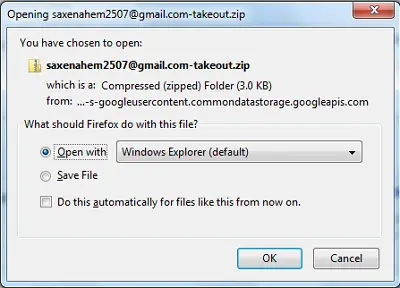
Displaying folder
The folder containing all your files will now be displayed at a suitable location.
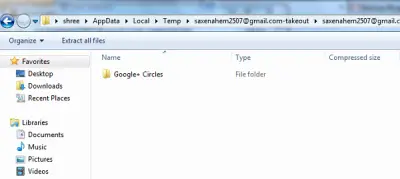
Check data
Double-click the folder to find all the files in place. Contacts are organized by the names you have given to your Circles and stored as .vcf cards.
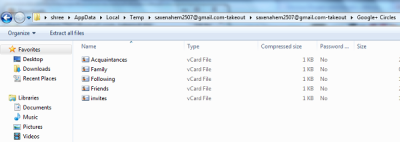
Visit google.com/takeout today to get started.
Read: How to Backup Gmail to Hard Drive on Windows 11/10.
Does Google Takeout download everything?
Google Takeout helps you download almost all data associated with your Google account. This data includes assignments, access log activity, Google Chrome data such as bookmarks, history, etc., contacts, Google Business Profile, your photos and videos in Googe Photos, Google Play Store data, your location history, YouTube data, and more. You can view the complete list of downloadable data by visiting Google Takeout page after signing into your Google account.
Does Google Takeout delete photos?
Google Takeout is a backup service provided by Google. You can use it to download the data associated with your Google account. It does not delete your photos and other data.
That’s it!
Read next: How to backup Chrome Bookmarks, History, Passwords, Data, etc.