The toughest part when you go for dual boot or multiple boot is that sometimes the boot manager won’t recognize the older operating systems. This could be because the older operating systems use a different type of boot loader like those prior to Windows Vista or just because Windows failed to assign a drive name for the missing operating systems.
Boot Configuration Data (BCD) Editor
The Bcdedit.exe command-line tool modifies the boot configuration data store. The boot configuration data store contains boot configuration parameters and controls how the operating system is booted. These parameters were previously in the Boot ini file (in BIOS-based operating systems) or in the nonvolatile RAM entries (in Extensible Firmware Interface-based operating systems). You can use Bcdedit.exe to add, delete, edit, and append entries in the boot configuration data store.
This article focuses on Boot Configuration Data Editor and attempts to answer how it can help you to fix errors like Operating System Not Found, Not able to detect secondary and tertiary operating systems in case of multiple boots and similar errors.
Why the change from Boot ini to BCD
BCD was created to provide an improved mechanism for describing boot configuration data. With the development of new firmware models, an extensible and interoperable interface was required to abstract the underlying firmware. This new design provides the foundation for a variety of new features in Windows Vista, Windows 7, Windows 8, Windows 10 and Windows 11, like the Startup Repair tool and Multi-User Install shortcuts.
What does BCD Editor do
BCD Editor is provided as GUI in Windows. There are not many options available, but you can fix the boot manager and repair the Master Boot Record using the graphical user interface.
The graphical user interface also allows you to fix issues where the Bootmgr is found to be missing in certain cases.
Location of BCD Registry
The Boot Configuration Datastore contains boot configuration parameters and controls how the operating system is started.
The BCD registry is located in the \boot\bcd folder of the active partition.
For EFI-based systems, the default location of BCD registry is on the EFI partition.
Read: How to Backup & Restore BCD file in Windows.
Command line version of BCD Editor
The command line version of BCD Editor is much powerful and can be used to perform a variety of functions:
- Create a BCD store
- Add entries to an existing BCD store
- Modify existing entries in a BCD store
- Delete entries from a BCD store
- Export entries to a BCD store
- Import entries from a BCD store
- List currently active settings
- Query entries of a particular type and
- Apply a global change
To view what else you can do with BCDEdit.exe, type bcdedit.exe /? at the command prompt. It will list the complete options and operations that you can perform with the BCD editor using the command prompt.
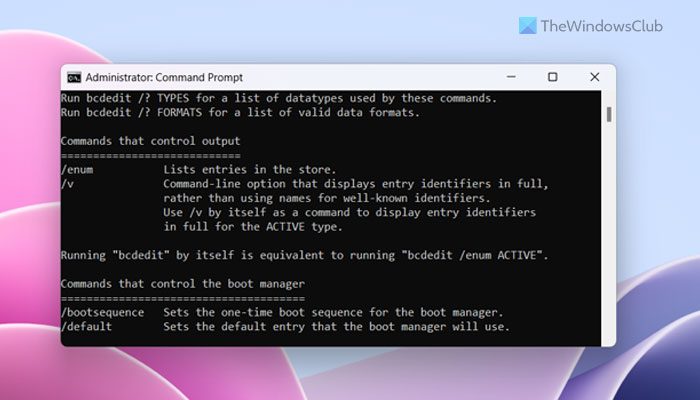
Multiple Boot Environments
If you intend to use two or more operating systems, keep the following in mind:
- Install Windows Vista or above operating system on a different partition. As a rule, each OS should have its own partition else common folders like Windows, Program Files etc will create conflicts and may crash your computer. That said, if you intend to use older operating systems, first install operating systems prior to Windows Vista so that they can continue using boot ini and then install Vista or later operating systems so that there is no conflict with bootcfg.
- You will have to make sure that the operating systems older than Vista use boot ini and the ones starting from Vista or later operating systems use BCD. This can be accomplished using the BCD command line and also via MSCONFIG command.
- Never disable BCD even if you wish to run older operating systems like Windows XP along with Vista or higher versions. The BCD helps in finding out the boot ini that in turn helps in loading the older operating systems. If you disable BCD, your computer might not recognize older operating systems.
Change Default Operating System Using BCD
The easiest and quickest way is to use the command line version of BCD.exe. Use the following command at command prompt:
BCDEDIT /DEFAULT {ID}To find out the ID for each operating system, use the following command:
BCDEDIT /ENUM ALL
From the list of IDs, copy the one next to the OS you want to set as default and paste it in place of {ID} in the first command.
Boot Configuration Data Editor has stopped working
If you received this error, you will have to run Startup Repair. These links may help you:
- Run Startup Repair in Windows 7
- Run Automatic Repair in Windows 8
- Run Automatic Startup Repair in Windows 11 or Windows 10. You will get the settings under Advanced Startup Options.
For a detailed read please visit TechNet.
What is boot configuration database?
Boot configuration database represents nothing but the BCD files. BCD or the Boot Configuration Data files allow users to store the boot applications and settings. It is possible to manage the BCD files with the help of the Command Prompt. You can make use of the BCDEdit tool to get the job done.
Where is the Windows boot configuration file?
Windows stores the Boot Configuration Data file in the system drive or C drive. You can navigate to C:\Boot ini to find this file. No matter whether you use Windows 11, Windows 10, or any other older version of Windows, you can find the same in the same location as described.
EasyBCD, Visual BCD Editor and Dual Boot Repair Tool are three freeware that let you edit and repair Windows Boot Configuration Data easily.