Can I delete the Delivery Optimization Files? If you have this question, read on. This post will show you how to delete Windows Update Delivery Optimization Files and reclaim lost disk space on a Windows 11/10 PC.
Windows 11/10 introduces the Windows Update Delivery Optimization feature, wherein your computer may get updates from or send updates to neighboring computers or computers on your network. Although this would mean that you get updates much faster, it would also mean that you are left with more significant bandwidth bills and lost disk space when saving these Windows Update Delivery Optimization Files.
We have already seen how to turn off Windows Update Delivery Optimization. Now, let’s see how to delete or remove any residual Delivery Optimization Files from your computer and reclaim disk space.
Delete Delivery Optimization Files
- Type Disk Cleanup in the search box, then click on the listing to open it.
- It will prompt you to select the drive. Select the drive on which Windows is installed.
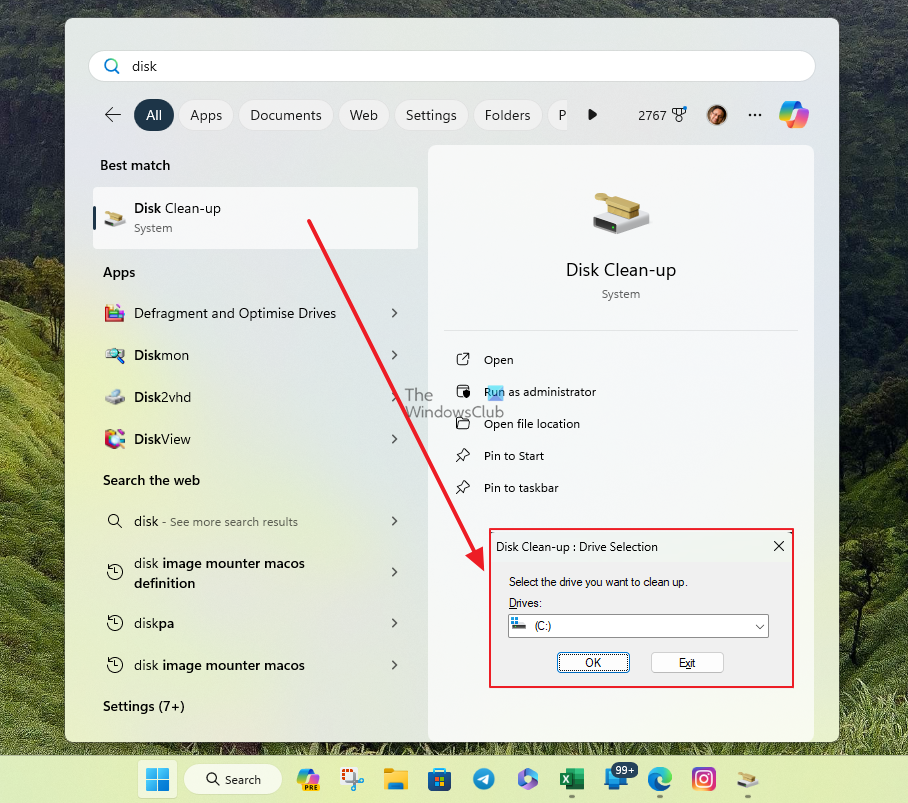
- When you run this tool, if any Delivery Optimization Files are found on your computer, they will be displayed in the results.
- Select the check box against Delivery Optimization Files to delete them.

- Click the OK button, then confirm by pressing the Delete button.
Note: These files were previously downloaded to your computer and can be deleted if the Delivery Optimization service is not using them.
Read: How to turn off Windows Update Delivery Optimization.
Since you have already disabled the Windows Delivery Optimization feature, you can safely delete these files.
The files could be just a couple of MB or even much larger in size, and thus, deleting them can help you further reclaim disk space.
I have noticed one thing on my Windows 11/10 computer. Even when I have disabled Windows Update Delivery Optimization, I see it turned on every once in a while! Maybe it happens after some Windows Updates.
So you need to check this setting on and off and ensure that it has not reverted from Off to On. You may also need to delete the Delivery Optimization Files regularly.
Did you see these files on your system? What was their size?
How to delete Delivery Optimization files using CMD?
Run Command Prompt as administrator and execute the following commands:
net stop dosvc
rd /s /q %systemroot%\SoftwareDistribution\Datastore
net start dosvc
How do I clear up Delivery Optimization files using PowerShell?
Run PowerShell as administrator and execute the following command:
Get-DeliveryOptimizationStatus | Clear-DeliveryOptimizationCachecopied to clipboardcopied to clipboard
What is the Delivery Optimization service? Should I Cleanup delivery Optimization files?
Microsoft says you can safely delete these files if you need space. These files are used to download updates from Microsoft. They are stored in a dedicated cache and uploaded to other devices on your local network (if the settings are turned on). So, if you have a lot of Windows PCs at home, you may want to keep them for faster delivery.
What will happen if I delete the Delivery Optimization files?
They will reappear after some time if you have not turned off the setting that allows updates to be delivered locally once they are downloaded on a PC. Unless the file size is in GBs and you are running out of space on your system drive, these can be left untouched.
What is the Delivery Optimization service?
It’s a peer-to-peer client update service for both local and nonlocal devices. Windows delivery can also receive and send updates from PCs close to you. It can download both from Microsoft and from a peer PC, and it delivers updates a lot faster compared to downloading everything from Microsoft, which takes longer.
When Is It Safe to Delete Delivery Optimization Files?
If all the connected PCs on the local network are updated, then it’s safe to delete the file. However, it will be recreated again. But keeping it for a while, especially during feature updates or any major update, will only help you get the update.
If you still need to keep it, you can set the maximum cache size to restrict the occupied space.
I am on Metered Data. Should I use this feature?
When you set the connected network as metered, Windows will not use this feature. However, if you still want to be sure, you can turn off delivery optimization.