One useful feature Windows 10 or Windows 11 has is letting users move the installed Microsoft Store apps to any other drive. You can also change the path of the default installation directory for new apps. This post shows how to move installed Microsoft Store Apps to another Drive in Windows 11/10.
How to move installed Apps to another Drive in Windows 11/10
There was a not-so-easy way to change the default installation location for apps, but it worked for some and not for others. Windows 11/10 has made it easy to get things done. The new Settings window has all the options to move the Windows 11/10 apps to any other drive.
Windows 11
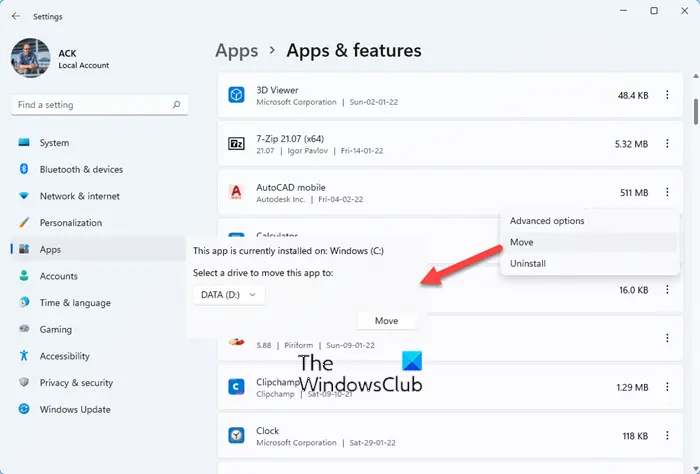
To move the installed Microsoft Store app to another drive in Windows 11, do the following:
- Press Win+I to open Windows Settings
- Select Apps settings
- Click Apps and features
- Scroll down and locate the app
- Click on the 3-dotted line and select More
- Next, select the drive you want to move the app to and press Move
- The app will be moved.
Please note that this option is not available for all apps.
Windows 10
Press Win + I to open the Settings panel. Then, click on the System button.
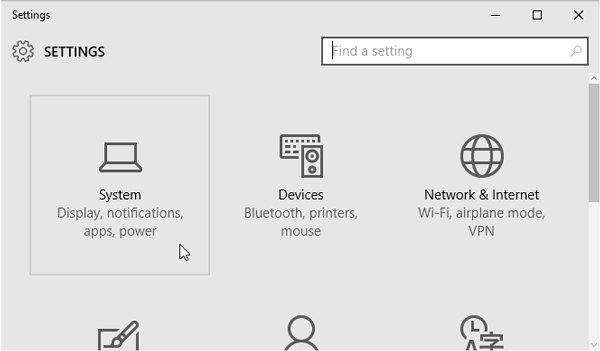
Next, go to Apps & Features section and wait for Windows to determine the app size. Now, find the app that you want to move to another drive. Then, click on the app and select Move.
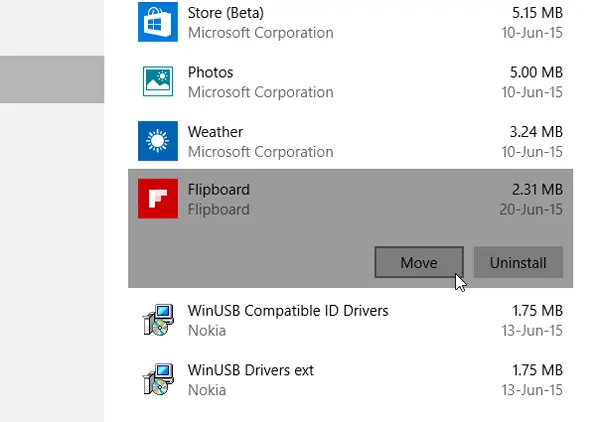
Next, select a drive and click on Move.
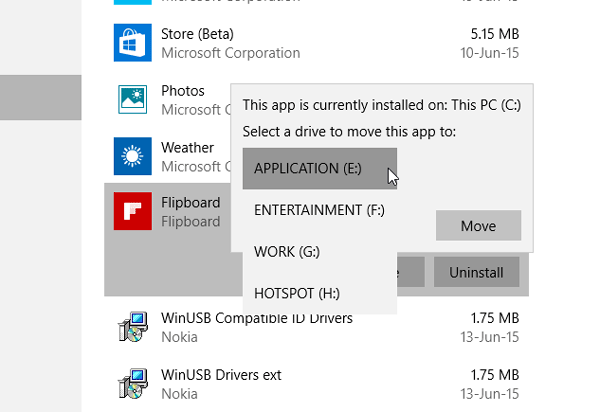
It will take a few moments to complete since this depends on the app size.
Once the process is completed, the Windows Store app will be moved to a new location.
If you are facing low disk-space issues after upgrading, you can use this technique to move apps from the default system drive to another drive, and even direct new installs to another location.
UPDATE: Move installed apps setting appears to be grayed out for many, including me. Caleb adds in comments that Microsoft has decided to postpone offering this setting for the moment.
Related reads:
- Move installed Programs using Application Mover
- How to move Games & Programs using FolderMove
- How to Move Steam Games to another Drive.
PS: Also, see how you can change the default Program Files installation directory location or Pick a Drive for installation in Microsoft Store before downloading the app.
Hi,
I am running Windows 10 Preview 10162 and both “Move” and “New apps will be saved to” is both greyed out.
How do I get it to work?
this is really a GREAT news to me =D
I am running Windows 10 RTM and “new apps will install to” is greyed out.
This option has been dumbed out of windows 10. As my C drive is for the operating system only I will not be purchasing any apps from the windows app store until they fix this.
I am running Windows 10 and my also has both “Move” and “New apps will be saved to” is both greyed out.
Any fix to this or how do I get it to work?
in my pc as well both “Move” and “New apps will be saved to” is both greyed out.
How do I get it to work?
plz….. help me
I am facing the same issue: http://forum.thewindowsclub.com/windows-10-management-support/37013-move-installed-apps-new-apps-will-save-settings-greyed-out-windows-10-a.html Will update post if I find anything.
Pls see my reply to Raistlin’s comment.
Okay I’m trying to change my default location of my apps to the E: drive, the problem is that under where it says “New apps will be saved to:” The drop down box is completely grayed out and I cannot select the E:, it’s stuck on the C: drive. Why is this? This is a infuriating. Why is this such a hard thing to do?
See the update posted towards the end of the blog post – Move installed apps and New apps will save to setting appears to be greyed out for many, including myself, in the final version of Windows 10.
Wow, so there is no fix for this as of yet? Windows 10 is turning out to be resounding piece of junk so far. Thanks though. I will keep checking back here to see if you happen to find a fix.
Microsoft has deferred this — “We have actually made the decision to postpone the apps on SD functionality to a later release. While I know this feature excited many of us, we didn’t feel like it was ready for prime time. Our goal is to delight users with everything that we build, and we truly feel that that is what will happen once we have fully built our vision for this feature.”
Ahhh.. this is on PC not a phone! get with the program M$ !!! Idiots!
I like a solution for the “greyed out” thing, too. Please keep us updated. Thanks. :)
“UPDATE: Move installed apps and New apps will save to setting appears to be greyed out for many, including myself, in the final version of Windows 10. Caleb adds in comments that Microsoft has decided to postpone offering this setting for the moment.” What a crap, I really need to move the path in order to use this apps, or I really can’t use them. F*ck Windows Store until this change.
Hi, i dont have a “Move” option in “Apps and Features”? Is there something new about it?
Thanks
Microsoft are absolutely shite…. seriously who are the developers and testers for these shit programs
I have to agree with this. How do they expect people to buy games from windows store and install 20 or 30 gb, on their main drive which is being used by most of thier programmes. The need to allow us to choose where to install as most gamers will use a second harddrive or SSD to install their games. Terrible decision by mircosoft.
With the November Update I can now install and move apps to other drives, in most but not all cases.This is a great improvement. In many instances there is also a Modify option. What does that do?
What a load of vapid marketing talk. Choosing installation locations is not an “exciting feature”, it’s essential functionality. It doesn’t need “prime time”, it just needs to bloody be offered. We’re also not asking them to “delight” us with their “vision”, although I have to admit that the vision of companies allowing us to control the devices we freaking bought and own, is pretty delightful. Their wording of “apps on SD” also reveal that in their focus on mobile devices, they completely forgot (again) that Windows 10 is also supposed to be a desktop operating system, where this functionality is usually even more important (and, in theory, self-evident).
I have changed my “New apps will be saved to” box to my D drive, but everything still installs to my SSD C drive. So it seems my small (120G) C drive will fill up very quickly.
After looking thought all that… I see the Update at the end lol… So this post is basically worthless lol (I DO appreciate the effort though, don’t get me wrong). But still need a method to migrate apps to secondary HDD. :)
Go to your local C drive find the folder named “Windows” thab right click and click “send to”. Send the folder to what ever drive you want and bam there you go it will download all the files of which you placed your windows folder in.
In System, under the Storage tab, there are settings for ‘Save locations’. The first one is ‘New apps will save to:’ what has a combobox that lets you select a drive. I see all 5 of my hard drives there. It less me change the setting from my C: SSD to my E: SSD with no complaints.
I haven’t tried downloading any apps from Windows Store to see where it sends the programs.
It works. Thanks.
god microsoft are retarded
The move feature is grayed out, I think that the sooner windows 10 is laid to rest the better, it will never be the OS it was touted to be. Even if it gets better Windows 10’s reputation has been destroyed to the point that to many end users will never believe in it.
Good thing this is now final on the win 10 anniversary update.move apps, set save location and even reset app data
I have an especific folder for games lie “Steam, Origin, U-Play, Emulators, etc.” And now I want to Add Windows (aka XBOX) games folder but i can’t. I could change the registry path but the damn game has to redownload all over… and it is 19GB!!!
So much for getting an SSD…
Great because this isn’t a thing I have to redownload a 60 GB game with EVERY BAD internet on another drive just to make room. This is going to take days!
Seriously, retarded. Some games are 40GB + and my system drive is not that big. The people at msft need to fix this.
Okay.
But what if you are upgrading drives?
I had apps installed
on D: drive, but now am updating to a larger drive. So to transfer
data from my old D: drive to my new D: drive, I have the old one
connected via a USB dongle, and it is currently the F: drive.
So
Now, my apps say they’re installed on D: but there is no data there.
They are currently on F:. If I try to copy them, they have to be copied
“without encryption” as per the File Explorer.
Is there a way
to simply tell windows: “This app is currently on X Drive” so that it
can find it on the F: drive, and then I can “move it” via the Apps and
Features back to the new D: drive.
Hi there!
I’m trying to understand better how Windows 10 Store works.
Currently, I have a Windows 10 laptop which is good for work but not so good for games – I’d like to get a new PC sometime (it’ll probably be Win10 again) that’s more suited to my gaming hobby.
If I’ve bought an app through the current system, will it be possible to download on a new system, considering I’d be the same username and such?
This is how it essentially works with PC Steam, after all – a license bought is in your username forever.
Nonsense! Choosing your install directory is BASIC FUNCTIONALITY!
Well said
Why do i only have a choice of uninstall and modify? Where is the move choice?