In Windows 11/10 OS, the software is installed on your System Drive, usually C drive, in the Program Files folder. The typical path in Windows 32-bit is C:\Program Files and in Windows 64-bit is C:\Program Files and C:\Program Files(x86).
Microsoft recommends the C:\Program Files folder for the default installation destination. It’s a convention that ensures proper inter-operation between your program and the OS’s application and security models. So, once software programs are installed, they go by default to C:\Program files on the computer.
This can, however, be changed by selecting another folder or location or partition. To change the default installation folder, the data must be modified in the ProgramFilesDir key and a new path must be chosen for the installation folder.
Windows uses the System Disk for installing any new applications; that is, if your Windows is installed on the C Drive, the default folder where all the applications you install would automatically show up as C:\Program Files, unless, of course, you change it manually while installing the application’s locations.
WARNING: Do note that Microsoft does not support changing the location of the Program Files folder by modifying the ProgramFilesDir registry value. It states that if you change the location of the Program Files folder, you may experience problems with some Microsoft programs or with some software updates. And so as such, we do not recommend you try it – as it has worked for some, and not for others – esp. on recent Windows 11/10 builds. If at all you decide to try this suggestion, we recommend that you back up your registry and create a system restore point first.
TIP: Windows 11/10 makes things easy. You can easily move Windows Apps to another Drive and change their Install location.
Hoa to change default Program Files installation directory location in Windows 11/10
If you almost always prefer not to install on the System Disk, but instead on another partition, say, the D drive, then rather than changing the default location every time, you can edit the registry as follows:
Before you begin, create a system restore point first.
Now open Regedit and navigate to the following key:
HKEY_LOCAL_MACHINE\SOFTWARE\Microsoft\Windows\CurrentVersion
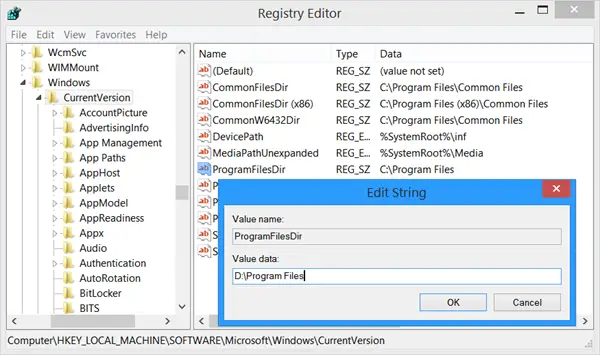
Now in the right pane, look for the value ProgramFilesDir and/or ProgramFilesDir (x86) depending on whether your Windows is 32-bit or 64-bit.
Double-click on it and in the box which opens up, change its Value data from C:\Program Files to say, D:\Program Files.
Click OK. Exit.
The default directory for installing all your programs shall now be D:\Program Files.
If you are using Windows 64-bit, you must change the value of ProgramFilesDir and ProgramFilesDir (x86).
Reads that will interest you:
From what I´ve read Microsoft programs might have problems with another location.
There should not be any problems with third party programs.
You can also install all programs, both 32 & 64-bit, in the same programfolder if you want.
I´ve done that on a non-default location (E:Programs….) for years on: Vista, W7, WS2008 & WS2008-R2,
and i´ve not had any problems at all.
If you want to change the default location just for installation of a single program, then:
1. open regedit is instructed above and change the path, but keep regedit open
2. install the program
3. restore the path in regedit, then close it
excellent
Well, you’ve got me beat. I had a problem, once, in 1983. I sheared the head off of a bolt. I defer to your better record…
Do not forget to also change the environment variables %ProgramFiles% and %ProgramFiles(x86)% in both user-environment and the SYSTEM env. Other places too maybe?
I did this but my windows 8 is broken!!! be careful
If you followed he instructions properly, this cannot happen. Maybe something else broke your Windows. In any case, I suggest you go back to a good system restore point.
I did this, but my files are still not showing up in “E:Program Files” as I have directed them.
Could the issue be that I am using Windows 8.1?
I am using this tweak on my Windows 8.1 too – even now. :)
The only place that I can currently see my programs and applications is the “AppData” folder within the “Users” folder on the C: drive.
I can’t find them in the “Program Files” or “Program Files (x86)” folders of the C: drive. I also cannot find them in any folder on the E: drive. Thoughts?
Hmmm, i applied these setting and programs are still trying to install to c: drive :(
Drag your program file + 86X into ur wanted partition.. should work.
I did as said here. Nothing has changed. Programs that I download and don’t let me choose the installation directory keep installing on my C:/ drive instead of my D:/ drive, which is where I want them to be installed.
is this working on windows xp SP2 ?
Changing the Default directory in newer builds of windows 8.1 will make your computer “broken”. Microsoft has changed something in newer builds. I don’t think it will effect machines that have changed it pre update though.
Will this keep the existing programs in the old folder and still have them functional? I don’t want to move the programs necessary for windows, but I want all new programs to be installed elsewhere. Would you recommend this tutorial for this situation?
if we change the default program files diretory ,where will the new windows updates will be installed??new location or C drive only??
Did this in windows 8.1 Computer not broken
I mix this tutorial with other (http://www.howtogeek.com/136404/how-to-install-windows-store-apps-to-an-sd-card-or-another-drive/). There’s some changes with the SD Card type (format for NTFS system, and not FAT) and with the permissions that are need to do.
IT WORKS! But for the programs already installed, occurs a problem with the icons in desktop. Go to “properties” and changed the read programs for “C:”, and not for the SD.
jesus wtf wus that
going through this for just 1 programme?
I tried this tutorial when trying to install single softwares, and only did as the tutorial said, word for word, letter for letter. Now i can’t open files nor can i regain acess to regedit to change settings back to where they were. -.-*
Doing this broke my start menu and all “modern” apps in Windows 10.
I got the same problem, you found a solution ?
I developed an app that makes changing the default installation folder easier.
It’s open source and you can download it here:
https://sourceforge.net/projects/install-dir-changer
You can change the 32-Bit-Folder and the 64-Bit-Folder separately
(Note that 32-Bit machines only have one single folder)
Hope it helps :)
Do not do this. I did a fresh install of Windows on an SSD and then immediately did this before installing anything. It worked. But caused all sorts of issues. Shortcuts not working. Windows Updates not installing. All sorts of little things. After fighting with it for a few days I finally gave up and did another fresh install.
Side Rant: Blame Bill Gates, college dropout who bought a marginally useful, stripped-down version of a tiny subset of UNIX (really a version of CP/M, called QDOS or 86DOS, designed for the 8086 processor) and rebranded it as PC-DOS and MS-DOS. (Disc Operating System). IBM shipped their PC’s with it, establishing a large user base. Gates later “borrowed” idea for Windows, much ballyhooed Apple Lisa and MacIntosh (“Mac,” to you Millenials) interface, who didn’t even invent it. (Sorry, Apple fans. Original Windows idea first came from none other than XEROX.) Bill Gates, salesman par excellence (and purveyor of perpetually buggy software) convinced world to switch to M$ Windows, because it would run on top of DOS, thus allowing all that already-bought-and-paid-for software to remain useful. Great salesman, Bill Gates – perhaps none better. Made BILLION$ off software that never worked very well until the x.1 release. Amazing. Now, those of us who went through the M$ growing pains and tribulations and still like to get under the hood are stuck with working around arbitrary defaults that don’t like to be changed and pathnames with spaces in them. Anyone who thinks Gates is a programming genius knows nothing about programming. Anyone who is seriously thinking of having more control over their own computers should dive into one of the BSD’s (I’m partial to FreeBSD) or Linux. You can get them for FREE, they’re more configurable, and more reliable. (Back around 2000, when a Win98 box might crash every 1 to 3 days, I would leave FreeBSD running for a month at a time. I’d reboot it just for the heck of it; or shut it down to save electricity never, ever had to.) I have about 35 years of personal experience with M$ products. The more they change, the more the experience remains the same. #Disappointment and #Frustration.
Hello, I tried to method but it wouldn’t work. It just kept going to my C. Is there a reason why?
i dunno if people already pointed
it out but there’s a tool for this called InstallDirChanger. Google it or something. It worked smoothly for me and i already checked via regedit.exe it seems to do the same thing as stated in the article
The InstallDirChanger tool messed up my WinUpdate big-time. Or more specifically the poqexec program now has problems copying files across partition. How to undo those changes?
Is there a way to just mount the Program Files folder to another partition (just like on Linux) ?
Okay, I got it, it is working, but now, when there’s an update, it cannot be updated because of a error whilst updating it. And I’m searching on the web for a solution, but I cannot find it. Anyone of you who can help me out?
Dear Ananad,
I am very impressed with your advise to folks here about subject matter. I think you might be able to give me some advise on a strange problem I have. I installed some software and then uninstalled it later to install an updated version of the software. The new version dows not want to install. I keep getting a message saying, “old software is preventing”. I removed anything related to the old software in all the foldes in Program Files/Program Files (x86), ProgramData, etc. I also deleted all the keys in all the registers. I did a search for this particular software in the registry and deleted it all. What else am I supposed to delete, in order to allow the new piece of software to work?
Very respectfully,
peter
I assume you have removed all folders including the hiden one’s, app data folders, etc. I can see that you have deleted the searchable registry keys too. But software sometimes hide keys. And that can prevent installation of the newer software. Install the old software and then see if there is some option to upgrade it. Else create a system restore point first and then run CCleaner to clear residual PC registry junk and see if that helps. Try this too: https://www.thewindowsclub.com/trashreg-remove-obsolete-trialware-registry-keys
I’m going back to Linux. I’ll keep W10 on my wife’s computer. I have some small W10 Byte Plus PCs I use for Media systems that keep breaking down because the small 32GB SSDs in them keep filling up due to Windows updates. tried installing W10 on external USB 3 Drive and also a 128 GB Micro SD but can’t get either to boot.
What about Photoshop x86 and x64.. they both have the same filenames for both versions. If you need them installing side by side, this means when you install the second version it will overwrite the first version if installing in the same program files directory..
it worked just fine for me. I suggest that before editing the value in registry make sure that you have already made a Program Files or Program Files (x86) folder on the directory that you want your softwares to be installed to avoid errors. :)
I just bought a new laptop and it has 128 GB SSD + 1TB RPM. I decided to keep the SSD (mapped to C) for the OS and system files, and install my programs on the other drive (mapped to D).
The problem is that I have to keep going into regedit and changing it back so that Windows Updates can install, or they try to install to the wrong drive and I get the lovely fail error 0x80070011.
Is there a way to set the installation for Windows Update to C and programs to D without having the regedit antics?