The best thing about using a Windows computer is that you can customize it or do almost anything – for free. I recently bought a new Dell XPS laptop. I was finding its screen a bit too bright for my liking, in spite of having reduced its Screen brightness to the minimum via the Power Options.
How to dim the brightness in Windows 11?
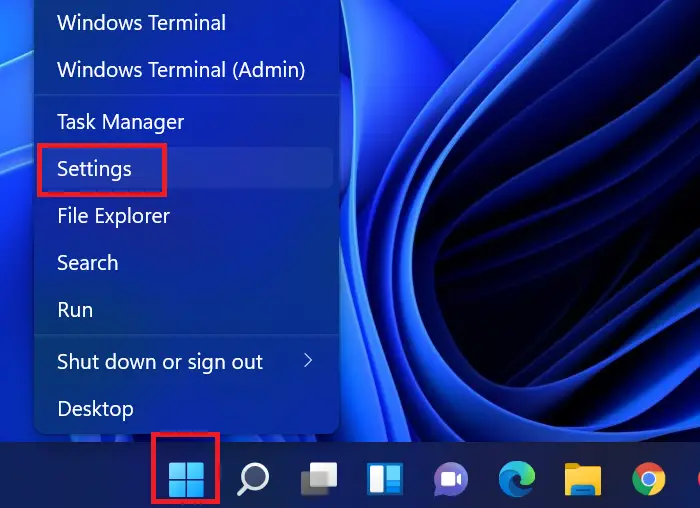
In Windows 11, System is a tab instead of a menu. The Display menu still is a subset of the System tab. The procedure to dim brightness in Windows 11 is as follows:
- Right-click on the Start button in your Windows 11 system.
- Then, select Settings from the right-click menu.
- In the Settings menu, click on System on the list on the left-hand website.
- On the right-pane, select Display.
- The first option is Brightness. You will find the brightness slider there.
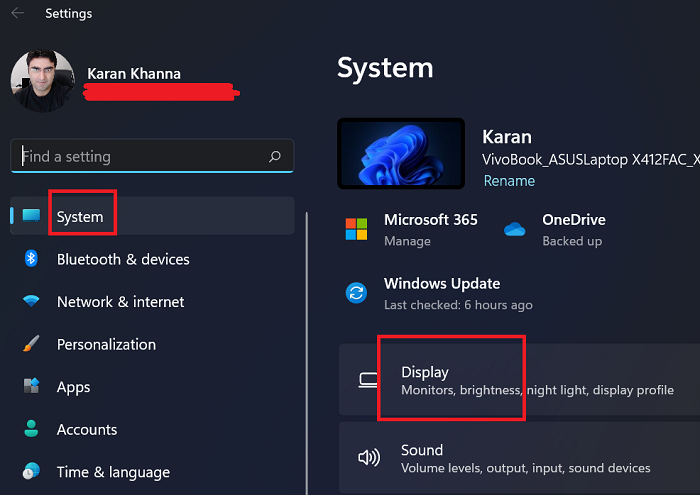
Feel free to use it to increase or decrease the brightness.
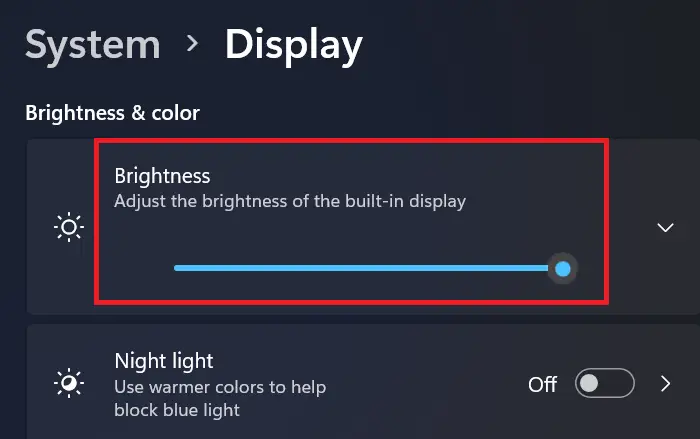
Dim or reduce the brightness of computer screen
Normally one clicks the battery icon sitting in the notification area, selects Adjust screen brightness, and then moves the slider to the left to reduce the screen brightness.
In Windows 10 you can open Settings > System > Display and change the brightness here and also set Night Light if you wish.
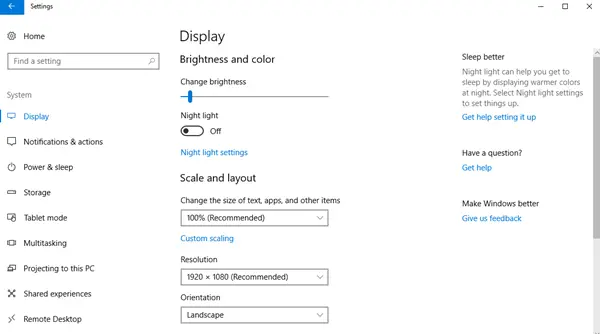
In spite of having done this, I felt that the screen was too bright and I was getting slight headaches due to regular use. So I thought I had two options now – either get a shaded screen for the laptop or wear shades myself (just kidding) while working on the computer.
If you work at night with minimum ambient lighting in the room, it could hurt your eyes. Looking around a bit, I came across two portable freeware which can help you dim your screen brightness further.
Freeware to change the brightness of screens
1] DimScreen
DimScreen lets you dim the whole screen. You can change the brightness easily in terms of percentage directly from the notification area by right-clicking on the program icon. You can get it here.
You can also dim or increase screen brightness by using hotkeys Ctrl+- and Ctrl++. You can also configure it further to suit your requirements via its Settings.
2] Dimmer
Dimmer is another such effective free brightness control software. Once you set the brightness, you cannot change it easily by right-clicking the notification area program icon. You have to open its Settings. But both do the job well. You can download it here at mylittlehost.com.
This is how your screen brightness would look if you were to reduce the brightness by 10-20%. Much cooler for the eyes, in my opinion!
If you want it to start every time Windows starts, you can place its shortcut in the Startups folder situated a:
C:\Users\username\AppData\Roaming\Microsoft\Windows\Start Menu\Programs.
You might also want to have a look at another freeware f.lux and SunsetScreen, which makes the color of your computer’s display adapt to the time of day, warm at night and like sunlight during the day.
Can I change the brightness of the system using shortcut keys?
Yes, but this option isn’t fixed for Windows. It depends on the brand of the computer you use. Eg. In the case of Dell, the F11 and F12 keys are used to change the brightness. For Asus computers, we use F4 and F5 keys. These keys need to be pressed along with the Fn key.
In some computers, the computer has dedicated buttons on the keyboard to change the brightness of the system.
What should I do if reducing the brightness of my computer screen in dark doesn’t help?
A better option in comparison to reducing the brightness of the system in a dark room or at night is to use the Night Mode on your system. This mode makes the background dark and text white. The screen is more readable in comparison to that with dimmed brightness and it helps save much more power.
Can I reduce strain to my eyes without using the night mode or reducing the brightness of the screen?
Yes, you can reduce strain on your eyes by using external filters on your computer screen.
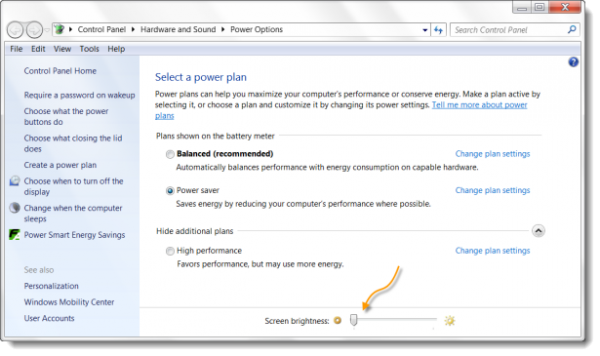
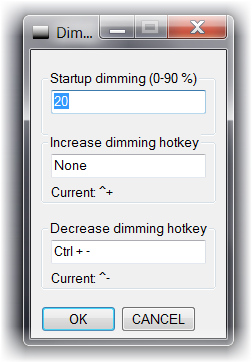
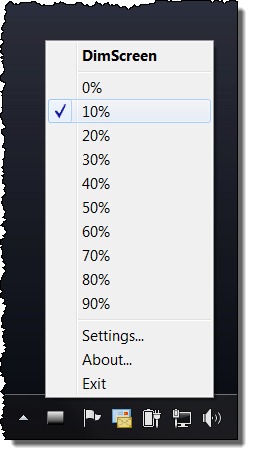
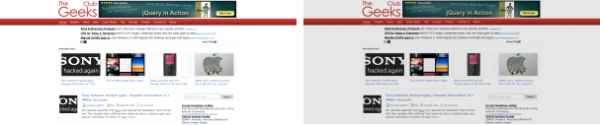
Great tip! When I am traveling, I typically keep my computer quite dim to save the battery. Do you know if DimScreen helps with to save even more battery? There are other times when I am watching a movie and the screen is still too dark even when it’s on the brightest level – this tool should help to solve that issue too!
I do not think it saves battery …
DimScreen has saved my eyes, thank you for this advice! currently working at 2am trying to finish a practical report for university, and my eyes were starting to really hurt, this has helped loads. thank you to google for showing me this article.
Having to work with a migraine, I started searching for a way to dim my screen more than the button on my monitor would allow. After reading about “DimScreen”, I gave it a try – 60% dim plus no lights on in the office – so much better! I highly recommend. And, thank you.
It dosent save battery cause it doesn’t dim the backlight ,it just puts on more black color in the pix
really helpfull for me. Very nice softwares. Thanks
My screen is dark now (permanently for the os). How can i revert back?
it should revert back upon reboot, unless you chose the option to startup upon boot.
Ctrl+- and Ctrl++ adjuster the screen size, not the brightness. It is at 100% and is hurting my eyes. HELP!
Downloaded Dim screen.exe and not the screen is to dim and I get it to brighten. What now? Help!
Yeah would be great if the first option wasn’t a complete lie there is no slider at control panel/hardware and sound/power options and this is only promoting software I have a split second before my screen dims and then I spend the time turning the monitor on and off to get to that option and guess what it doesn’t exist so you need to stop writing help articles if your just gonna tell people fake crap
Take the blinkers off your eyes and look. Just because you do not see the sliders, doesn’t make it a lie. All it means is that you were unable to see it and you assumed it to mean that its a lie.
I remember seeing the Screen Brightness slider at Control Panel > Power Options in Windows 8.1, Windows 7 and Windows Vista and I still see it in my Windows 10 Control Panel today. It’s there.
I suggest you take the help of someone who knows where to look!
Hi, do you know if any program of this type works with Microsoft Edge after Creators Update?
Hello. How do I install Dimscreen or otherwise remove the UAC nag? Miracle program :)