In this post, we shall learn to change the theme and font of Microsoft Office documents. If you intend to change your current theme, switch to a different one, or create a new theme, you may find the Design tab in Word or the Page Layout tab in Excel as the right place to start.
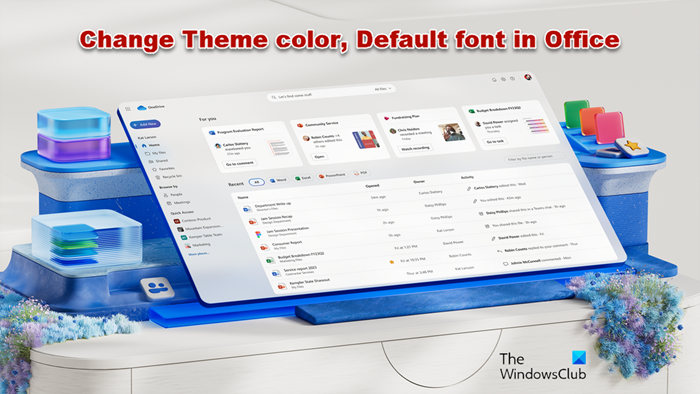
How to change Theme color in Office
First off, open a new document, choose the ‘Designs’ tab, click the drop-down arrow of ‘Colors’, and pick the color of your choice.
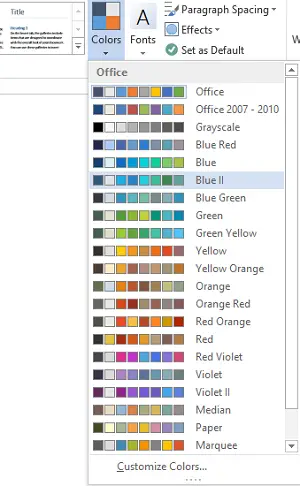
Now, if you would like to create your own set of colors, choose ‘Customize Colors’ option.
Next, from the customize colors window that opens up, click the button adjacent to the theme color of your choice (for example, Accent 1 or Hyperlink), and then pick a color under ‘Theme Colors’.
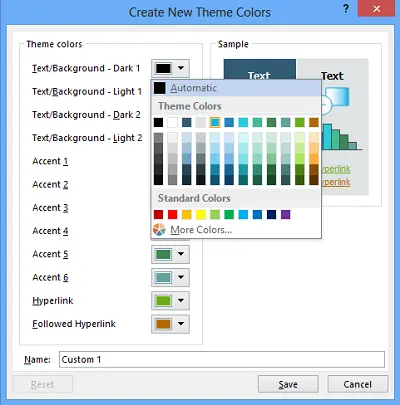
For creating a customized or your own new color, click ‘More Colors’ and pick a color on the Standard tab or enter numbers on the Custom tab.
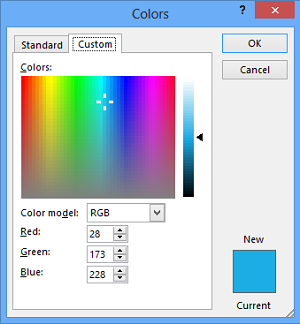
In the Name box, type a name for the new theme colors, and then click Save.

Read: How to stop users from changing default organization Office theme
How to change the default Font in Office
To change the default fonts, click on the Design tab, then ‘Fonts’ and pick the font set you want.
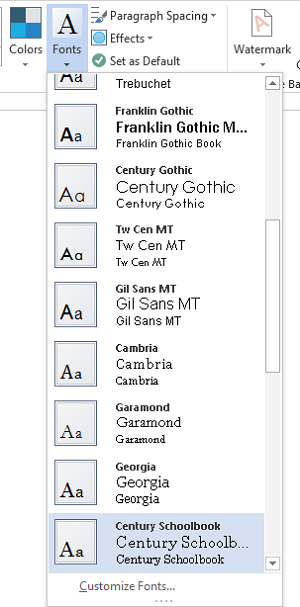
For creating your own set of fonts, select the ‘Customize Fonts’ option.
Then, if the ‘Create New Theme Fonts’ box is displayed, choose desired fonts under the Heading font and Body font boxes.
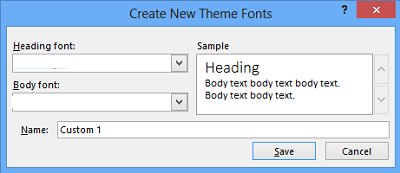
Next, as earlier, in the ‘Name’ box, enter a name, and click Save.
How to save the Custom Theme for use in Microsoft Office
For this, click on the Design tab, click Themes > Save Current Theme.
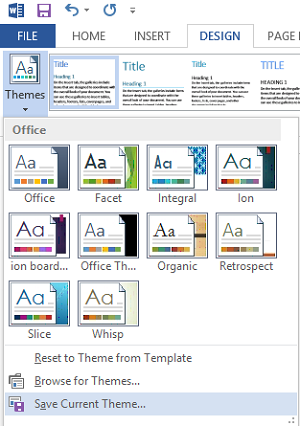
In the File name box, enter a name for the theme, and click Save.
How to set New Default Themes in Office
On the Design tab, click Set as Default.
You can follow a similar procedure using the Page Layout tab in Excel.
I hope you enjoy the change!
This is exactly what I’m looking for, however, the ‘Colors’ option is grey-scaled and not an editable attribute when I select the ‘Design’ tab. Is there a checkbox during the Office 2013 install that has to be selected to make this option available? Please help. The ‘Dark Gray’ Theme is very light and hard to work in.
Thanks.
Is there a way to change the default “Save as” panel in Office 2013 applications?
I find the default unnecessarily confusing with its “Current Folder” “Recent Folders” as opposed to the old fashioned Windows Explorer type folder and files tree.
Change IT with a @Telerik product: You can do anything with #Telerik #JustSayin #Office http://www.telerik.com/help/silverlight/common-styling-appearance-office2013-theme.html
I got the default set in Word, how to make it apply to Excel? I can’t find a “set default” option.
(Sooooo not a fan of Office 2013…especially the BLINDING white in Outlook, it’s absolutely horrid!)
This is for Word not Office. Please change the title of the posting.
Help! I got the perfect color theme for a mail out and now I can’t tell which one I used in order to apply it to the envelope. Does anyone know where I can find it? Thanks!