In Internet Explorer, the web browsing experience can be enhanced by zooming the content. The default zoom level can, in this native Windows browser, achieved by pressing Ctrl+0, which sets the zooming scale back to 100%.
But recently when I tried to project Internal Explorer to an external display, the browser scaled it to 150% automatically. When we tried to open a new tab, Internet Explorer corrected this and the scaling was set to 100%, which is the default. Now the question is that how did Internet Explorer define this scaling by itself, and more importantly, how do you get your desired zoom scaling on the external display?
In this article, we’re going to tell you the way to configure Internet Explorer to always show the zoom at the level you need.
Change Zoom Level in Internet Explorer
Open Internet Explorer > Tools > Zoom. Select the zoom level you want. You can also set a custom zoom level.
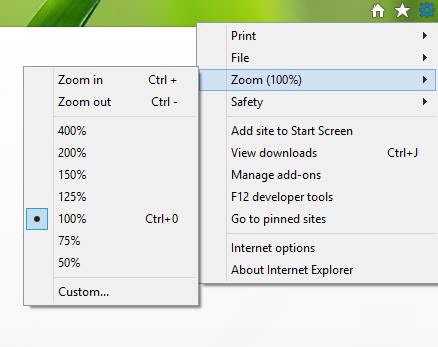
This should help. But if it does not, then you may try to set the zoom level using the Windows Registry.
Configure Zoom Level Using Registry In Internet Explorer
1. Press Windows Key + R combination, type put Regedt32.exe in Run dialog box and hit Enter to open the Registry Editor.
2. Navigate to the following location:
HKEY_CURRENT_USER\Software\Microsoft\Internet Explorer\Zoom
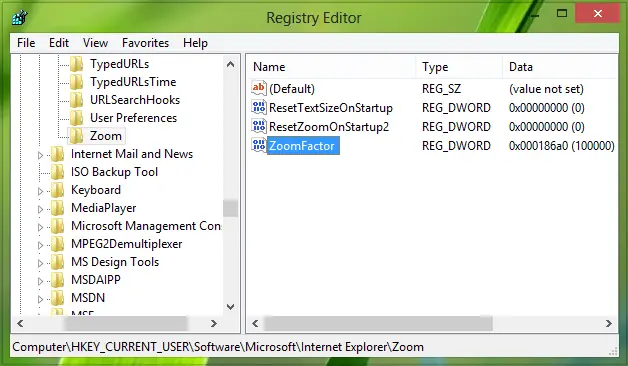 3. In the right pane of this location, you’ll see the ZoomFactor named DWORD having the Value data set to 186a0 in Hexadecimal format. Double click on the same DWORD to modify its Value data:
3. In the right pane of this location, you’ll see the ZoomFactor named DWORD having the Value data set to 186a0 in Hexadecimal format. Double click on the same DWORD to modify its Value data:
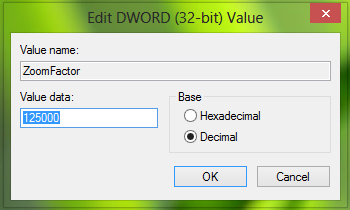
4. In the above-shown box, firstly select the Decimal base. Now put your desired scaling percentage for Value data, for example, if you want to scale to 125%, then put 125000 there. The default value is 100000. Click OK. Y
ou may now close the Registry Editor and reboot to see results.
Hope you find the article useful!
works in Firefox too but only with the Ctrl + and Ctrl – and Ctrl – 0, or with Ctrl (hold it ) and push your Mousewheelforward or backwards…
Greetings from Germany….
hey i faced the same problem but i resolved the problem with help of this link
http://www.microsoftsupportchat.com/blog/post/In-ie-10-is-there-a-way-to-disable-the-automatic-screen-zoom/
If this is on Windows 8+, and the above doesn’t work (as it didn’t for me — the default zoom kept changing back to 125% on one of my two monitors, even as it properly held 100% on the other), it could be the “designed” effect of IE trying to scale for what it believes is a high-DPI display, like the newer touch laptops with 200+ DPI. In this case, you need to edit the EDID for the monitor to make Windows think the display is big enough that it doesn’t need to auto-scale to protect you from fonts that are too small. Here’s a great article that solved this for me: http://earthwithsun.com/questions/593162/how-do-i-change-the-ctrl0-zoom-level-in-ie10
In my case, when I ran CRU, I just needed to set the highest resolution as the default.
How do I custom browse in Windows 10?
Thanks for your help! The registry entry resolve the problem.
That is brilliant Frank. If you use the mousewheel you can increase or decrease in 10% increments. In an ideal world it would be even better to go in 1% increments but perhaps that is asking too much? I can’t believe that none of this is possible with Windows 10/Edge.