Does your Chrome browser show black boxes instead of text? If Chrome shows black boxes on web pages, here are some fixes that may help you.
Google Chrome browser may at a random show or display black boxes or glitches on a web page on Windows PC while browsing the web. The web page contents aren’t displayed correctly on some occasions. Instead, what is visible to them are black boxes or blacked-out sections that keep appearing on every webpage after scrolling.
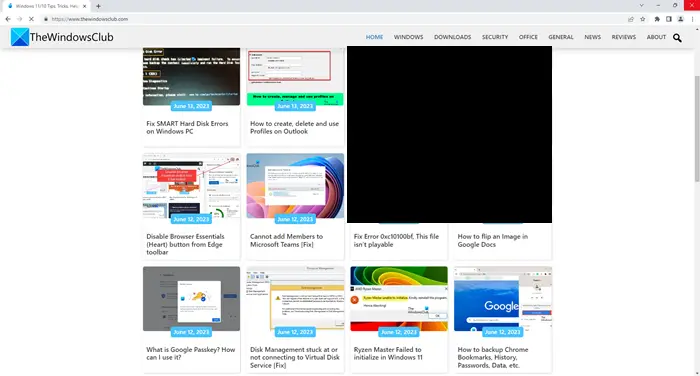
This blackened section – black boxes and glitches in Chrome – seems to occur randomly. When a user tries to switch back and forth between tabs, the boxes disappear momentarily and reappear again on scrolling. The pages, at first sight, seem to be loading but end with a blank page.
Chrome browser shows black boxes instead of text
If the Chrome browser shows black boxes instead of text, follow these suggestions to resolve the issue. Before you begin, you might want to update Chrome as well as update your Graphics drivers.
1] Clear browser cache
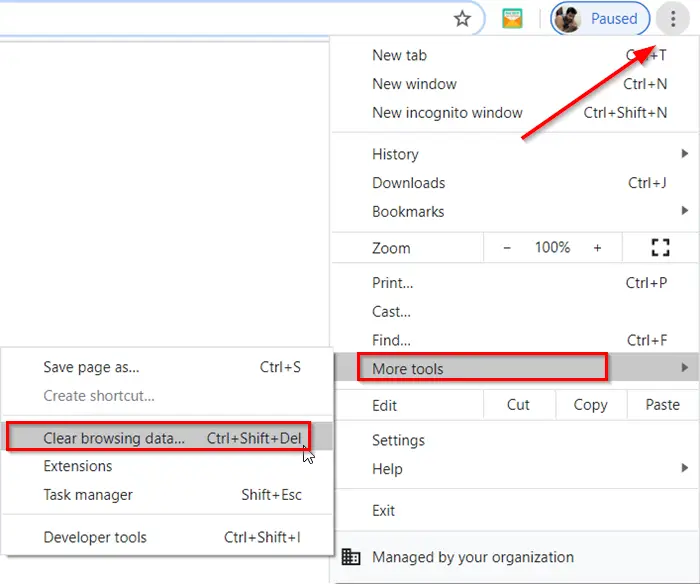
If you are facing this issue, one trick to address this issue, available at the user’s disposal, is to clear the Chrome browser cache.
To clear the Chrome browser cache, click the Chrome menu > Select “Tools” and choose Clear browsing data.
In the dialog that appears, select the “Empty the cache” check box.
Select the amount of data that you want to delete from the “Obliterate the following items from” drop-down menu.
Click the Clear browsing data button to confirm.
2] Turn on the Hardware Acceleration
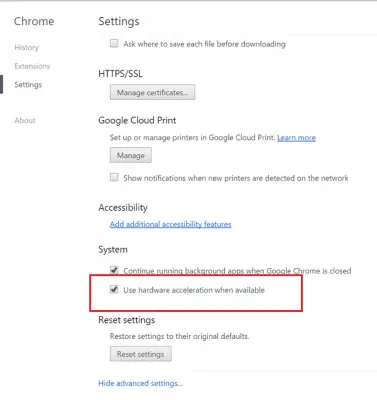
If the fix ends up showing no results, try the following:
Open your Chrome browser > Go to Settings. Turn on the Hardware Acceleration option in Settings if it is disabled.
For that, click on the Chrome menu, select Settings > Advanced Settings, scroll down under System, and check the box adjacent to ‘Use Hardware Acceleration when available’ option.
If you’ve Hardware Acceleration already enabled, verify if disabling could resolve the issue permanently.
3] Disable extensions
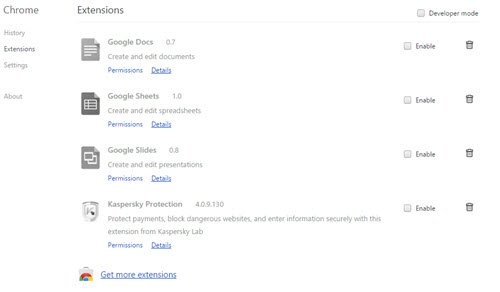
Try disabling all extensions in Chrome.
4] Reset Chrome
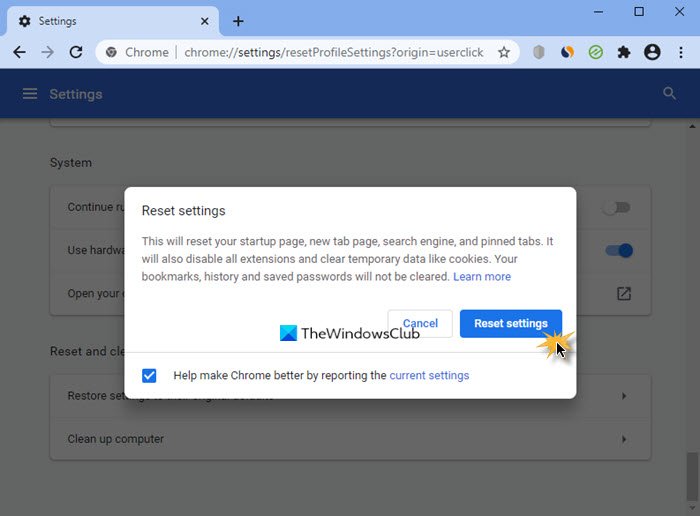
Reset Chrome browser and see if it helps.
5] Create a new Chrome Profile
Create a new Chrome Profile and see if it resolves the issue.
6] Scan your PC
Sometimes, the problem may be caused due to malware infection, so scan your computer with a good antivirus software.
Let us know if anything helps.
Dump Chrome, use IE11.
Yes, once Chrome was a better browser than IE….but time brought changes. I too find IE 11 and Edge are more reliable for browser-related functions today than is Chrome, even within Google processes; e.g., I’ve seen those random boxes, plus Chrome 47 series in any USA device I’ve used them on is blocking GMail’s own vital popups re using microphone for its ‘Chat” VoIP…rendering the call service useless in Chrome. Worst of all, every Chrome 47 series version keeps reporting itself as version 17.0.963 to sites and scanners resulting in no loading or web-compliant lesser site versions, and wild goose chases figuring why a device got red-flagged by security apps. Ankit Gupta the other day urged checking Windows with an Ensilo vulnerability scanner…it called my attention only to a five year old Acer (updated all to current and Win 10 ver. 1511), but I just traced that “vulnerability” to …you guessed it…good old “chrome.exe” for its reporting itself as “17.0.963”, even though Windows 10 and my own security features continue blocking and immobilizing my test samples of the very things exploiting vulnerabilities.
IE 11 and Edge for me still test a-ok at sites testing for Heartbleed, Logjam, and Poodle; tested about equal with last working Chrome 46 version over at Browserscope. So unless one needs some plugin password manager or something not present in IE/Edge, dump Chrome UFN.
But Chrome still have the upper hand with extensions like AdBlock.
Adblock users leech content from sites free – which costs money and time to generate. In the near future, the entire web will go paid, trust me. ;)
I meant just as an example of the extensions available.