UWP apps can be accessed from and started by clicking on the Tiles on the Windows Start. But where are the Microsoft Store Apps installed or located?
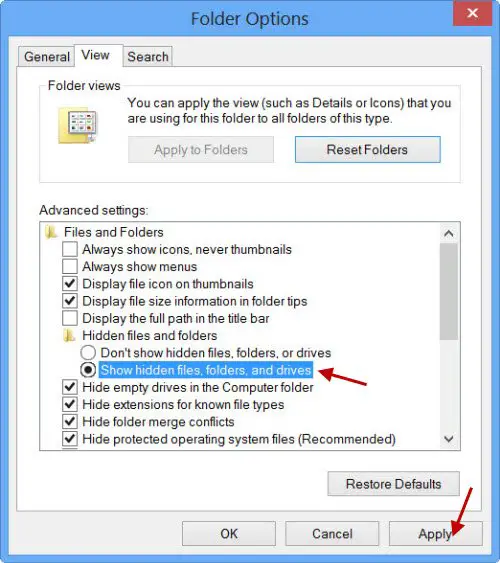
The Microsoft Store Apps in Windows 11/10 are installed in the WindowsApps folder located in the C:\Program Files folder. It is a Hidden folder, so in order to see it, you will have to first open Folder Options and check the Show hidden files, folders and drives option.
Now you will be able to see the WindowsApps folder in the C:\Program Files folder.
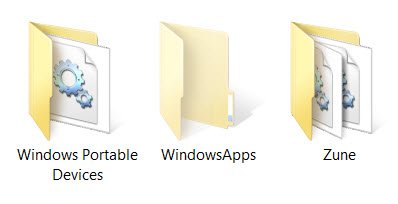
Access or open the Windows Apps folder
Before you read further, we suggest you create a system restore point first.
Now, if you try to click on it to open it, you will not be allowed to, but you will instead see the following roadblock.
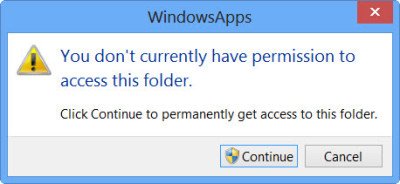
Clicking on Continue will open the following warning box, saying that you have been denied permission to access this folder.

To gain access to the WindowsApps folder, click on the Security tab link. The following Properties box will open.
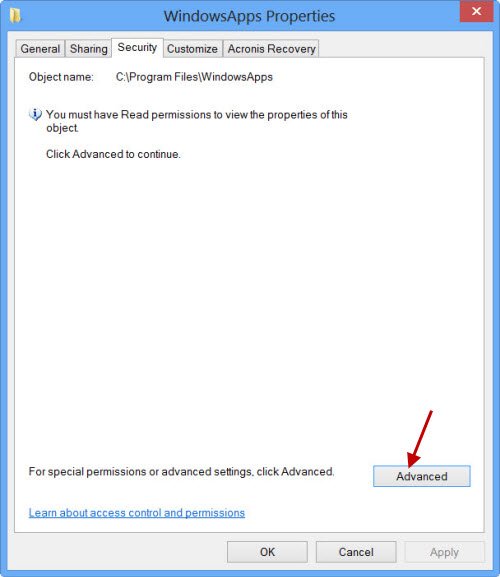
To be able to view the contents of the folder you must have at least Read permissions. Click on the Advanced button to open the Advanced Security Settings for the protected folder.
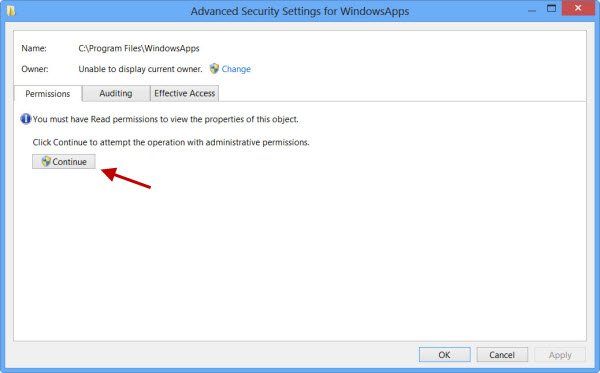
Clicking on Continue will open a box that will list down the permission entries for the folder. You will now have to give yourself permission, and you can do so by changing the Owner from TrustedInstaller to your name. Do note that, as an example, I have given myself complete blanket permissions, but you may give yourself limited permission as are required, by editing the permissions entries from its settings.

You may click on the desired entry and click View to see the individual permission entries and make changes there too. You will have to change the Principal / Owner first, however.
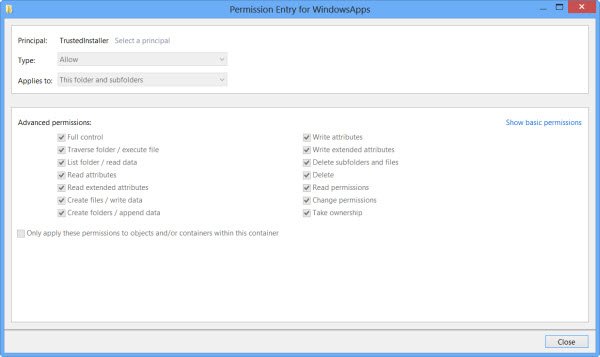
To do so, click on Change in the earlier step and enter the object name and click on Check Names too, as this will check if you have entered the name correctly, and correct it, if you haven’t.
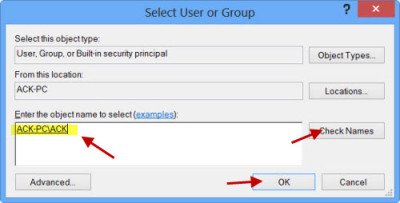
I repeat, as an example, I have given myself complete blanket permissions, but you may give yourself limited permission as are required, by editing the permissions entries from its settings, as shown in the Permissions Entries box above.
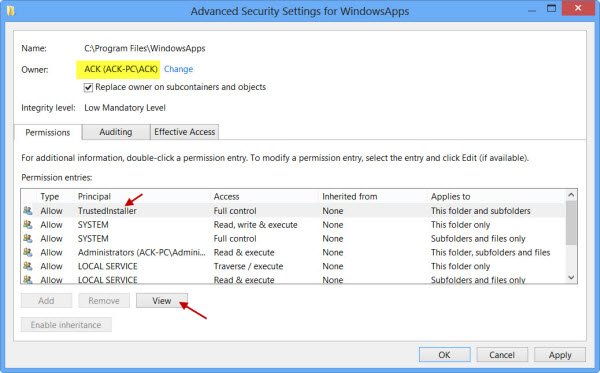
The permission will be changed and will see a dialog box.
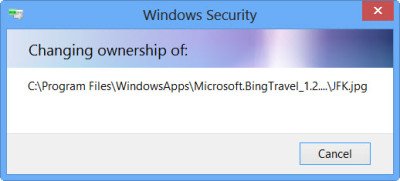
You will have to close the explorer window and re-open it.
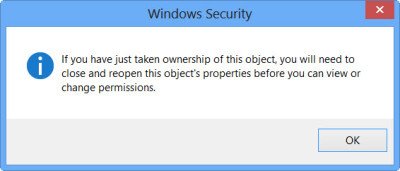
You will now be able to click open on the WindowsApps folder and see its contents.
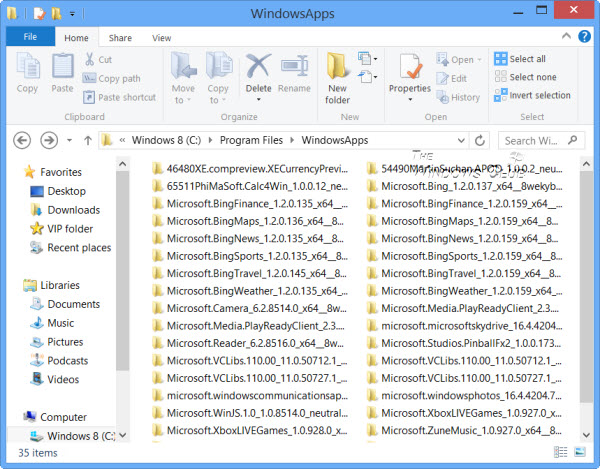
Any hacker or malware that gains access to this folder, could potentially modify the apps source code maliciously. So it might be a good idea to change the permissions back to their defaults, after you have completed your work. To do this, you have to simply reverse or undo the changes you made in the Advanced Security Settings.
If you wish to only see the list of all the apps along with their shortcuts, you can copy-paste the following in explorer address bar and hit Enter to open the following Applications folder:
explorer.exe shell:::{4234d49b-0245-4df3-B780-3893943456e1}
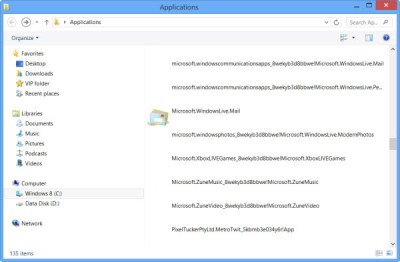
Using this way you can change the permissions of any folder in Windows.
To reverse the changes, you need to retrace your steps and undo the changes made – or else you could go back to the created system restore point.
Go here to find out how to change the location of the Windows Store Apps default installation folder.
These links may also interest you:
if u use it as a admin then u don’t need permission.
Try it and let me know if you can! :)
can I copy-paste that WindowsApp folder to another PC running Windows 8? I’ve no time for downloading all my apps, slow internet connection too
thanks very much :)
I’m getting an error.
It says “An error occurred while applying security information to: (and it lists every app on my system one at time) Failed to enumerate objects in the container. Access is Denied.
Is there any way to download windows 8 apps without the store and directly from IE..???
For some reason I have 2 of every Microsoft app.
¿how do I solve this? I can’t delete them, and I don’t want to uninstall them.
Microsoft must make this, that’s the only reason I’d ever chose Google Play over the Windows (Phone) Store.
How Can I Take Back “TurstedInstaller” Owner Again??
I think in the ‘enter the object name’ window above, you add
NT ServiceTrustedInstaller
then click on ‘check names’ and ok.
The problem is that even with permissions now set to ‘trusted installer’ and chosen limited accessibility, the folder is still readable and deletable unlike it’s original state before. I’ve probably forgotten to do something.
Please how do I go back to the default settings? How do I get to the WindowsApps Properties?
Or you can just run Explorer.exe as an administrator:
Open the task manager
Find “Windows Explorer”
End task
File(Upper left) Run New Task
Open “explorer.exe” – Make sure to enable “Create this task with administrative priveleges.”
Have Fun
(This removes most restrictions of what you can acces; However, you won’t be able to run apps.)
Hey, I did the same as you, and I still have access. Did you figure out a way to limit access back to trusted installer ONLY? Thx.
WHAT IT MEANT BY OBJECT NAME!
HOW CAN I FIND IT!!! :o
Thank you Anand, this was very informative.
You are welcome Irfan! :)
Same happened to me
Doesn’t work for me.
What object name? Is there a specific one?
Maybe I didn’t understand well?
Anyway, it didn’t work for me.
this all changed in windows 8.1 there is no WindowsApps folder anymore in the Programs File. in order to find your apps now it’s in C: User Users Name AppData Local Microsoft Windows Application Shortcut
You know who’s going to access this folder: its going to be users trying to access youtube and instead typing youutube.com and allowing Conduit or any other PURELY malware company to hijack their browsers
Thanks for the tip, I have deleted the whole folder, good riddance. :)
Do you know how to get permission to edit/modify the file?
You have to delete yourself from having Full Control from the Security options. Leave Administrators intact.
how to reset trusted installer as an owner?
On “Properties” go to “Security” tab, there select “Administrator”. After that click “Edit” then check the Deny box and hit Apply. Voila! Now access is denied…..
I uninstalled all of my apps, gained permission to the install folder, changed the root directory in regedit, and reinsalled them on my hard drive. This is because I have an SSD and there is very little space. Unfortunately it didn’t work, it gave me an error which after some research I assumed was because of path errors but I’m not entirely certain because I didn’t completely understand the error. I uninstalled again and changed the directory for the apps back to the original, installed them again. I wasn’t given in an error upon installation but when I try to open an app it immediately crashes. I backed up the metro app folder and copied back the old folder but to no avail. It still doesn’t work. Can anyone help me?
use mklink to make windows thing it’s in the ssd drive
Will this fix it, because even though I restored all the registry settings, none of my apps worked.
can you tell me where i can find the db file for viber application?
I changed the owner to myself, but now when I am trying to change it back to TrustedInstaller, I keep getting an error message saying “The Following object is not from a domain listed in the Select Location dialog box, and is therefore not valid: NTServiceTrustedInstaller. Any suggestions?
true
Thank U Anandji. It worked. But how to copy the app to other computers and place their link in ‘all apps’
I would love to be able to use the excellent News app from Windows8.1 instead of the much worse News app from Windows10. Has anyone an idea how to do the trick?
Help!! At the end, you say “Any hacker or malware that gains access to this folder, could
potentially modify the apps source code maliciously. So it might be a
good idea to change the permissions back to their defaults, after you
have completed your work.” Yes, I want, how do I do that? :(
Reverse the change you made. Or else see: https://www.thewindowsclub.com/effective-permissions-tool-windows
How do you reset the permissions to default?
Man please I downgraded from win. 10 back to 8.1 and most of my apps stopped functioning. I uninstalled them and when tried to download em back app store says thei are already installed. I’m trying to delete the complete files of these apps because some of them can not be uninstaled. the question is: What is object name? what should I type in?
See if these links help you uninstall the apps: https://www.thewindowsclub.com/install-uninstall-apps-windows-8 and https://www.thewindowsclub.com/erase-default-preinstalled-modern-apps-windows-8.
okaay I’m finally in, now I need to delete the app Dungeon Hunter5 cause it says the app is broken an I can not uninstal it and can not download it or repair it but I can delete the content as well. What shall I do?
Thank you, but I want to completely uninstal downloaded app which is broken cause I want to have it downloaded back
Just type in the name of your pc
for example: if your pc was called Bob-PC
you type in the box: Bob-PCBob
How can I restore the original permission access after doing this?
I had trying this tutorial, but accidentaly, every apps in windows app forcing close when i open it…i don’t know how to fix it, the only things that i know is restore the ownership to trustedInstaller, but it doesn’t work. the application still force close… i need help to fix this…how to restore to default ownership? because i’ve change everything
same on me… my apps always force close after i changed the ownership of WindowsApps to Administrator.
Yeah it’s been 9 months, I gave up. I just wanted to play Asphalt 8 man :'(
it is NT SERVICETrustedInstaller
I’m aware this is quite old, but I figured I’d throw this out there for anyone who may be curious in the future. Although I have not tested this myself, the answer is almost certainly no. The reason being is that many, if not all of these apps make registry entries when they are installed. So when you copy over the folder contents, you may get the applications moved over but they will have errors due to missing registry entries.
My PC name is ALAPTOP and it doesn’t have -PC next to it. I tried ALAPTOP/ALAPTOP and ALAPTOP-PC/ALAPTOP and a few other things and everything was wrong. What do I do?
ALAPTOP/Administrator should work
I’VE TRIED IT, BUT IT DOES NOT WORKING
MY PC NAME: DEKSTOP-RSC840A
WHAT SHOULD I TYPE
thx a lot
very helpful
thxxx a lot
very helpful
Okay, it worked for me; but, how do I revoke my permissions?
I re set the folder back to NT SERVICETrustedInstaller but I have access to the folder so what other settings need to be changed to get it back to default?
Once again, windows does what nobody asked for
Thanks for this helpful guide! Now i can acces my windows RT apps
thanks, Those apps are annoying
Haha lol. No self awareness xD They are specially locked by Windows… Anti-Crack system. This is a part of their Anti-Crack system m8 xD
Good luck with that. TrustedInstaller specifically sets permissions so that only TrustedInstaller can have access with the files. Learn more about Windows or confirm it yourself before posting.
(ik this thread is 6 years old)
same here
Trying to take ownership of APPS folder of Windows 10 produces thousands of conflicts attempting to change the permissions of random files and folders , which only can be skipped manually which requires you to hit the skip button every single time thousands of times, of course you abort the process…and now have an inconsistent ownership situation on this fairly important system folder. How do i solve this fully and to 100% getting ownership of all files if the GUI methods all fail.