Many times you just need to identify a particular folder regularly and urgently. How often has it happened that you find your eyes running over all the folder names and yet not being able to find that particular one!?
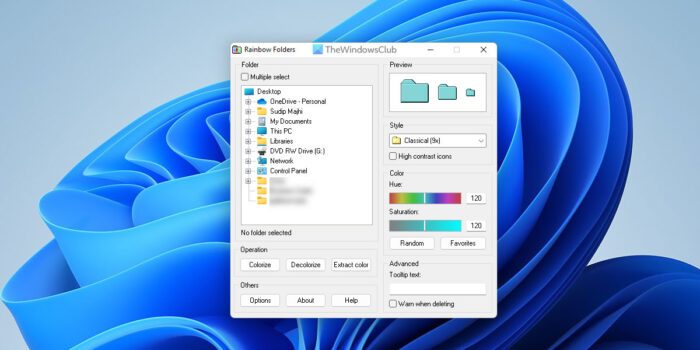
Rainbow Folders will let you give your folders a different color.
Rainbow Folders is a nice and free program that allows you to change the color of folders right from the context menu. This is a versatile program and can be used in so many ways. For example, you might denote all of your work folders with a red color to visually differentiate them from other folders. In short, with this program, you can colorize your folders and speed up your navigation among the hundreds of folders located on your hard drive. Rather than offer you a limited number of colors, it lets you use a hue to make an unlimited number of shades.
How to color Windows folders using Rainbow Folders
To color Windows folders using Rainbow Folders in Windows 11/10, follow these steps:
- Download and install Rainbow Folders.
- Open the app on your computer.
- Select the folder you want to colorize.
- Choose a color you want to set.
- Click the Colorize button.
To learn more about these steps, continue reading.
First, you need to download and install the Rainbow Folders on your computer. After that, open it on your PC and choose the folder you want to colorize.
You can find a tree view that you can use to select the desired folder. Once done, choose the color you want to set and click the Colorize button.
That’s it!
Download page: Softpedia.
How do I change folder icons?
To change the icon of a folder, then access the Properties window of a folder, and switch to the Customize tab. Select the Change Icon… button and a Change Icon box will open. Now you can select an icon from the given list or provide the path of an icon file available on your system. After selecting the icon, press the OK button to close the box. Again, press the OK button to close the folder Properties window.
If you want, you can also change or customize Desktop icons, shortcut icons, file icons, drive icons, etc.
How do I change the color of a folder in Windows 11/10 without software?
As of now, there is no native option or feature, or built-in app in Windows 11/10 to change the color of a folder. You can only change the icons of files and folders in Windows 11/10 without using any software. To change the color of a folder in Windows 11/10, you need to use some free folder color changer software.
While we are on the topic of customization, you might want to check out these posts too: