Developers, graphic designers, digital artists, and web designers need to make use of a Color Picker software for identifying colors or a Ruler to measure objects on the screen. While one can always use a 3rd-party freeware like ColorPix, Pixie or Just Color Picker for identifying the colors, Internet Explorer includes a Color Picker and a Ruler tool.
To access the built-in tools, you have to open Internet Explorer and press F12 to open the Developer Tools. A panel will open at the bottom of Internet Explorer. These are the Developer Tools. Click on the Tools menu item, to open its sub-menu. Here you will be able to see Show Color Picker and Show Ruler items.
Color Picker Tool in IE
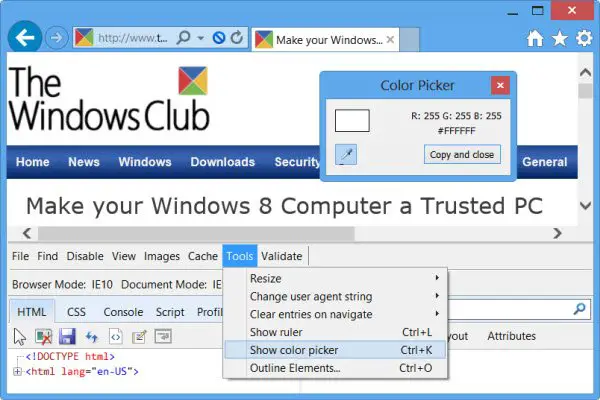
Clicking on Show Color Picker will open the Color Picker Tool.
This tool can show the color sample, and the color’s RGB and HEX values. To see a color value used on a web page, click the color of interest with the cursor. To pick a different color sample, click the eyedropper icon on the dialog box and repeat the previous step. Click Copy and close to copy the HEX value to the clipboard for use in your web page. Click the X button or Hide color picker on the Tools menu to close the dialog box.
So when you are browsing and need to identify a color, you can simply use this built-in tool to identify the colors.
TIP: Take a look at these Color Picker online tools too.
Ruler in IE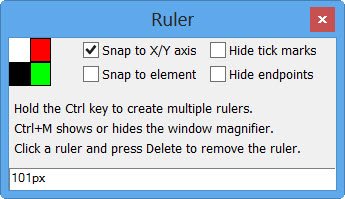
Clicking on Show Ruler will open the Ruler Tool.
The Ruler in IE lets you measure objects on the screen. Multiple colors and rulers are also supported. For better precision, press CTRL+M to toggle a magnifier on or off. The ruler shows the X-Y coordinates of each end of the ruler relative to where the points are on the screen. The ruler length is shown at the center of the ruler in pixels. It can be moved, resized, or re-angled.
To remove a ruler, select it and press the Delete key. When done, click the X button at the upper-right corner to close the dialog box. When the dialog box is closed, all rulers are hidden.