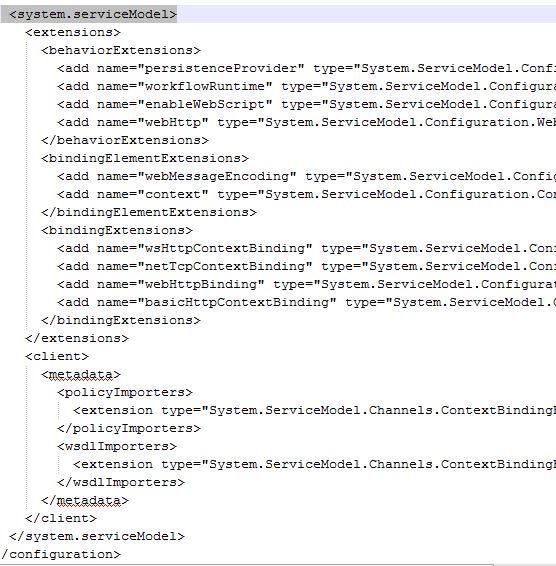This week, we will discuss one of the most common error messages we get while we install SQL Server on Windows systems. This is the fifth article of the SQL Troubleshooting series we started a few weeks ago. In the last few weeks, we discussed various error messages when installing SQL. This week we’ll discuss most of the common errors; “Configuration system failed to initialize 0x84B10001”.
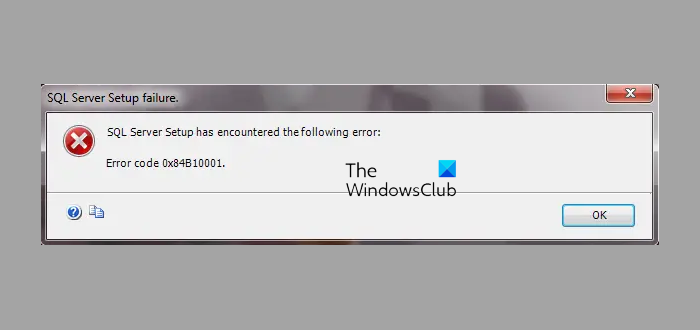
Configuration system failed to initialize 0x84B10001
When I first received this error, I had to do a lot of research to find out the reason. After a lot of searching, I found out that this error happens due to Microsoft .NET.
Under C:\Windows\Microsoft.NET\Framework64\v2.0.50727\CONFIG, there is a machine.config file that is causing this error.
The Machine.config file, contains settings that apply to an entire computer.
This file is located in the C:\Windows\Microsoft.NET\Framework64\v2.0.50727\CONFIG directory.
The path will vary a bit depending on the version the software on your system.
Machine.config contains configuration settings for machine-wide assembly binding, built-in remoting channels, and ASP.NET. The configuration system first looks at the machine configuration file and other configuration sections when a developer calls. This file contains, among many other XML elements, a browserCaps element. Inside this element is a number of other elements that specify parse rules for the various User-Agents and what properties each of these parsings supports.
In order to fix this error, we have to modify the Machine.config file. We need to remove the configuration section that contains all the Windows Communication Foundation (WCF) ServiceModel configuration elements. I’m still confused as to why we need to remove this section for this error message to go away.
In this method, we will modify the Machine.config file.
- Go to C:\Windows\Microsoft.NET\Framework64\v2.0.50727\CONFIG
- Look for Machine.config file and create a copy of that file somewhere as a backup
- Right click on Machine.config and click on Edit (It’s best to use Notepad++ to modify this file)
- Look for the following section (Search for <system.serviceModel>)
- Delete the entire configuration till <system.serviceModel> i.e. from <system.serviceModel> to <system.serviceModel>
- Save the Machine.config file.
Now try to install Microsoft SQL Server and see if you are getting the same error.