Sometimes, we lose files when we accidentally and unknowingly drag them into another folder. When we know that the files have been misplaced and transferred to an unknown location, we begin the search operation but sometimes fail to find them. What do we do then? Nothing really, apart from wondering how and where they must have gone. This typically happens when we accidentally drag and drop the file or folder.
When you drag and drop files or folders from one location to another, on your Windows computer, they get copied – and sometimes they get moved. Have you noticed this? This post will explain Drag and Drop in Windows. To prevent the accidental ‘Moves’ from happening, some of you may completely disable drag and drop or change its sensitivity by tweaking the Windows Registry.
But there is an easier way out. Rather than touching the Registry, you could use this freeware Dragsens to tweak the drag-and-drop threshold easily. Another freeware DragDropInterceptor will add a confirmation dialog box before the frag and drop operation is carried out. Let us check them out.
Change Drag and Drop sensitivity with Dragsens
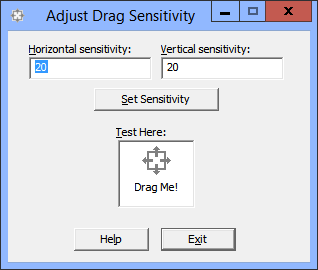
To quickly change the Windows mouse drag and drop sensitivity or threshold, you can use this utility called Dragsens or Adjust Drag Sensitivity. It’s a small command-line utility that permits users to change the number of pixels the mouse has to travel before a drag operation is initiated. A version of this utility with an easier-to-use graphical interface is now available. You can read more about it and download it here.
A user must download and unzip the utility, then run it after entering the number of pixels required for the mouse to travel. Remember to note down the default values first, though!
Add Confirmation dialog box for Drag & Drop operation with DragDropConfirm
Another utility that comes across as a useful one is DragDropConfirm or DragDropInterceptor. The application helps you confirm the Drag and Drop action before the files are moved to another folder. Confirming the action beforehand helps eliminate the accidental drag and drop by users almost completely. For instance, the simple shell extension displays a message and seeks your permission before moving files and folders to a different location.
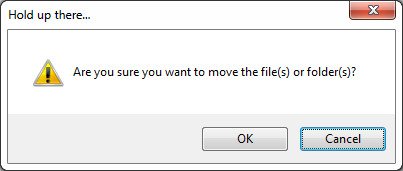
It then lists five options and asks you to choose any one among them. The options it presents are,
- Don’t Move
- Copy Here
- Move Here
- Create Shortcuts Here
- Cancel
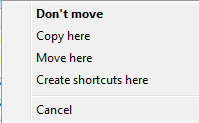
In short, it prevents accidental drag-and-drop move events but allows to proceed with confirmation. If this looks interesting, you can download it from its home page.
I hope you find this tip useful!