To delete the Internet cache & Cookies, one normally uses the Disk Cleanup Utility, some 3rd-party junk cleaner or one can even do it via the Internet Explorer menu, as follows – Settings > Safety Delete browsing history. Clicking on Delete Browsing History deletes temporary Internet files, Cookies, saved passwords and web form information.
Delete Temporary Internet Files & Cookies for particular domain in IE
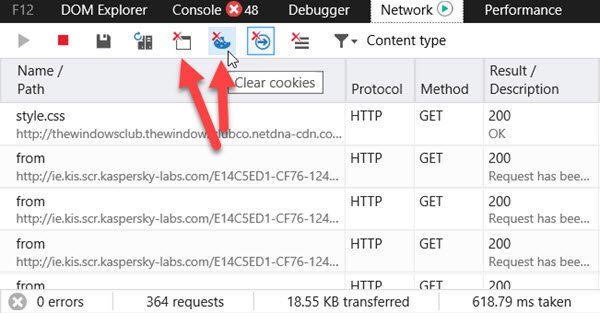
But what if you want to delete the Temporary Internet Files Cache and Cookies for a particular website only, natively without using any 3rd-party tool which may include this functionality? The easy answer to this question is to use the Developer Tools in Internet Explorer.
First, visit the website whose Cache you want to delete. Next, press F12 to open the Developer Tools in Internet Explorer. Having done that, you will see a panel open at the bottom of Internet Explorer. These are the Developer Tools.
The Developer Tools enables Web site developers to quickly debug Microsoft JScript, investigate a behavior specific to Windows Internet Explorer, or iterate rapidly to prototype a new design or try solutions to a problem on the fly.
Select Network Tab from the left navigation. You have these options on the Developer Tools horizontal menu bar.
You will see the two buttons that let you clear cache or cookies for that particular domain.
Hover your mouse over them and pick the right one.
If you are a Chrome, Edge or Firefox user, see this post: Clear Cache & Cookies for a specific website.
Expired Cookies Cleaner will help you remove Expired Cookies in Internet Explorer.
This information, as my favorite Vulcan, Mr. Spock, would no doubt say, is:
“Fascinating!” It’s also very interesting, and informative. Will definitely use this. :)
Thanks for the tip. This feature is one of my favorites while browsing with Firefox. I’m glad it’s implemented in IE too.
This has been around since IE8, if I’m not mistaken.
I am having an issue with certain browsers and this is helping out..Do you know of a systemic way to run this via a webpage so I can clear these without having to walk it through with an end user?
I stayed at a hotel last week and after returning home I still got the captive portal domain name appearing momentarily in each tab that opens.
Tried using these tips but alas… still there. It’s not hijacking anything, just annoying.
Any suggestions for IE11?
Start Developer Tools (F12) > Press Ctrl 4 (or select Network Tab from the left nav) > You have these options on the Developer Tools horizontal menu bar. Hover mouse over them and pick the right one.
Bones: Do me a favor, Spock, and don’t say it’s fascinating!
Spock: No. But it is…interesting.
This is not instructions for Windows 8.1, because when you press F12 at the site you need to delete the cookies for, there is no CACHE. What you see is DOM Explorer, Console, Debugger, Network, UI Responsiveness, Profiler, Memory, Emulation for Internet Explorer 11
This is not instructions for Windows 8.1, because when you press F12 at the site you need to delete the cookies for, there is no CACHE. What you see is DOM Explorer, Console, Debugger, Network, UI Responsiveness, Profiler, Memory, Emulation. This on Internet Explorer 11. And, when, then, you select NETWORK, and slide along the horizontal bar you see :
Export Captured, Always Refresh from Server, Clear Browser Cache Control R (but this has a Red X on it.) Clear Cookies for Domain (but that is greyed out.) and Clear Entries on Navigate (but that is greyed out with a grey X.)
Did you miss the last para … the UPDATE? That works.
Way kewel! Now, how about a way to do the same in Chrome, and Firefox? Please?? Pretty please??? :-)
I am with NavyFlyer1325 regarding his question.
How to do that in Firefox and Chrome browsers?
It’s worth mentioning that if you use a InPrivate window; all of your stored cookies will be ignored for any URL you open in that window.
I just think some web developers may be here because they’re testing and want to delete domain/session cookies to appear as if they are a first time user, for testing purposes, and may want to consider using the InPrivate windows instead of deleting domain cookies.
You can use the last set of instructions to delete cache and cookies in Edge as well; press F12 and use the buttons on the toolbar in the network tab