In Microsoft Word, in order to facilitate operations, many shortcuts are available to users. For example, press Ctrl+S keys on the keyboard to save the document instantaneously. We don’t need to save the document manually after each edit. Similarly, using Ctrl+Click on a link, you can directly open the webpage to which the link targets.
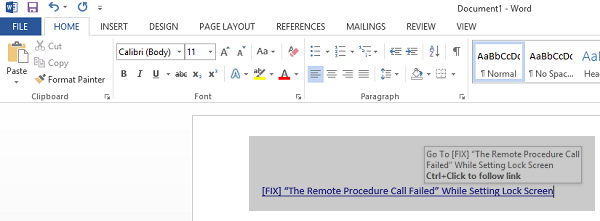
Now it may happen that when you are editing a document, you accidentally press the Ctrl key, since it is common among many shortcuts. At the same time, if you clicked the link by chance, the webpage will open. To avoid such incidents, you might want to disable Ctrl+Click shortcut capability to Word.
Here are two methods, using which, you can achieve this:
Enable or disable the Ctrl+Click shortcut in Word
1. Open any document in Word and click FILE -> Options.
2. In the Word Options window shown below, click Advanced in the left pane. Now in the right pane, under Editing options look for Use CTRL + Click to follow hyperlink option. This option is enabled by default, so simply uncheck it. Click OK.
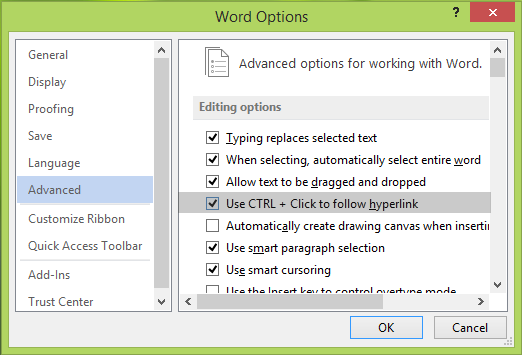
In this, you can disable Ctrl+Click shortcut to follow links in Word, manually. Let’s see the permanent way to disable it now:
Enable or disable Ctrl Click shortcut using Registry
Be careful while editing registry entries and create a System Restore point before proceeding.
1. Press Windows Key + R and put regedit in Run dialog box to open Registry Editor. Click OK.
2. Navigate here:
HKEY_CURRENT_USER\Software\Microsoft\Office\16.0\Word\Options
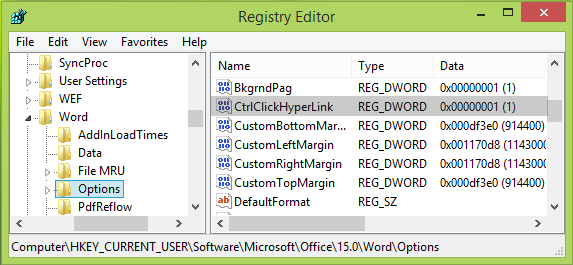
3. In the above-shown window, highlight the Options key in the left pane. Then in its right pane, right-click and select New -> DWORD Value. Name the newly created DWORD as CtrlClickHyperlink. If the DWORD already exists, don’t create anything new and double-click the existing one to get this:
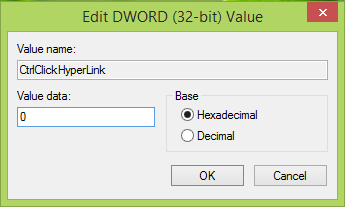
4. In the above-shown box, put Value data as 0 to disable Ctrl+Click shortcut and click OK. You can now close Registry Editor and open Word to verify results.
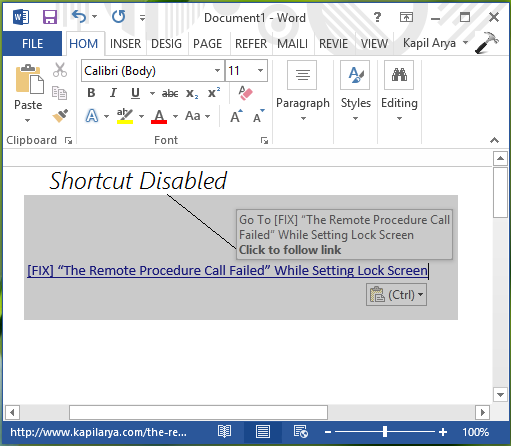
Thus you’ll find the Ctrl+Click shortcut has been disabled now and the link doesn’t open until you actually click it.
How do I disable Ctrl click to follow hyperlinks in Word?
To disable Ctrl Click to follow hyperlinks in Word, you need to follow this guide. First, open Word and click on the Options menu. Following that, switch to the Advanced tab. From here, remove the tick from the Use CTRL + Click to follow hyperlink checkbox. Finally, click the OK button.
How do you make hyperlinks open in one click in Word?
To make hyperlinks open in one click in Word, you need to disable the Use CTRL + Click to follow hyperlink setting. You can follow the Options panel method or the Registry Editor method. In the Registry Editor, navigate to this path: HKEY_CURRENT_USER\Software\Microsoft\Office\16.0\Word\Options. Then, create a REG_DWORD value named CtrlClickHyperlink.