When computers did not come with speakers, System Beeps were a useful way to warn us when there were any system errors or hardware errors and were rather helpful in troubleshooting issues. But today, there is no real need for these beeps – but they continue to be included in every Windows release. While they may be of use to some, many find it irritating and may want to disable them.
Disable System Beep in Windows 11/10
This post will tell you how to disable system beeps in Windows 11/10 via Control Panel, Regedit, Device Manager, and CMD.
1] Disable System Beep via Control Panel
Open Control Panel. Click on Hardware and Sound.
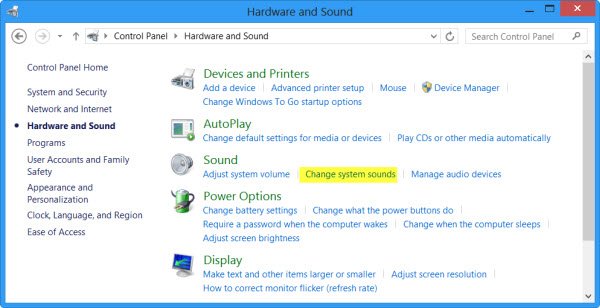
Under Sound, click on Change system sounds. Now, under the Sounds tab, browse to and select Default Beep. Now, towards the bottom of the Sound properties windows, you will see a drop-down menu for Sounds. Select None and click on Apply/OK. This will disable the default system beep.
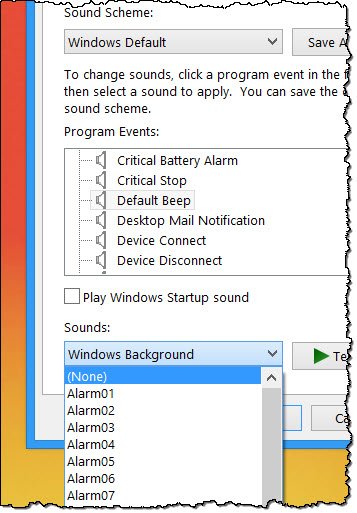
2] Disable System Beep via Registry Editor
Open Registry Editor and navigate to the following key:
HKEY_CURRENT_USER\Control Panel\Sound
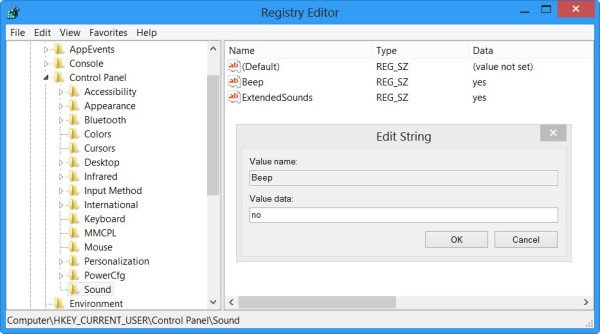
In the right pane, you will see Value Name Beep. Double-click on it and change its Value Data to no.
Read: How to turn off DING sound when changing Volume in Windows 11
3] Disable System Beep using Command Prompt
You can also disable the system beep using an elevated command prompt. To do so, open CMD and type each of the following lines, and hit Enter after every command:
net stop beep
sc config beep start= disabled
This will disable the beep. If you wish to only disable it temporarily till the next reboot, type the first line only.
4] Disable Beep in Windows via Device Manager
You can also use the Device Manager to disable the beep. To do so, click on Start > Computer. Right-click on Computer and select the ‘Manage’ option.
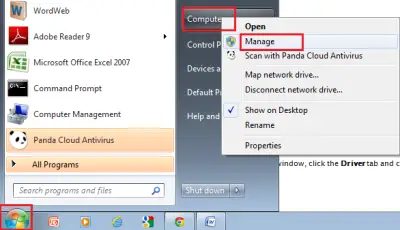
Then, in the left pane of the Computer Management window, click on System Tools to expand it and choose ‘Device Manager’.
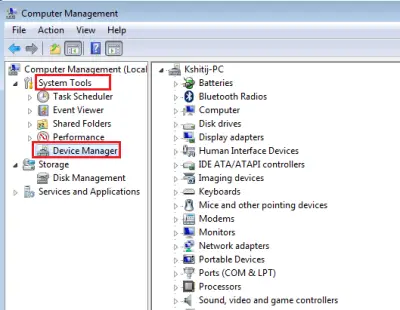
Also, from the menu bar choose ‘View’ option and select the ‘Show Hidden Devices’ option.
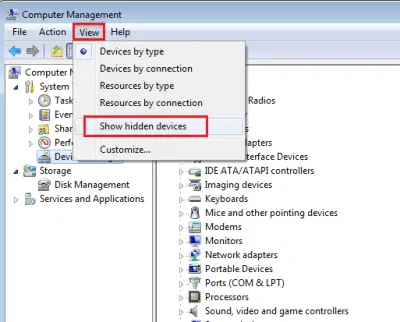
Next, in the right pane locate the Non-plug and Play Drivers group. Please note that the group will be visible only after you enable the ‘Show hidden devices’ option.
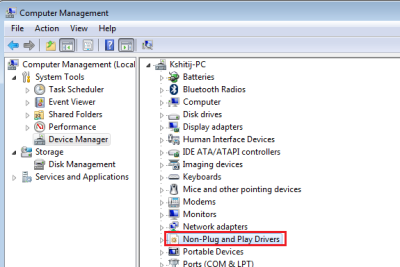
Once you find it, click on the group and search for the item – Beep. Then, click the item to open the ‘Beep Properties’ window. Under it, select the ‘Drivers’ tab and choose the ‘Disabled’ option from the System type drop-down menu.

The system beep in your Windows PC will now be disabled.
Also read: Computer Beep Codes list and their meaning.
really thank u ,appreciated
i tried but didn’t work for me, i m using windows 8 enterprise…
I m gettting this after updating my BIOS..
MB: ASUS P8z77-V Deluxe
OS: W8
CPU: I7
After tediously going through all of the sounds produced by W8/ASUS found it to be:
Device Connect Sound
Windows Hardware Insert
That annoying beep discovered at: Systems Tools, Event Viewer, Applications and Services Log, Microsoft, Windows, Audio, Playback Manager, It showed an ‘audio 20’ every time I heard the beep. Hmm audio huh?
At ASUS website, found there was a driver update for AUDIO on the mother board. Installed the update. Sound disappeared. The other option was to see if front panel Audio connections were installed correctly.
While you are stirring the details, look at:
Systems Tools, Event Viewer, Applications and Services Log, Microsoft, Windows,
ApplicationResourceManagementSystem
Operation
And see if you are getting many errors reported there. Now the real fun begins.
Excellent. It eliminated the annoying connect disconnect beeping sound. Thanks!
This helped!
I’m new to Windows 8, just got an Asus Vivotab Smart tablet.
I’ve been trying to stop all system sounds – done change sound scheme to none and set system sounds volume to 0 in audio mixer but still can’t get rid of a clicking noise when I switch from desktop to start screen. Really annoys me, I’ve even poked around in the registry but couldn’t see any likely candidate there. Anyone have any ideas?
(Also, the floating keyboard clicks and haven’t seen a way of silencing that, but haven’t really worked on it yet.)
First i like to thank
you AnandK@TWC. I
have read the all 3 procedures. I used to make pc tutorial slideshow and video
for common users. I made slideshow and video with these 3 procedures and
uploaded. I am using windows 7 and applied in this OS. I hope it will work as
well as windows 8.
Remember to unhide the Hidden devices otherwise you will not find that option. The whole process is very easy to employ and i have successfully done that.
My friend needs help, his A, his TAB key & his ESC, after he holds them for about 3 seconds, theres a beeping noise.
Is there anyway to fix this?
Disabled beep both via control panel and regedit, but I still get the annoying beeps when I use the numpad. Is there anything I can do?
Thanks a lot! In the last few days the beeps started for unknown reason and this drove me nuts!
You are welcome. But do not ignore the beeps. They maybe warning you about impending hardware failure. See http://forum.thewindowsclub.com/windows-tips-tutorials-articles/30415-what-do-system-beeps-says-see-chart.html :)
Hello, i have this 1 shot beep on my laptop Asus like every 10 mins or so, sometimes i can hear it even if the laptop is sleeping, i alrdy disabled the system beep but i was wondering what is the cause of this if u can help me with an answer pls, and ty for the article
See here: http://forum.thewindowsclub.com/windows-tips-tutorials-articles/30415-what-do-system-beeps-says-see-chart.html :)
tried, but didn’t work.
Same here, I have an Alienware m17x and it beeps every time I boot it up. Just 1 short but very loud POST beep. Sometimes I could just throw that thing out of the window. Nothing is more annoying than the beeping noise. If I wouldn’t have to program on that thing I wouldn’t be using it at all (all my licensed programs are on the machine).
Oh my god. Thanks :P
Where is windows 10
hope it works other thank you
Thanks for the help but it didn’t work. In particular I ran into a roadblock attempting to run those two scripts with my CMD. My Bios motherboard is unable to connect to my laptop screen (because it’s busted – though I use an external monitor so I don’t particularly care) so it emits the beep code for “can’t connect to screen.” My “beeps” however don’t just start and end when I turn on my computer, they NEVER stop! I’ve had to keep a dummy jack plugged into the headphone port to keep it shut up but of course this means I can’t hear any sounds from my computer (obviously a huge problem). Help please!
Note, that there is a missing space in the cmd commands above.
scconfig beep start= disabled
shoulde be (note that the space after the equal sign is needed):
sc config beep start= disabled
Oops. Editing. Thx. :)
“This will disable the beep. If you wish to only disable it temporarily till the next reboot, type the second line only.”
should be
“the **first** line only”
right?
You are right. Thanks for pointing out the typo.
? I just realized that I obviously found your post again after nine months (new machine) and promptly found another something to complain ?
What I forgot is saying:
Thank you so much for the excellent post! It saved me endless amounts of nerves!!!
none of this crap shown above is on windows 10 May 2018 update. I am tired of this junky POS OS, worse than windows ME. I’m dropping some coin on a Mac. No more 20 hr a wk computer mechanic. This update busted in when I was working and took over a hr to install. Now I have this awful beeping anytime I adjust my volume and it sounds like a telephone noise when it hits zero. Nothing shown above resembles my interface
When I type cmd prompt and type in the above I receive a access denied, I am the administrator..