DISM or Deployment Image Servicing and Management is a command-line utility which can be used to manage & service OS images and repair any Windows Image file or prepare a Windows Pre-Installation Environment image file. It can be used to repair your Windows image file when your OS begins to get buggy and slow during boot or normal usage. Since it is a command-line tool, it does not have a user interface. Today we will take a look at DISM GUI, which is a free tool that bundles the DISM command-line utility in a graphical interface.
DISM GUI for Windows 11/10
DISM GUI is a simple application written in .NET and is available as a free, open-source software. It makes you feel right at home by providing the mainstream utilities of DISM like mounting image files, manage drivers, features or packages, etc., right upfront. Let’s take a look at basic services it puts forth, which makes it a great shadow resource for deployment and management.
Mount a WIM file
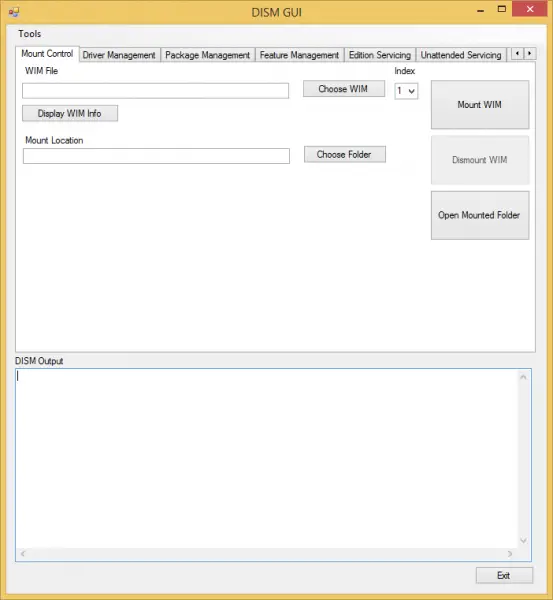
You can easily mount a WIM (Windows Imaging File Format) using this utility. Just select the WIM file by clicking Choose WIM and then provide a folder as mount location. However, the folder should be empty. You can click on Display WIM Info to get specific details about the WIM file selected. The details are printed in the text area below named as DISM Output.
Once ready with it all, click on Mount WIM to get started with the process.
Manage Drivers & Packages
Once done with mounting the image file, you can go ahead and easily add drivers and update packages to the image file. Navigate to the Driver Management tab on the top bar and choose the folder where drivers are stored and click on Add Drivers to get them added to the image file. Apart from this, you can also delete a specific driver or view all relevant information about the drivers installed.
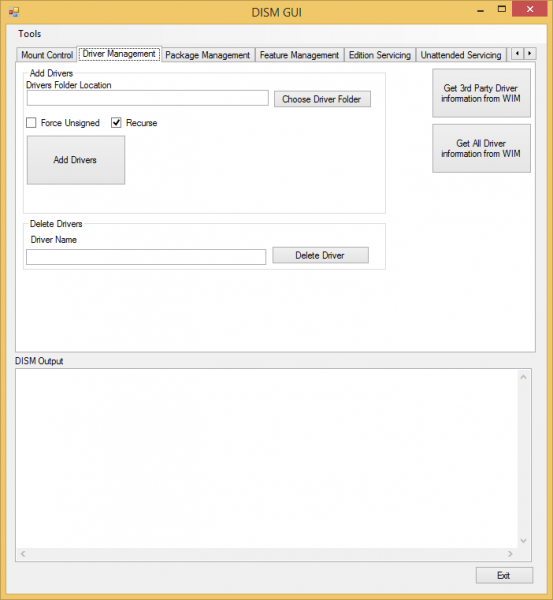
The same goes for the packages. You can specify the Package folder and get it added or removed from the underlying mounted image file.
Other useful services
DISM GUI comes stuffed with some other convenient utilities like Feature Management, Edition Servicing, Application Servicing, etc. The tool now also supports .NET Framework 4.0. If you are not much if a wizard at the built-in DISM command-line utility, DISM GUI is just what you are looking for.
You can read the entire documentation and requirements, and download this tool from github.com. Let us know your thoughts about it once you give it a shot.
Is there a GUI for DISM?
Yes, there is a GUI for DISM that you can use on your Windows computer. This app is called DISM GUI, and you can download it on Windows 11, Windows 10, and some other older versions of Windows. It is an open-source program which helps you run different DISM commands from a graphical user interface so that you can monitor the progress minutely.
How do I start DISM GUI?
You can run or start DISM GUI like any other application. First, download the app from the official website and extract the ZIP file. Then, double-click on the executable file to open it on your PC. No matter which Windows version you use, the process is the same for all of them.
Also, take a look at DISM++ – it is a free Windows OS Image Customizer and Size Reducer tool.