In a recent update to Xbox One, Microsoft has rolled out two new features for all. While the first allows you to get your “own time” using a Do Not Disturb mode, the second lets you have a scheduled light and dark theme.
While Xbox One remains a gaming platform, with so many features which let you use it as Media Hub and get on Party chat with your friends, it makes it a need of the day to have something which lets you have peace when you do not want to get disturbed, especially when watching movies through streaming services like Netflix.
What happens if you put your Xbox on Do Not Disturb?
If you put your Xbox on Do Not Disturb, you will not be able to receive any game invitations or party chat messages. This can be useful if you want to avoid being interrupted while playing a game or using another app.
How do I appear offline on Xbox one without offline?
There is no way to do that, but if you do not want to get interrupted, you can enable DND mode in Xbox. Once you do that, your status will be shown as “Do Not Disturb” to other Xbox users. So even though you are not offline, any message or notification sent on your Xbox will not appear until you go out of DND mode.
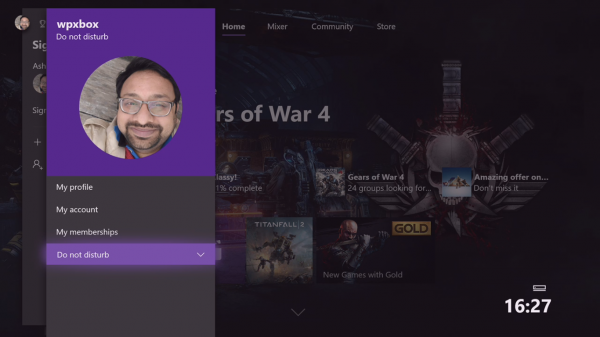
Enable Do Not Disturb on Xbox One
When you enable this DND feature, Xbox will stop sending you notifications from Games, new messages, party invites, and so on. However, Xbox makes sure that you don’t miss out on the important ones, so any System-level notifications will still be seen, especially when it’s time to update your console.
Just like how quickly you can enable DND on your phone, the Xbox team has made sure you don’t have to go through many steps to enable it. This option is available exactly where you had enabled “Appear Offline”. You got it right. It’s under your Profile.
- Hit the Guide or the Xbox One Button on your controller.
- Next, navigate to the leftmost section, which houses your profile. You will have to use the Left Bumper for this.
- Select your profile, and scroll down to find the status option, which could be either “Appear Online” or anything else you mostly use.
- Press A to expand the drop-down and select Do Not Disturb.
Once you select DND mode, you will also see the same on your profile. However, your friends will see the states as “Busy”. However, if you restart your console, the stats return to Appear Online. IMO, this is intentional else. You will never look at your notifications.
Schedule Light & Dark Themes on Xbox One
Even though most Xbox One Gamers prefer a Dark theme, it offers both dark and light themes. However, when you play in a dark environment, the light theme doesn’t go well with your eyes. Keeping this in mind, Xbox One now allows you to switch from light to dark or vice versa based on your time.
So if you love a Light theme in the daytime and dark at night, it is possible to schedule it. To enable this, follow the steps as below:
- Press the Guide or the Xbox Button on your controller.
- Navigate to complete right-end and open settings.
- Navigate to the Personalization tab, and select Theme & Motion.
- You should see a System Theme drop-down.
- Select Scheduled from it, then set Start and End time for the theme.
This will make sure you get the right theme for those times. At this time, there is no way to map it with your region’s Sunset and Sunrise timing, but that would be lovely. That said, this feature seems to be missing in some users and is likely to appear in a minor update.