10AppsManager is a freeware that will allow you to easily uninstall and reinstall the default, built-in, preinstalled Windows Store apps in Windows 11/10. While you can always manually install, uninstall apps or reinstall the Store apps, the process is not so easy for the preinstalled apps. It is easy to uninstall or reinstall 3rd-party apps, but not the default preinstalled apps. What this tool from our TWC stables does, automates the process and lets you carry out the operations in a click.
10AppsManager for Windows PC
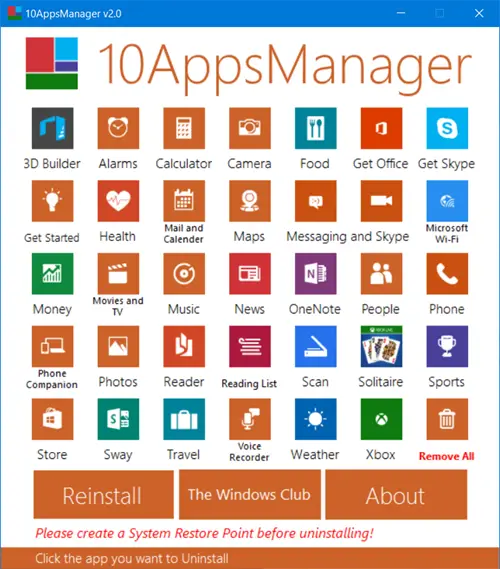
Uninstall, reinstall preinstalled Windows Store apps
1] Download 10AppsManager from the link mentioned below. Extract the contents of the downloaded 10AppsManager zip file and place the folder in your Program Folder and pin the shortcut of its exe file to your Start Menu. Do not separate out the contents of the Program folder. It does not require an install.
2] Next, create a system restore point.
3] Now run the executable to open the program’s UI. The tool will allow you to uninstall the following preinstalled Store apps:
- 3D Builder
- Alarms
- Calculator
- Camera
- Food
- Get Office
- Get Skype
- Get Started
- Health
- Mail and Calendar
- Maps
- Messaging
- Skype
- Microsoft Wi-Fi
- Money
- Movies and TV
- Music
- News
- OneNote
- People
- Phone
- Phone Companion
- Photos
- Reader
- Reading List
- Scan
- Solitaire
- Sports
- Store
- Sway
- Travel
- Voice Recorder
- Weather
- Xbox.
Select the app you want to uninstall and click on it.
10AppsManager v 2 adds 11 more applications that can be uninstalled, makes certain UI changes and tweaks, automates the task of reinstalling the application, adds the ability to uninstall all default applications at once, changes Privilege settings and changes Assembly Information and updated the version number.
4] To reinstall the apps, click on the Reinstall button.
5] To uninstall 10AppsManager, simply delete the program folder.
10AppsManager 2 for Windows 10 has been developed by Lavish Thakkar, for TheWindowsClub.com. It supports Windows 10, 32-bit & 64-bit.
How do I completely remove the Microsoft Store app?
There are two main ways to completely remove any Microsoft Store app from your Windows 11/10 computer. You can use Windows PowerShell or use any third-party app uninstaller. Various apps are available in the market that help you uninstall apps from the Windows 11/10 computer. For example, you can use CCleaner, Revo Uninstaller, Windows App Boss, etc.
Why can’t I uninstall apps from Microsoft Store?
Although Microsoft Store allows users to download or install apps on Windows 11/10 PC, they cannot uninstall them from the Microsoft Store. To uninstall any Microsoft Store app, you have two options, as mentioned above. You can use Windows PowerShell and the corresponding commands or third-party app removal tools, such as 10AppsManager, Windows App Boss, etc.
Leave a Reply