Bing images of the day are a collection of the latest home page background images from Bing.com. It explores some of the breathtaking images and allows you to set them as wallpapers. With the introduction of Windows 11/10, there has been a change in the scheme of things. There’s a new feature introduced called Windows Spotlight – a new lock screen feature that displays some beautiful images from Bing and certain running Windows apps. It is similar to the ‘Bing images of the day’ feature but different in a sense as it allows a user to enable the curated slide show.
Windows Spotlight is designed to give the user the ability to provide feedback on the lock screen and desktop background image directly from the lockscreen itself. Users can simply ‘Like’ the feature to refresh regularly the Windows 11/10 lockscreen. So, if over time, you like images of a particular category being displayed you can start seeing more of them on your lock screen.
Enable Windows Spotlight in Windows 11
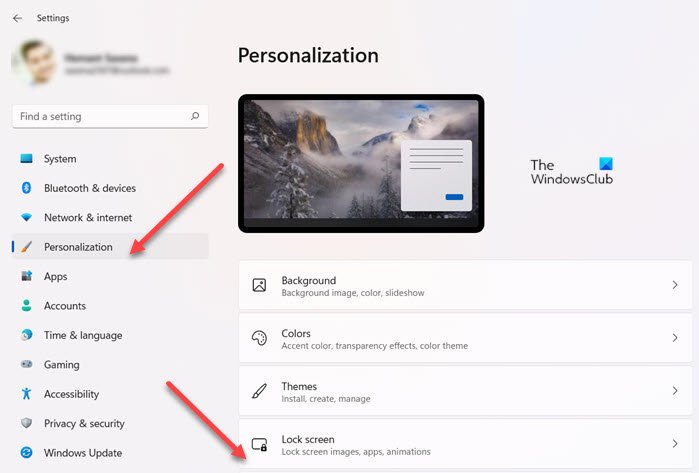
To enable Windows Spotlight feature in Windows 11:
- Right-click the Start button on the Taskbar
- Choose Taskbar settings from the list of options displayed therein. Alternatively, you can use the Win+I keyboard shortcut to go to the settings window directly.
- Choose Personalization from the side panel on the left.
- Expand the Lockscreen menu by clicking the side arrow next to it.
- Under Personalize your lock screen heading, hit the drop-down button, and choose the Windows Spotlight option.
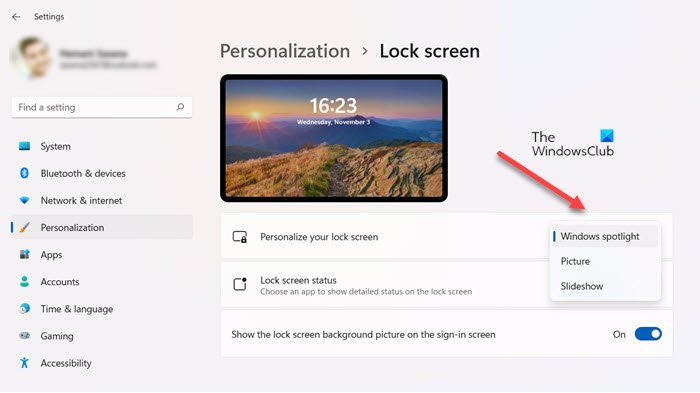
Turn On Windows Spotlight in Windows 10
Open Settings and click Personalization. Now and choose Lock screen.
Under Background select Windows spotlight from the menu.
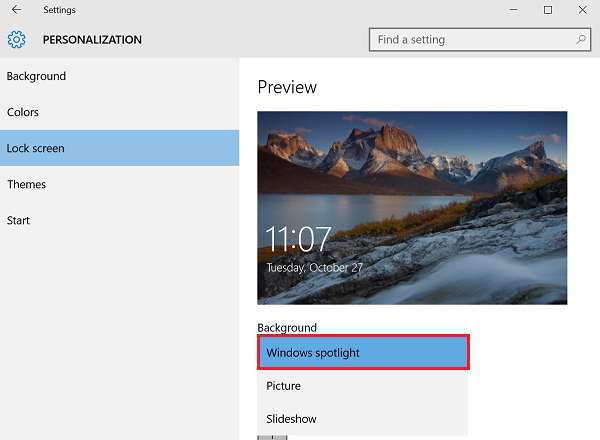
Instantly, you will notice a ‘Like what you see?‘ dialog on the lock screen in the upper right-hand corner.
Choosing this option fires up a ‘I like it!‘ and ‘Not a fan‘ menu choice that allows you to register your vote.
To disable Windows Spotlight, simply select the Picture option again.
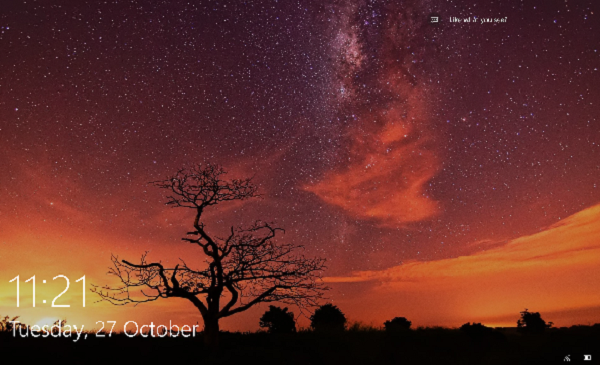
If you choose to like wallpaper from a particular category, you will start seeing more of them.
Let us know how you like this feature and if you do use it!
What is Windows spotlight background?
It is an option for displaying different background images as the lock screen background and occasionally offers suggestions on the lock screen. The feature is available in all desktop editions of Windows 11/10 and upwards.
TIP: You can also display Windows Spotlight backgrounds on the Desktop.
Windows Spotlight camera icon missing
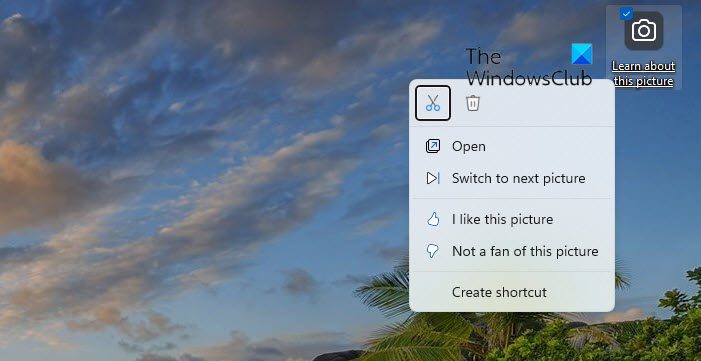
If the Windows Spotlight camera ‘Like what you see’ icon is missing on the desktop, then open Pesromalization Settings and disable and then enable Windows Spotlight feature as explained in this post, and the icon will reappear.
Where are Windows spotlight lock screen images?
The beautiful Spotlight images that you see as the lock screen background picture are stored under the hidden app data folder, under %LocalAppData%\Packages\Microsoft. Windows. ContentDeliveryManager_cw5n1h2txyewy\LocalState\Assets.
To navigate to the location, click on File Explorer, access the %LocalAppData% and proceed as shown above.
How to save Windows Spotlight images
To save the Spotlight images, navigate to the following folder:
C:\Users\<username>\AppData\Local\Packages\Microsoft.Windows.ContentDeliveryManager_cw5n1h2txyewy\
Going to this location one can see files with long alphanumeric names. Copy the files to another location and rename them with .jpg extension.
You can also Turn on or off Windows Spotlight using Registry or Group Policy Editor. This post will help you if your Windows Spotlight is not working.