Windows Update plays a significant role in the proper functioning of Windows Apps. So if you’re going to update an app, it basically uses the Windows Update resources to get the update. Due to this correlation, if something goes wrong with Windows Updates, it gets reflected as an error with apps. Till now, we have seen fixes for different errors related to Windows Apps and each fix was unique of its kind. Today, we’re going to share with you the possible workaround for the error 0x80080008 while updating Windows Apps.
Error 0x80080008, Something Happened and This App Couldn’t Be Installed
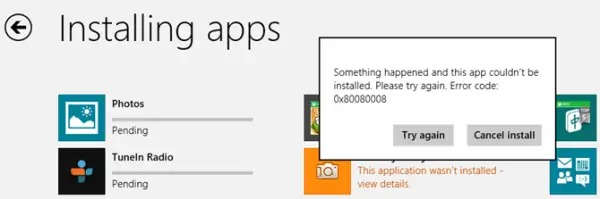
This is exactly the same error message which we’ve got with errors 0×80070005, 0×80240437, 0x80073cf9. This problem occurs when the Windows Update agent file Wups2.dll is registered incorrectly.
Thus this solution is re-registration of Windows Update files. Before proceeding to the solution mentioned below, I suggest you run the Windows App Troubleshooter and System File Checker scan once. Maybe you will get lucky and fix this problem. Otherwise, follow this:
1. Press Windows Key + R, type notepad to open Notepad.
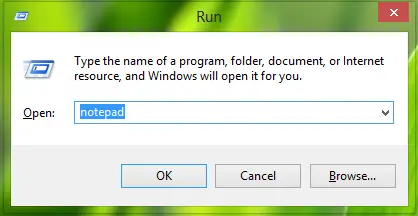
2. Copy and paste the following commands in Notepad:
REGSVR32 WUPS2.DLL /S REGSVR32 WUPS.DLL /S REGSVR32 WUAUENG.DLL /S REGSVR32 WUAPI.DLL /S REGSVR32 WUCLTUX.DLL /S REGSVR32 WUWEBV.DLL /S REGSVR32 JSCRIPT.DLL /S REGSVR32 MSXML3.DLL /S
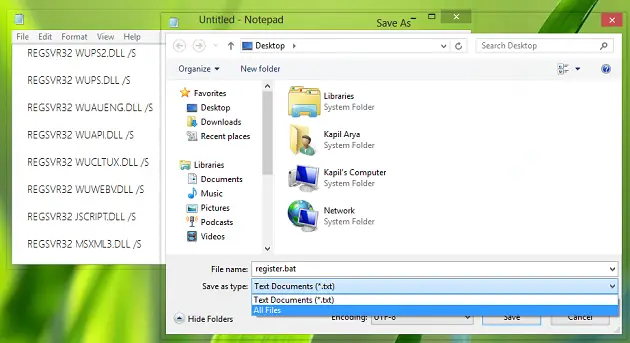
3. Now save the Notepad file with your desired file name but give it a format of .bat e.g. register.bat. Select the Save as type as All Files.
Right-click on this file and select Run as administrator. If you are prompted for an administrator password or for confirmation, type the password, or click Yes.
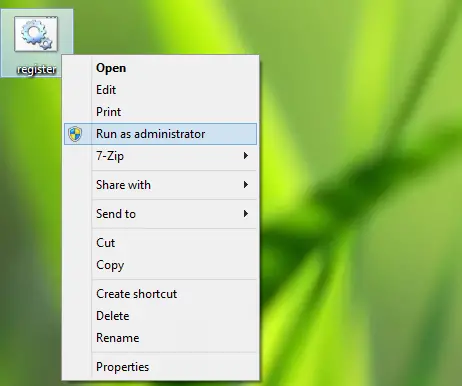
You’ll see the Command Prompt processing the commands.
After successfully executing commands you should reboot and re-try to update your pending apps, this should work fine now.
Hope this helps!
TIP: How to fix Windows Update Error Code 0x80080008 while installing Windows Updates may also interest you.