Evernote is not the same Evernote application as it was before! Evernote Corporation has redesigned the app’s user interface from scratch to improve the overall user experience. The reworked application for desktop is now ready for use and lands on your PC with many useful features such as Reminders, Improved Notes, Shortcuts, smarter searching, and more.
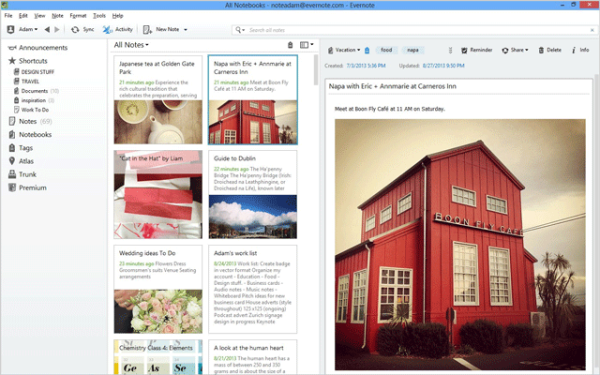
The cloud-based note-taking tool has opted for a flat interface this time. The biggest difference is readily visible in the notes displayed in the Note List. The Notes section within the left panel displays all the notes you can access in a single list. Also, the desktop version for Windows has made the task of creating notes and browse simultaneously, easy. Elements that might distract the user have been stripped off.
Evernote for Windows PC
The number of features incorporated in Evernote for Windows Desktop will help Evernote users navigate more quickly. For instance,
Shortcuts
Shortcuts is a quick access point that offers users a place to store their favorite notes, notebooks, tags, and saved searches. In the upper corner of the left panel is the Shortcuts area.
Better Organization
Below the Shortcuts area, you can find options (Notes, Tags, Notebooks, etc.) that give quick access to the corresponding topic. Click on the topic of interest, and the right panel switches into that mode. This mechanism helps you focus better on the task at hand. Business users of the application invariably get an option to filter notebooks and tags by either Business or personal, and easily convert personal notebooks to Business notebooks.
Reminders
Reminders feature introduced offers a great way of keeping your personal and group projects on track. Reminders can be set up for the current note by clicking the alarm clock button. Once clicked, the selected note will be pinned to the Reminder list at the top of the Note List, a to-do item will be automatically created and the user will the opportunity to add an alarm to ensure the note is completed in time.
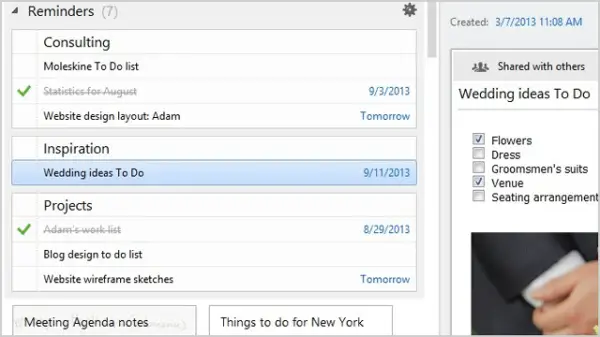
Card View
The new Card View mode is a modified Note Editor window that keeps notes more efficiently. It displays notes, especially those with images, as beautiful square cards. You can switch among the different view modes from the view selector drop-down at the top left corner of the notes panel.
Smarter Searching
Search feature in Evernote has undergone formidable changes. It has improved to quite an extent. As you begin to type into the search box, Evernote suggests keywords based on the contents of your notes. Besides, it has
- Search Shared Notebooks: Searches inside notebooks that you’ve joined
- Saved Search Shortcuts: Adds Saved Search to the Shortcuts panel
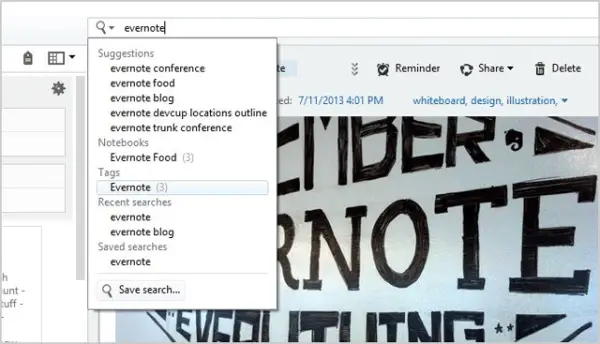
You can sign up for the free basic plan here.
Evernote now features include Scannable, Moleskine, Presentation Mode, etc.
Read next: Best Evernote Tips and Tricks to use the Note-taking app effectively.