This post will show you how to use OneNote Importer Tool or Evernote2OneNote to transfer, export/import, move, migrate Data, Content and Notes from Evernote to OneNote in Windows 11/10 PC.
OneNote and Evernote are two of the most popular note-taking apps available in the market. The competition between them gets tougher by the day.
How to Transfer Notes from Evernote to OneNote
Evernote is one of the best digital note-taking apps that is available on almost all platforms, including the web. Almost all types of people know the value of Evernote. However, Evernote is not completely free. You can obtain the free Evernote account, but it comes with loads of barriers that need to be lifted by purchasing a paid account.
This is where OneNote excels, as this is free for everyone and every platform. Just like Evernote, you can use its competitor on Windows PC or any other platform, including the web. The most interesting thing is if you are using the latest version of Windows, you can get the OneNote app as a built-in feature. That means it doesn’t even need to be installed manually. Just sign in to your OneNote account and start using it – as simple as that.
Now, if you want to drop Evernote that you have been using on Windows or anywhere and want to use OneNote, you may get problems because there is no option in Evernote to export the notes.
Use OneNote Importer Tool to migrate Notes from Evernote to OneNote
To attract customers to its offering and ensure a smooth transition Microsoft has developed a new OneNote Importer Tool aimed at helping users move their entire content from Evernote to OneNote easily.
Please note that to start migrating your Evernote notes to OneNote, you will need a PC with Windows 11/10. Once your Evernote notes are imported, the content can be synced across all your devices—Mac, iOS, and Android.
To speed up the migration process, it is recommended you have Evernote for Windows installed. Just sign in to Evernote for Windows with your Evernote account and ensure your latest notes are synced before importing.
Visit the link highlighted at the end of the article and click ‘Download Importer’ button.
Next, click on ‘Get Started’ button.
Thereafter, from the left, select Evernote content and hit the ‘Next’ button.
Now, Sign in with your Microsoft account. Upon signing in successfully, look for the ‘Import’ option and click it.
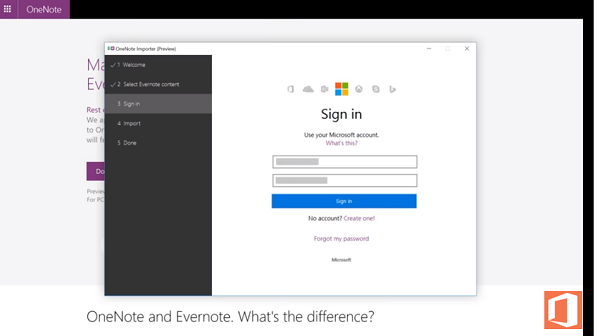
Wait for the process to complete.
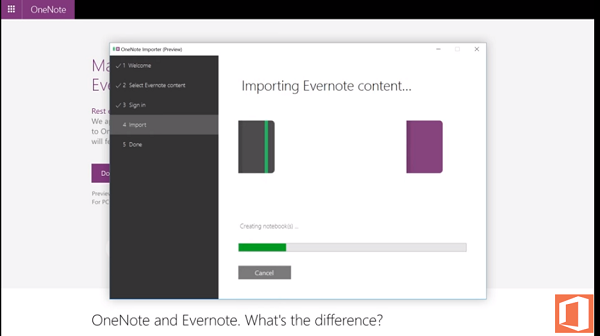
Upon completion, you will receive a notification acknowledging the completion of the import process. You can now view your entire Evernote content in OneNote application.
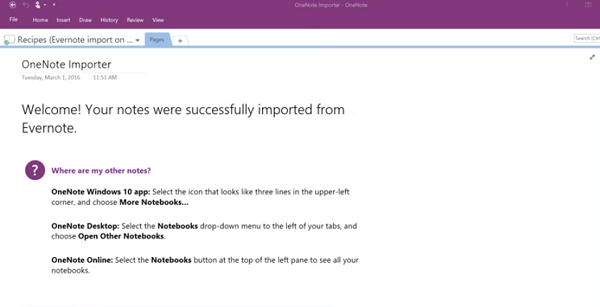
Several features available in OneNote, like a free-form canvas that allows users to mix text, documents, photos, and audio, free online access, and unlimited monthly uploads, give OneNote an upper hand over its competitor Evernote.
OneNote Importer Tool download
Microsoft felt that Evernote users wanted to migrate their content to OneNote, but what held them back at that time was the non-availability of a tool that could make the transition process a smooth affair. Get it today at OneNote.com.
Use Evernote2OneNote to move Evernote content to OneNote
Evernote2Onenote lets you export notes from Evernote and import them into OneNote without any problems and within moments. Evernote2Onenote is a free and portable software available for almost all Windows versions. Before using this software, you should know that:
- It doesn’t work with the pre-installed OneNote app that comes with Windows 11/10. You need to install OneNote manually.
- You must have the Evernote app on your PC. Sign-in is also required.
- You must have OneNote to use this software. Otherwise, it won’t work.
- Make sure you have Microsoft.NET Framework 4. If you don’t have this, you can get it from here.
This is very easy. At first download Evernote2Onenote to your PC and open it. You will get a window like this,
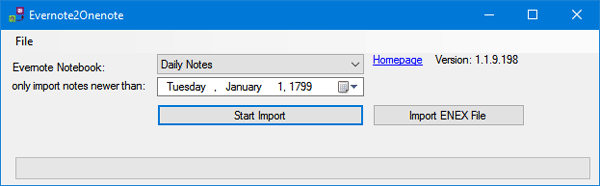
The very first thing is “Evernote Notebook” selection. In Evernote, you can create various notebooks to categorize your notes. Therefore, choose a notebook that you want to import. Then, choose a date. You can export notes from Evernote that are newer than X date.
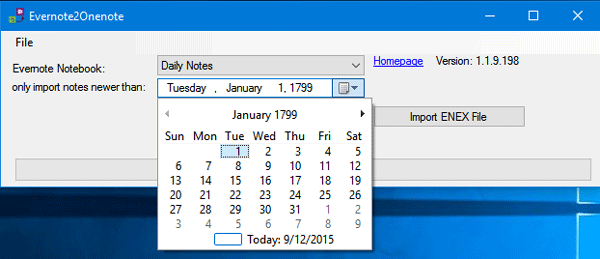
At last, hit the Start Import button.
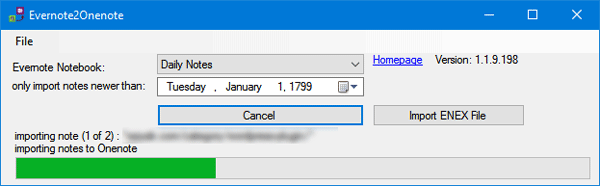
After importing into OneNote, your notebook will look like this,
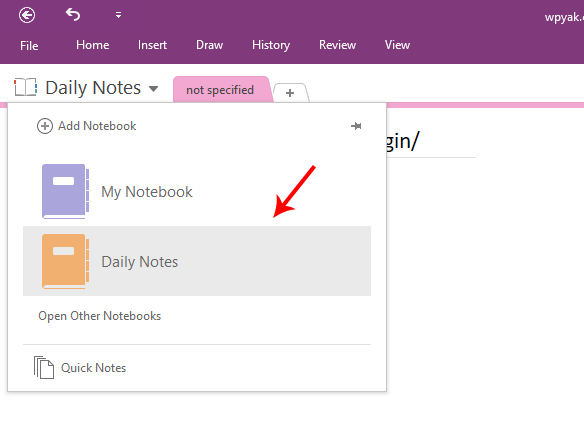
Import note: Evernote2OneNote doesn’t migrate Evernote tags. Therefore, you will have to add them later.
If you like Evernote2Onenote, you can download it from here.
We hope you find the post useful.