In Windows, there is a certain limit for sharing files concurrently. If this threshold limit is exceeded, the fail sharing operation cannot be performed and you have to give it another try. There is a registry element that monitors and takes care of the maximum file sharing limit and it’s called MaxLocksPerFile entry. So when the file-sharing limit is reached, you will receive the following error:
File sharing lock count exceeded, Increase MaxLocksPerFile registry entry
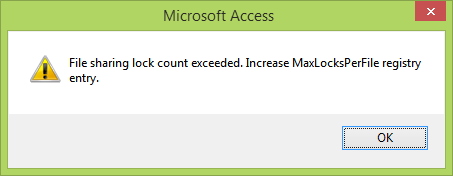
We got this error while sharing business files via Microsoft Access. There is a big possibility that you came around this issue with Access specifically because chances of exceeding file sharing capability remain with this application.
Sometimes a reboot of the system may help you to overcome this issue while in some cases you need to follow the mandatory steps to increase MaxLocksPerFile registry value as per the suggestion of the error message.
Here is how to increase MaxLocksPerFile registry value:
These steps will involve registry manipulation. Making mistakes while manipulating the registry could affect your system adversely. So be careful while editing registry entries and create a System Restore point first.
1. Press Windows Key + R combination, type put regedit in the Run dialog box and hit Enter to open the Registry Editor.
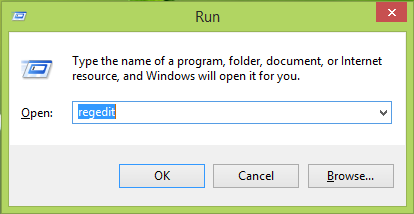
2. Navigate here:
- If you’re 32-bit Windows edition:
HKEY_LOCAL_MACHINE\SOFTWARE\Microsoft\Office\x.0\Access Connectivity Engine\Engines\ACE
- If you’re 64-bit Windows edition:
HKEY_LOCAL_MACHINE\SOFTWARE\Wow6432Node\Microsoft\Office\x.0\Access Connectivity Engine\Engines\ACE
Substitute the placeholder x.0 with 16.0 for Outlook 2019, 15.0 for Outlook 2013, 14.0 for Outlook 2010, 12.0 for Outlook 2007, 11.0 for Outlook 2003, etc.
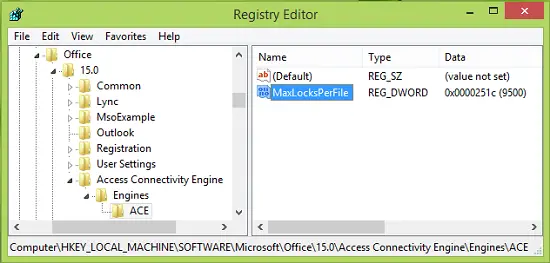
3. In the right pane of this registry location, look for the MaxLocksPerFile named registry DWORD (REG_DWORD) whose default value is the root cause of this problem. The default value is 9500 in the decimal base, so double click on the same DWORD to get this:
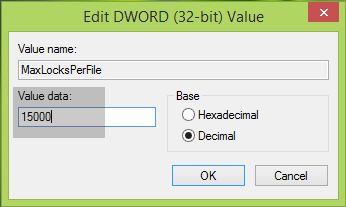
4. In the Edit DWORD Value box shown above, increase the Value data from the default value as per your need, for example, set it to 15000. Make sure that the selected base is Decimal. Click OK. Close Registry Editor and restart Windows/File Explorer to make changes effective.
Now try sharing files concurrently, and you won’t have any issues.
Read: File Sharing is not working in Windows.
Let us know if this helps you!