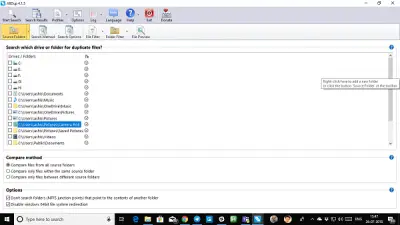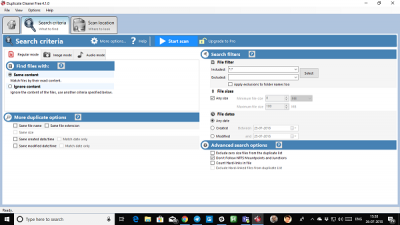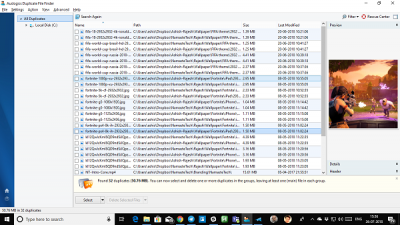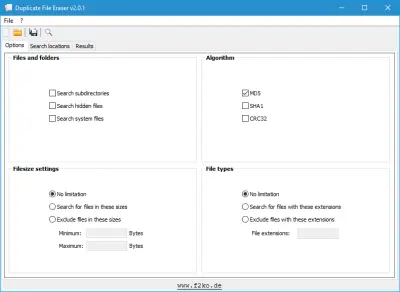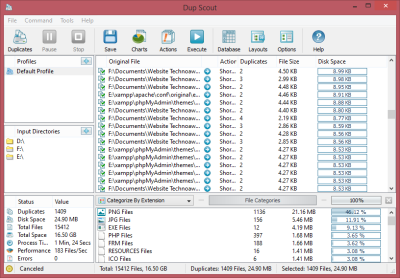As we keep using our Windows 11/10 PC, we tend to accumulate tons of files, images, and music. Chances are that tons of files result in duplication, especially when it comes to images and music. These files take up a lot of space on the PC, and they are not easy to figure out the duplicate files and delete them manually.
Find and remove duplicate files on PC
Duplicate files are a problem, as you do not know which one contains the most current content. In the case of collaborating, you may miss out on changes your co-worker did to the document if you open the wrong one. The worst-case scenario may be that you and your colleagues do not know about duplicates and you all work on different versions of the file.
Though there are junk cleaners such as the Comodo System Cleaner and CCleaner, they fail to recognize and fix the problem of duplicate files. Hence you need dedicated software that can search and remove and merge duplicate files.
Duplicate File Finder & Remover software
This article talks about free software that will help you find and delete or remove duplicate files in Windows 111/10. Below is the list of software that can help you remove duplicate files on the Windows PC. Some are completely free, while some have a PRO version that helps you do more, and find files more accurately.
1] DoubleKiller
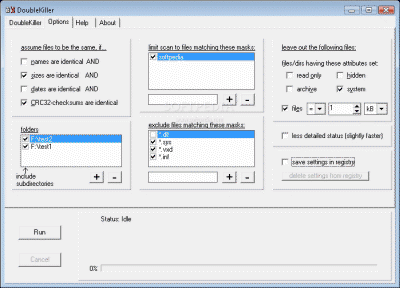
As evident by the name, DoubleKiller finds and removes duplicate files from your computer. The software from Big Bang Enterprises is available in two editions. One is free to use, and you have to pay for the other edition. Of course, the paid edition does more work, but you can get good results with the help of freeware too.
The software uses methods including a hash comparison to compare files. This software is easy to use, and hence I placed it in the first position.
2] AllDup
It’s a powerful software, feature-rich, which can find, and delete duplicate files. You can of course copy, and move as well. One of the riches aspects of this tool is finding duplicate MP3 files with different ID3 Tags. It has many options and filters to compare MP3 files and images by their content, rather different metadata such as ID3 Tag.
Apart from this, another unique feature of this software is that it lets you compare two folders for duplicate files. You can choose to compare with one source folder or files within the folder or between different source folders. Later is very useful if you have a habit of maintaining copies at multiple places. Download it from here.
3] dupeGuru
Known popularly as the dupeGuru Music Edition, the latest version of dupeGuru adds music files in comparison to the feature set.
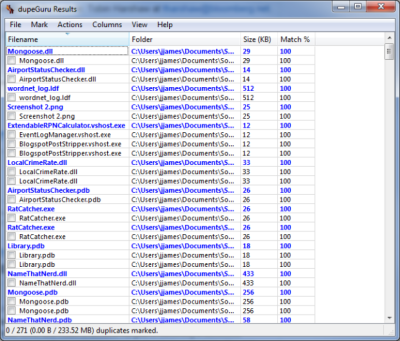
In addition to removing duplicate files with similar filenames, this freeware also has the capability to search within files – especially MP3s – to know if they are similar, even in case the filenames are different. It presents you with the search results allowing you to select which one to keep and which one to discard.
4] Duplicate Cleaner Free from Digital Volcano
It offers a professional-looking interface with advanced options to find duplicate files. You can find in the form of by size, date, modified date, use file filter (wildcards), and exclude known files. Advanced users, who understand this part, can choose to exclude NTFS mount points and junctions. You can also set locations for searches using its inbuilt file explorer.
When you download this software, look for “A basic, light version of Duplicate Cleaner, for Non-Commercial use only”. The download page offers you a pro version up front, but for home usage, the light version is more than enough.
The pro version tells you if they are alike and also can do byte-to-byte+algorythms. It also offers image mode and audio mode. The audio mode is very interesting. It can find files based on ID3 tags, but they are available only in Pro mode. Download it from here.
5] WinMerge
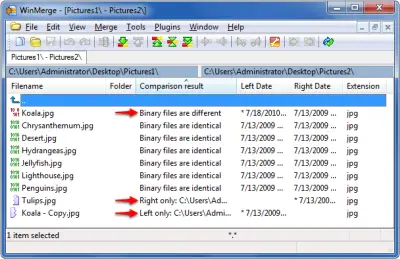
WinMerge is a cross-platform software that is works cross-platform. The same software can be used on both Windows and Linux. You need not install the software so you can launch it directly from your pen drive – if you wish so. The search and merge feature helps you retain the mix of all the duplicate files having almost similar content. The GUI of WinMerge is good and makes it easy to locate similarities among different files. WinMerge will display visual differences & merge files & folders in Windows. Get it here.
6] Auslogics Duplicate File Finder
This freeware from the stables of Auslogics will help you to find and remove useless duplicate files, stored on your Windows PC. It’s another brilliantly designed software that can find duplicate images, audio files, video, archives, and applications on your Windows 10 PC. There are features which I absolutely loved about it. First, it makes sure to backup everything you plan to delete, and second, it ignores a set of system files and folders by default.
That said, once you search, the results are displayed in form of groups with highlighted colors. This makes it easy to understand. The results can be filtered by date and type, and you can then choose to select only duplicate files by modified date, select only one group, and so on.
Features:
- Finds identical pictures, documents, and any other files
- Compares files not only by names but by their content
- Can significantly increase free space on your disk
- Helps you to organize your media collections
- Reduces the time needed to defragment your hard drive
A small warning here. During the installation, the software asks you to download its in-house products. Make sure to uncheck them from the installation. Download it from here.
7] Duplicate File Eraser
Duplicate File Eraser offers simple, but minute details you can take over to find duplicate files. You can search directories, subdirectories, hidden files as well as system files (ignore though) for duplicate files. You can choose between CRC32, MD5, SHA1 file comparison algorithms. If you want to find files based on size, type name, etc., it is possible. It can also search hidden files, but make sure to do it for folders that you own, and not use the system folders.
8] Dupscout Duplicate Finder
DupScout is an advanced duplicate file finder which can do a lot of things after it finds the duplicate file. Not everyone wants to delete the duplicate file, and if you want to move it a directory or compress it, you can do that. It can even scan Servers or NAS devices by simply entering their IP addresses. When searching for a file, you can create rules for the scanning process. In the end, it will generate a special report which gives you an idea of the storage space occupied, according to the type of file.
9] NoClone
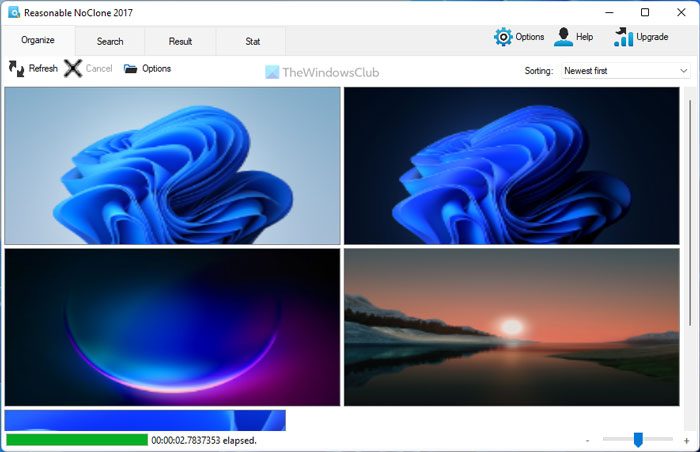
NoClone is another free software that uses a real-time byte-to-byte comparison to detect duplicate files regardless of their file names. You can limit the search to specific file types (images, programs, etc.) as well as by size, date, and location.
This software uses real-time byte-to-byte comparison to find the exact content and not related ones. The best part is that it supports a plethora of file extensions, including s docx, xlsx, pptx; audio files, video files, Outlook emails, and more. To find similar images, it uses a fuzzy search algorithm. The free version restricts itself to 300,000 files in a single session. The free edition of NoClone restricts itself to 300,000 files in a single session.
For more information, visit their home page on noclone.net.
Other similar freeware in this category are:
- CloneSpy
- Makesoft DuplicateFinder
- Glary Duplicate Cleaner
- Duplicate File Remover app from Microsoft Store
- Dissy lets you find, remove duplicate files, and manage storage.
- Find Duplicate Images on your computer with Find.Same.Images.OK
If you need to find duplicate images, try Awesome Duplicate Photo Finder.
Warning: When deleting files from your PC, be very careful. If you send up searching everywhere on PC, chances are you may delete system images, and it may cause the system to become unstable. So, be very very careful.
This list of freeware to remove duplicate files is based on my own experience. If you have any favorites, please let us know.
What is the easiest way to find duplicate files?
It is almost impossible to manually find duplicate files on your computer unless they have the same name. That is why you can use a third-party tool called NoClone. It is freeware and compatible with Windows 11, Windows 10, and most of the other older versions. It is pretty straightforward and less time-consuming to find duplicate files with the help of NoClone.
Does Microsoft have a duplicate file finder?
No, Microsoft doesn’t have a native duplicate file finder app. However, you can find some of the handy apps on the Microsoft Store. For example, Duplicate Media Finder Free is a useful tool to find duplicate files. On the other hand, you can try other resources to find a reasonable duplicate file finder for your PC.