If when running your Mozilla Firefox web browser on Windows 10/8.1, you receive a Couldn’t load XPCOM error message, every time you run it, here are a few things you may want to try to troubleshoot and fix the issue.
Firefox couldn’t load XPCOM
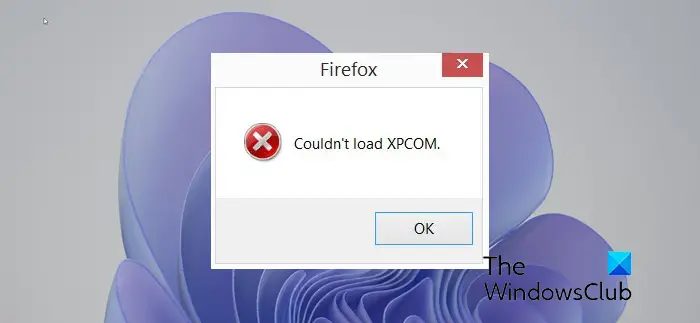
XPCOM is a cross-platform component object model, which is similar to Microsoft COM, and is required for file and memory management, basic data structures and so on.
This Firefox start-up error can typically occur after performing a Windows System Restore or if you run it in a Sandbox. In fact I too received this message a few days back after I had the system restore my computer a couple of times to fix some other issues.
1] Start in Safe Mode and see
Open Firefox Menu, click the “?” Help button and select Restart with addons disabled. If this solves your issue, you may need to disable some problem-causing addon.
2] Create a new Firefox profile
Create a new Firefox profile and see if that makes the problem go away.
3] Reset Firefox
Reset Firefox and see if that helps you.
4] Uninstall and reinstall Firefox
If nothing helps, you may have to fresh-install Firefox.
Back up your bookmarks and saved passwords to a safe location. Uninstall Firefox. Select the Remove my Firefox personal data and customizations option. Remember that when you do this, all profile folders will be removed and you will lose personal data like bookmarks and passwords. Hence I said – back them up first.
Check the Program Files folder. Delete C:\Program files\Mozilla Firefox or C:\Program Files (x86)\Mozilla Firefox, as your case may be.
Also delete the following folders if you see them on your computer. The may be hidden folders and you may have to unhide them via Folder Option:
- C:\Users\username\AppData\Local\Mozilla\Firefox
- C:\Users\username\AppData\Local\Mozilla\updates
- C:\Users\username\AppData\Local\VirtualStore\Program Files\Mozilla Firefox
Use a safe registry cleaner like freeware CCleaner to clear PC junk and to clean the Windows Registry of residual Firefox entries.
Restart your Windows computer and fresh-install Firefox, after downloading it from its official website.
Then again – simply installing the latest Firefox version over your existing installation can also help. It worked for me at least.
Want to have a look at these too?