If using Task Manager or MSCONFIG, you have disabled some start-up programs, and then subsequently you decide to re-enable them; and in spite of re-enabling them again, you find that they do not start up at boot time, then this post may help you.
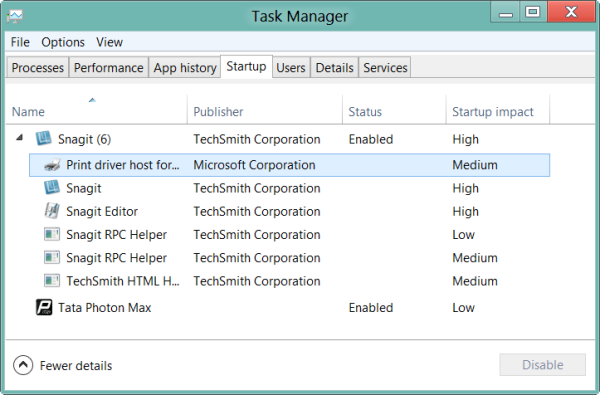
Disabled Startup program does not run after re-enabling it
The reason for this happening is as follows:
The following Registry data are saved when startup applications are disabled. When the applications are re-enabled, the registry data are restored as REG_SZ type.
HKEY_CURRENT_USER\Software\Microsoft\Windows\CurrentVersion\Run
HKEY_LOCAL_MACHINE\SOFTWARE\Microsoft\Windows\CurrentVersion\Run
When you re-enable a startup application that requires path environmental variables specified with the Registry type REG_EXPAND_SZ, the environmental variables are no longer usable and the application will not be executed because the Registry item is restored as REG_SZ instead of REG_EXPAND_SZ.
To resolve this issue, do the following:
Change the Registry type to REG_EXPAND_SZ.
- In MSConfig Startup tab, check the command for each application.
- If the command has environmental variables such as
%SystemRoot%, check the location to see if it is in the Registry - If it is in the Registry, remember the location and command
- Start Registry Editor by clicking
%SystemRoot%\regedit.exe. - Locate the Registry you noted in Step-3 and remember the value name of the corresponding command.
- Right-click the value and delete it
- Create new value with “Expandable String value”
- Name the new value the name you noted above.
- Set the command you remembered at Step-5 as the value data of the new value.
Read: List of Startup Paths, Folders and Registry Settings in Windows 11/10.
Remember to create a system restore point first.