This tutorial will show you the way to fix 0x000000C4 VirtualBox Error faced while installing Windows 11/10/Server using virtualization.
We all know that when a new version is out for any operating system, most of the advanced users try it using virtualization. We created a bootable USB of the ISO image of Windows and tried to mount it on a computer, but then we encountered an unexpected error. Here is the screenshot of that error:
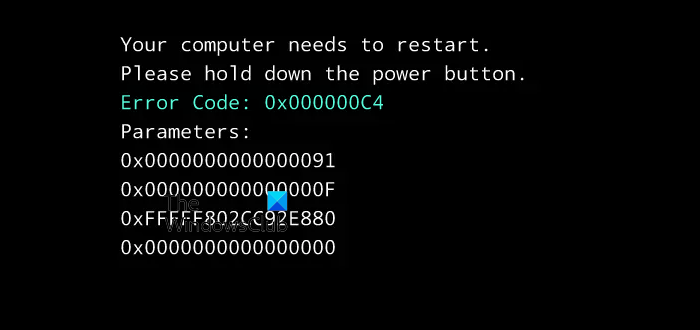
As you can see in the image above, the error message is as follows:
Your PC needs to restart, Please hold the power button, Error code 0x000000C4
To fix it, initially, we tried to remove the SSD and reconnect it to the system, but unfortunately, there were no differences in the situation. Then we came across the discussion carried out on this error, which is also faced while installing Windows Server at VirtualBox forums. We tried out their suggestions, and they fixed the problem significantly. Here is how to fix this issue:
Fix 0x000000C4 VirtualBox Error
1. Open the administrative Command Prompt and paste the following command followed by Enter:
"c:\Program Files\Oracle\VirtualBox\VBoxManage.exe" list vms
It will list all the Virtual Machines you’ve created using VirtualBox. For example, Windows 11 is listed if you have a machine using Windows 11 and having the same name, then the name is the same one that you use while creating a virtual partition for installing a new OS. Similarly, note down the name of the Windows virtual machine.
2. Now insert the following command:
"c:\Program Files\Oracle\VirtualBox\VBoxManage.exe" setextradata "<Virtual Machine Name Here>" VBoxInternal/CPUM/CMPXCHG16B 1
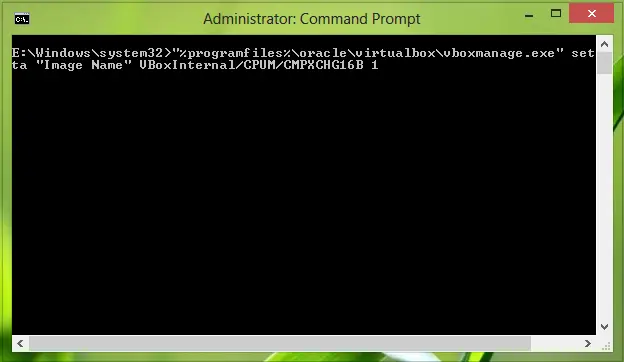
3. Hit Enter after pasting the command. That’s it!
Close the Command Prompt now and get into the installation. You won’t counter any issues now:
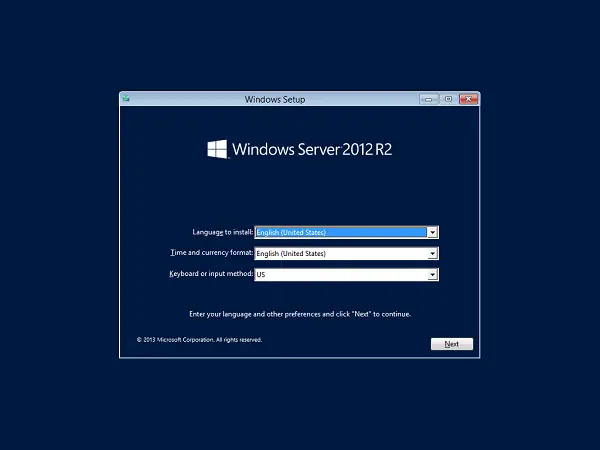
In this way, you can get rid of error 0x000000C4.
I hope this helps!
Check this post if you receive Your Windows install couldn’t be completed error message.
It worked for me Thanks…
(Oracle VM VirtualBox)
Excellent, thanks! Worked for me on VirtualBox on Mac OS X 10.8.
thanks
Worked like a charm. Thanks :)
worked ok ! thanks
any ways not for me:(
Work Great! MAC OSX 10.8
I got error in command prompt.The image :
http://myprintscreen.com/s/2e0m
I have download the latest version for the moment VirtualBox-4.3.2-90405 and the problem has been solved :)
Works fine, thx. In case you’re on linux the command is pretty much the same.
vboxmanage list vms (to print out all the machines you have on your system to get the right name)
vboxmanage setextradata “VIRTUAL MACHINE NAME HERE” VBoxInternal/CPUM/CMPXCHG16B 1
(to do the trick)
tha again
thanks alot!
Legend! Thank you!
^^ Thanks everyone for feedback :)
I got the error after installing 8.1 preview on Virtualbox 4.2.16 r86992 with Ubuntu 12.04 LTS. Your solution fixed the problem.
Did not fix it! Tried it 10 different ways. I think the latest version of VirtualBox does not allow this. Trying to install Windows 8.1-64 bit VM on Windows 7 laptop with VirtualBox 4.3.8. The only thing different after running the commands was that less of the error message showed
^^ Try with a more older version of VirtualBox (like 4.2.x) and see if that works :)
I tried it on Ubuntu 12.04 to run Windows 8.1 Pro without success. This is my CPU: http://ark.intel.com/nl/products/29739/Intel-Pentium-Processor-E2160-1M-Cache-1_80-GHz-800-MHz-FSB I think it will not support CMPXCHG16B 1
Does this command only effects the files that are associated with the virtual machine name? I mean, if i delete all files of the virtual machine name and remake it, does it still have the updated setting CMPXCHG16B 1 when I make the virtual machine again with the same name?
^^ The virtual machine name is used for applying the command to specific machine.
good morning I have this problem
C:Users>C:ProgrammiOracleVirtualBoxVBoxManage.exe
setextradata
Usage:
VBoxManage
setextradata global||
[] (no value deletes key)
C:Users>C:ProgrammiOracleVirtualBoxVBoxManage.exe
setextradata SET
< non atteso.
(<non atteso in english <not
expected)
I don't now were is the mistake.
Can you help me?
^^ Please let us know what happens when you execute the command mentioned in article, so that we can assist you further :)
This is the correct string I used (win 7 ultimate 64 bit)
C:Users>”C:ProgrammiOracleVirtualBoxVBoxManage.exe”
“setextradata” “global” VBoxInternal/CPUM/CMPXCHG16B 1
I gon’t now if it’s correct but the installation of win 8 started
^^ May be it is an alternative, hope it might be helpful to others, thanks for sharing :D
Thank you :) It worked
^^ Cool :)
how to avoid this error when performing a clean installation using a windows 8.1 bootable disk?
you’re not supposed to put setextradata in quotations.
Who installs windows in a VM on a windows host ? Thats stupid. Btw have the same error using VM on Debian. Thanks for that tip, it works on linux too ;)
FoR Windows8 TEch Support
contact on 1-800-935-053
http://www.computertechsupport.us/
That is not stupid at all. Many people install Windows in a VM on a Windows host for testing. Test your program, code or whatever then you can easily refresh the snapshot. Easier to have VM’s to test than have a physical box for each.
Worked great running the VirtualBox on Ubuntu trying to install win 8.1
spent last hour trying to get this working. Thanks for the tip.
How can I fix this problem on Mac os X 10.9.3? Please help me!
Thx)
if we are getting the same issue in the physical machine dell power edge 2800 on raid when installing 2012 r2 server
Thank Thank Thanks you saved me :)
I sure have changed “Programmi” to “Program Files”
i’ve earlier +1’ed this up, but reading more comments reached a more correct syntax, check it out below, you will find my comment there, thanking the commenter
Thanks for the help. Works like a charm.
filename, directoru….. is incorrect
wtf man i wrote it 100 times even copied it but still the same sh*t
filename….. :/
Make sure that you point the server name to the correct location in Windows 7. I had an issue getting this to work until I installed a new machine in the program files oraclevirtual box location. It would not locate mine. Also, I could not paste the commands. I would get incorrect syntax error. I changed directory to the VirtualBox directory then ran “VBoxManage” followed by commands. I hope this helps
^^ Thanks for inputs :)
I was using MDT 2013 to Capture the image after Sysprrep PC rebooted and got this error
Excellent!!! This worked fine for me. I can now continue with Image Capture
wauw thank you it worked soo good!
Hey I am new to this and trying to get windows on my mac OS X 10.8 and im not sure how to open administrative command prompt could anyone help me out
^^ Search for Command Prompt, and right click the same from results so obtained, choose Run as administrator then, done!
There’s a command prompt in mac?
It did not work for me :( I tied in VMpayer and it worked!
Awesome solution for Mac OSX Virtual Box users! Thank you a zillion times! : ]]
Awesome. Worked perfectly!
Hello, It works for me .. i’m using oracle virtualbox 4.2.4.
**anyone : after try this tutorial, restart your virtualbox,
Worked on Ubuntu headless vbox
C:>”Program FilesOracleVirtualBoxVBoxManage.exe” list vms
“2008” {caf411da-4536-4c1b-b207-16b256a2798e}
C:>”Program FilesOracleVirtualBoxVBoxManage.exe” setextradata “2008” VBoxint
ernal/CPUM/CMPXCHG16B 1
C:>
I still get the same error.what else I can try.
Virtulization is enabled in BIOS
when i typed the 2nd code they wrote “Access denied”
Command prompt in broken system or working system?