If you cannot change the permissions of objects & receive Failed to enumerate objects in the container, Access Is Denied error in Windows 11/10, then this post will be able to help you.
Generally in Windows, permissions help us to keep content private or public. Thus it is very easy for us that we assign such permissions to our files and folders, such that others may invoke or not, according to the requirement. The permissions for folders/files can be changed by right-clicking on folders/files and selecting Properties. From here by switching to the Security tab, we can configure the permissions.
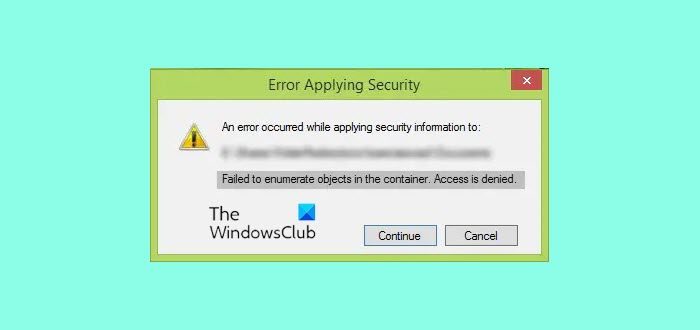
How do I fix Failed to enumerate objects in the container, Access is denied?
The Container error message can appear due to Permission issues or entries. The file or folder permissions for the current owner may not allow this. You may therefore need to check the child object permission entries.
However, sometimes due to a clash of permissions or incorrect settings, you may not be able to changes permissions and face errors while doing so. In such scenarios, the following error is most common:
Failed to enumerate objects in the container, Access is denied
You’re more likely to face this error when you’re not the owner of the content, whose permissions you’re changing about. Thus in such cases, the following are the exact steps you should take to avoid the error. You can do it in either of the three ways:
1] Changing Folder Permissions
1. Firstly, right-click over the folder/file whose permissions you’ve to change. Select Properties.
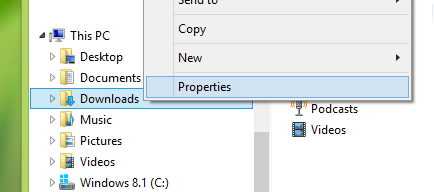
2. Next, in the Properties windows, switch to Security and hit Advanced option there.
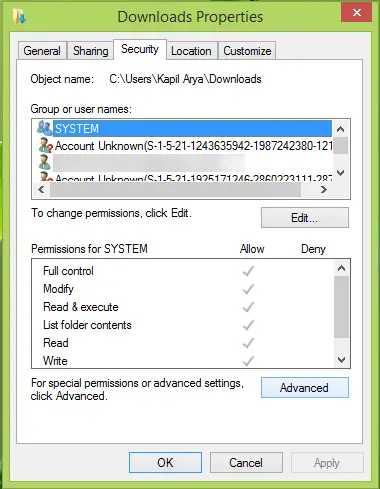
3. Moving on, in the below-shown screen, you have to click number-wise to follow the sequence. That is, first click Change link for Owner in the Advanced Security Settings window.
Then click Advanced option in Select User or Group window, and then click Find Now in another window so opened.
Here you need to select your user account under the Search Results so listed.
Then click OK > OK > Apply > OK.
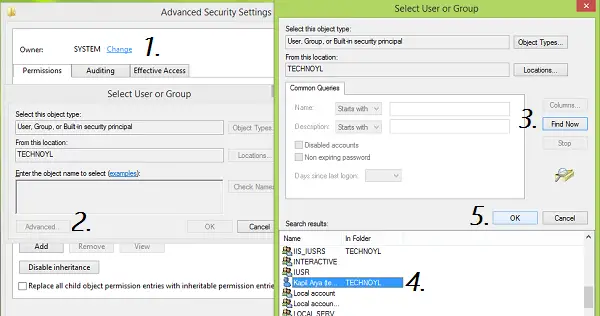
4. The previous step takes you back to the window shown in step 2, hence click Advanced option there.
Now in the Advanced Security Settings, you must check Replace owner on subcontainers and objects and Replace all child object permissions entries with inheritable permission entries from this object.
Click Apply followed by OK.
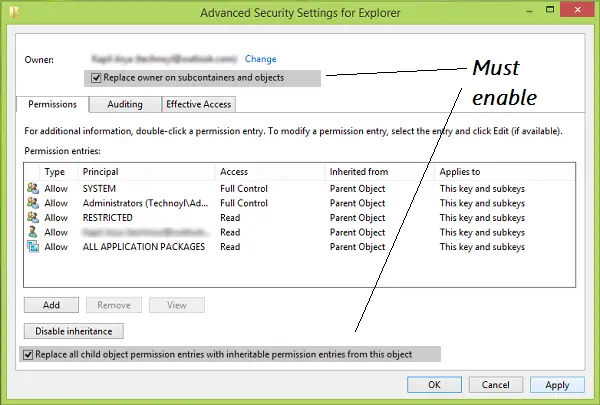
Thus finally, you can change permissions the window shown in step 2. No error would be encountered by you now.
Having done this, you need to again open the Properties window > Security tab > Advanced > Permissions > Add > Select principle > Enter your user account name > OK.
Do note that when you change Permissions, it does make your PC a ‘bit less secure’.
2] Using Command Prompt
Create a system restore point first and then open an elevated command prompt window and execute the following command one after the other:
takeown /F X:\FOLDER-PATH
takeown /F X:\FOLDER-PATH /r /d y
icacls X:\FOLDER-PATH /grant Administrators:F
icacls X:\FOLDER-PATH /grant Administrators:F /t
By running these commands, you will have changed user folder permissions.
3] Disable UAC
If you are unable to change the Permission, then you need to change UAC settings. Make it Never notify. Once you have carried out the set task successfully, you may revert UAC settings to default.
However, we do not recommend that you disable the User Account Control permanently to suppress such warnings as the UAC has a larger role to play in securing your computer.
Let us know if this works for you.
Worked for me. Very simple guide, thanks!
I recently got an external drive and hooked it into my router to appear on my network, and I’ve run into the permissions problems. I have read/write permissions but want full control. I’ve solved this problem before with a drive connected directly to the computer. Is it different if you access the folder over a network? Because I can’t even get my user account to come up, only a “Everyone” account to get past the part where you need a user name to set permissions. It won’t work on the “everyone” account by the way, and I’m not sure why it won’t show my user account, even under the advanced search thing. The same error comes up about enumerating the drive, every time, every way,.. and I don’t know what that means. I also tried playing with the root permissions with no luck. Should I plug the drive directly into the computer and do it? Because it is NOT working for me. I’m using a Western Digital 4 TB external hard drive with a Linksys router and a HP laptop with windows 8.1.
I really wish this “fix” would get off the internet. What, am i supposed to take ownership of entire directories whenever i need to make a change? Were talking hundreds of gigs and thousands of files. It’d take an hour. Then the other SAs would have to take ownership back whenever they needed to change something? This is no fix. Others suggest changing the owner to everyone and giving everyone full control…yea right…
When I tried to use this guide, I got the error for which this guide is supposed to be a fix.
^^ Glad we could help :)
^^ Seems like you missed something, can you please retry and confirm us :)
I tried again, I got the error again.
Me too…
Worked for me THANKS!
Thanks. I’ve been faffing around with this for ages trying to move/delete some files on a drive, and now I can finally do what I want with them. Took a couple of goes though; I gave control to administrators first, then my username before I had full control of everything.
^^ Glad it helped! :)
Doesn’t work for me. After closely following all the steps above, I get an error message during the permission changing process: “An error occurred while applying security information to: C:WindowsTemp. Failed to enumerate objects in the container. Access is denied.” followed by another error window “Unable to save permission changes on Temp. Access is denied.
Please help!
I have done the same thing and I’m getting the same error.
no didn’t work for me, just keep getting the same message
I just gave myself full control using this method with the whole entire C drive, should that have any adverse effects?
^^ You should have not done this since it may mess up your system.
Bad from security point of view too.
This works for people who didn’t know how to change ownership to begin with. However I suspect (from my own case and from the responses of people here) that half the people who end up in this thread get this error *when* they change ownership. Since you can’t fix an error by reproducing the same steps that caused the error to appear, it doesn’t offer a fix for those folks. Hopefully this clears up some of the confusion.
ME TOO
Thank you ! I started to write a powershell to solve it, then your article saved me some good time
Thanks a lot !
^^ Glad we could help :)
Kapil, when I tried this I get a “Failed to enumerate objects in the container. Access is denied.”
I have the same exact problem! Did you find a way to fix this?
Me too! Did you find a solution?
same here… did you find a solution?
I got the error Windows 10, sharing two drives. Both music, 2tb per. Continued the sharing/security process.
I don’t have the exclamation in my security properties review?
So does this mean I shouldn’t worry?
Didn’t work for me either; at the end of the procedure I get the error this is supposed to resolve. Seems I’m not the only one… did anyone find an alternate solution?
Me too… I first tried setting myself as owner, then ADMINISTRATORS, then SYSTEM, then CREATOR-OWNER, but all failed with the same error.
The instructions were kind of confusing but I figured it out and it appeared to have worked.
Many thanks!!!
i tried the steps but i got the same error message … :
Thank you!
Same problem here. Western Digital is an pain
Thank you so much for this tutorial! I searched all over the internet and couldn’t find anything as precise and easy to follow as this. Thank you so much. I was able to save a lot of wonderful pictures of friends and family off a 10+ year old hard drive
Thank you! Worked for me but WTF!!! The more we ‘advance’ the more complicated the simplest things have become! Sheesh….was driving me CRAZY!!
This is why I have no interest in being part of the “Windows Club.” I am glad the author has posted instructions here, and I was able to make them work, (Thank You Kapil !), but Microsoft needs to pull their head out and take a good inventory of themselves and make a plan for the future that belongs to the Human User Being. We are talking about something you never should have to do in the first place. The “fix” requires arcane or hidden procedural details that have nothing to do with anything of importance in the real world — except that without their knowledge you have a barrier between you and some small goal in your life, and the Windows Way just arbitrarily / irresponsibly sucked up your time and part of your life as you reached out to reach that tiny little goal ….
TheWindowsClub.com is in no way affiliated with Microsoft. It is an independent website run and owned by me. Sorry to hear you do not want to be a part of Windows Club, but glad that one of its authors was able to help you. All the best. :)
I apologize if I caused offense. Perhaps I was not clear. TheWindowsClub.com is a great site and I think you are doing great work Mr. Khanse. I was speaking of the “Windows Club” in another sense, making use of the words “Windows Club” to allude to the MS way of creating user experiences.
No offense taken, Sir. :)
Didn’t work. :(
Thank you, it solved it for me :)
YAAAAAAY it worked im so happy! thank you soo much
hi Kapil – did not complete successfully.
I have a number of files and folders created in an old 32-bit Windows 7 system but I cannot move or rename them into the new Windows 10 64-bit system that I now use. Error: “require permission from CHPCch64 to make changes”
Following your steps:
1. Tick
2. Tick
3. Already shows Owner as ch64(CHPCch64).
Anyway, clicked the Change link
Then, clicked Advanced option in Select User or Group window
Then Find Now
Then selected from the list my ch64 CHPC name and pressed OK, OK (Apply is greyed out) OK.
4. reopen Property > Security > advanced
No checkbox for Replace owner.
Checked Replace all child . . .
Clicked Apply
Ended without errors
Now: tried to rename the folder ERROR “require permissions CHPCch64”
So not resolved!
Help!
Any suggestions?
Regards
Chris cherft@gmail.com
I may have accidentally stumbled upon a solution.
Kapil’s method, (I right clicked the folder I wanted to change, etc, etc) at first did not work.
Then I discovered that the CONTENTS of that folder had been successfully modified.
So I when UP ONE LEVEL from the folder I wanted to change and applied Kapil’s method and voila! I could change my folder name.
So the solution, simply is:
(Root folder) AAA
(sub folders) aab, aad, aac etc
I want to RENAME aac to aab.
So I run Kapil’s method on AAA
And Bob’s my Uncle, apparently.
THANK YOU KAPIL.
Thank you thank you thank you! The countless HOURS I have lost over this problem and the fix was SO simple! I can sleep tonight now!!
It didn’t work for me at all, I still got the same error while doing this…..
If you’re still having that “Failed to enumerate objects in the container. Access is denied.” sign, you have to make sure you select the RIGHT user account with administrator privileges on the “Select User Or Group” page.
I found out mine by going to Control Panel > Select “User Accounts and Family” > Select “User Accounts”. There you should be able to see what account you’re signed on and whether it has administrator rights. Go back to “Select User Or Group” then click “Find Now” and select the account that MATCHES the name on “User Accounts”. Follow step 4 from there and that should do it, at least it did for me.
I have the same issue with windows 10 and this still dose not work. I am the administrator. Why can’t we get Microsoft to solve this!!!!
This does not work for the advanced user. I did just recently discover a fix that worked for me after months of pulling my hair out and seconds away from kicking the raid box out the window. Prior to this, I was battling with 12 uncooperative drives. You people who are still needing help beyond this post… try this… I felt kinda silly after thinking this could’ve probably been figured out with basic computer common sense haha. Here goes:
1. What I did was finally enable the administrator account and login with that. If your administrator account is disabled (by default), open up an elevated permission command prompt and type:
net user administrator /active:yes
Don’t forget to disable it if you’ve enabled it, or password protect the account since by default it can be accessed without a password. To disable it when finished iwth all of your changes, type:
net user administrator /active:no
After you’re signed in to the administrator account, proceed:
2. Open up the disk management tool (right click on the windows icon and select).
3. Then right click on your drive location that needs permissions adjusted and select properties on the drive letter you want to adjust.
4. Click on the security tab and go down to the advanced tab for “special permissions or advanced settings”
5. At the top, click “change” under owner.
Now here is where it gets tricky but you’ll probably beat yourself over the head and go DUH if this works like I did lol.
6. Click on the advanced tab.
7. Select “find now”
8. Select “Administrator” under your computer name, NOT login/username. Be careful NOT to select the plural “Administrators”, then click ok, and then ok a second time.
Now you should be back at the main advanced security settings window. Make sure to click BOTH checkboxes that say “replace owner on subcontainers and objects “(at the top) and “replace all child object permission entries with inheritable permission entries from this object” (at the bottom). Now let it run the process nicely like it didn’t before. You’ll see a security window pop up (some more than one) that say you don’t have permission, but want you to verify all permissions will be replaced if you click yes. Go ahead and click yes to each of these windows that may pop up, some more than others and enjoy the screen automatically processing the ENTIRE drive without those annoying denied popups.
Now go check your files you want to alter or delete and voila! This worked for me and I sure hope it works for you. I’ve been battling permissions for months and I do know quite a bit about computers, networks, & programming. I couldn’t believe that this was something so small that I overlooked. If you have any questions feel free to contact me. Good luck everyone!
Even by selecting “administrator” as the new owner I still get that same error:
“Failed to enumerate objects in the container. Access is denied”
Your issues is likely because you are trying to make these changes on a UNC path. Instead make the ownership and permission changes directly on the drive (D:Folder vs \SERVERFolder).
Your issue is likely because you are trying to make these changes on
a UNC path. Instead make the ownership and permission changes directly
on the drive (D:Folder vs \SERVERFolder).
Indeed. They are missing the point.
Wow, thanks for this clarifying advice on how to fix a problem I solved a year ago without any help from this shitty fucking website, you knob.
I F**** hate #$%^#$%^%&#$&$& microsoft and their “one size fits all” approach to security. I HAVE ZERO NEED FOR THIS CRAP ON A HOME SYSTEM. It creates MASSIVE #$%#$#$#%&#$%&# HEADACHES for 90% of all users, and pretty much 100% of all home users.
BTW, this doesn’t work. STILL it refuses to allow me to actually access something, even though I’ve taken ownership, I have supposedly got “full control” and an administrator account… but hey, who the F*** cares if it wastes HOURS of my time fixing this CRAP, as long as all the fortune 500 companies using it have fewer problems!?!?
I will be so glad when I no longer have to use anything created by microsoft ever again.
This is microsoft, not WD.
Unless you are a network admin and have fully organized your groups and all, it’s all crap. Microsoft says you get the exact same system as that used by a fortune 500 company. Which is why no one wants Windows 10 — they pretty much couldn’t give it away.
We haven’t missed anything. Windows 10 is a piece of garbage.
Did not work. The first “Replace owner” is not present once I get to step 4, “Enumerate” error still present.
If it doesn’t work it’s likely due to adware that has gotten on your computer and made it impossible for you to change permissions for certain programs (like Defender). Time to REFRESH or RESET I’m afraid. System Restore won’t do it.
I’m trying to change it directly on the drive. Same error. Windows has seen fit to mess around with the permissions for one of the programs I need for my work, and now it doesn’t work anymore.
Well I got the solution to my problem. It was just because it won’t install to anything other than the C drive.
Bless your socks. I don’t know why I forget about this every time.
Kapil, Thank you so much, the steps worked perfectly. There is one partial step however, that it was a little confusing. On step 4, maybe you should add that you must select “change in order to get the “replace owner on subcontainers and objects” I couldn’t find that selection until I decided to try that. But it worked amazingly, thanks.
Still can’t change the permissions on a couple files. I made the files, and Windows says I don’t even have Read permissions! It won’t let me change the ownership…
I’ve been trying to fix this on the drive, not a UNC path. Get the same message. I’m not unfamiliar with changing ownership and permissions, but so far nobody has explained what that error message refers to (“Failed to enumerate objects in the container”). One shouldn’t have to be a programmer to do what should be a simple task. Windows developers need to cut the apron strings and let users do what they need (or want) to do.
Any advice on if the file doesn’t even let me access thess settings in the first place, or am I screwed?
Honestly, I want to strangle the idiots who designed the permissions system for Windows. It’s locked me out of a file that I NEED to get rid of (it’s a zip archive that’s wasting space and has no business continuing to exist).
didnt do a thing tried it over and over still the same error message
Thank you! I migrated to a new SSD using Samsung’s migration tool resulting in being locked out of several Documents sub folders. Your approach worked for me after spending hours trying many other internet instructions to no avail.
Oh finally a working tutorial about taking ownership, took me hours to find this page, Finally I can reach all my files. Thank you.
I did everything but then I get the “failed to enumerate” error again :(
The only way for me to fix the same problem others were having(failure to enumerate objects, etc.) was to right click on the file I needed access to–>properties–>security–>advanced–>add–>Select a Principal–>advanced–>find now–>select the owner(I used my username for ownership)–> hit OK button til I was back at the select a principal screen–>checkmark full control–>hit OK button until properties closed.
Wow, thank you for this. Worked perfectly.
I love how you reply to the few people who it worked for rather than the countless people that it didn’t work for
None of the advice worked to delete a Windows folder (ie. O:Windows) I had on a secondary HDD from a former Win 7 installation I no longer needed.It all failed with the same error.It may work on files,but not on system folders.
Then I remembered I had an app called Unlocker.This will indeed delete the above,but will take ages.I looked for an alternative and found IObit Unlocker,which deleted the folder in under a minute.It can also rename,move and copy.
This was my silver lining cloud at the end of a yet another unresolved windows issue.
This worked for me.
Unfortunately this did not work for me. I ended up getting the same exact error this was meant to fix when I tried to change the security settings. If there is another possible solution I would appreciate a message.
It doesn’t work.I followed the instructions to the letter, but I got no option to “replace owner on all sub containers and objects”.
I had the same as many peoplee, I was getting the same error as the process was meant to fix. Im my case, a windows process was using the files that I could not get permission from, I ended the process and viola, fixed. Thanks.
It worked! Thanks!
You’ll get the error no matter what you do. If you do it right, you’ll be able to click continue to get through the “program files” tha Microsoft seems to have locked. If it’s still saying C:, then I’d check the steps again. Just tried and it worked.
Also, make sure every file in the C: has read-only disabled. That stopped me as well.
I struggled to delete a system folder (inside windows folder) I’m login as admin, but when when I set the folder ownership as admin, and apply the ownership to subfolders (‘inheritance’) I got the **”Failed to enumerate objects in the container. Access is denied”**. It should have worked but no, I guess it’s a windows 10 bu. I finally made it by changing the folder ownership to the basic user, then apply it to subfolder and it works. I’m not shure but if you encouter the “Failed to enumerate objects…” I suggest you apply first the ownership as admin (and try it), then apply it to (non admin) “users”, (and try it again). It’s possible that changing the ownership 2 times soved a bug.
This technique does not work on the two Program Files folders.
Not working for me I followed every steps shown but still got the error ‘FAILED TO ENUMERATE ….’
Pls Help !
i dont have a check box that says “replace owner on subcontainers and boxes”
Hello, I followed these steps but they don’t work for me at all. When I apply the made changes during the last step, I’m barraged by a string of errors that read “Failed To Enumerate Objects In The Container. Access Is Denied.” What can I do about this?
I followed the instructions word for word and it didn’t work. I also got the error for which this guide is supposed to be a fix. The problem is not on my end.
How can you do this via command line or powershell?
For those who get the same error message back after going through all of the steps; I found that by going through the entire process after booting in safe mode (with networking) resolves this.
Try going through all of the steps but in safe mode with networking. This is what worked for me.
Finally – a solution that works
this did not work for me. Suddenly, probably after a system update, I cannot change/save existing files. I can only create new ones.
Too right ! Any t**t can give advice that doesn’t work . . . I’ll give some right now and join the T**t Club : Kapil Arya, go boil yr head. Kapil Arya, don’t run downstairs with open scissors in your hand.
Actually may have found a workaround if the local path is failing and everything else is failing. I had tried to set permissions as my admin username, and then as domain admins (on a domain of course) but that also failed. I then decided to try setting enterprise admins as the primary owner and for some reason this worked. So if it keeps failing for you, try different admin groups or admin accounts. One of the accounts may be bugged.
actually, doing this is what causes the error to happen. i cant change ownership.
Thank you very much brother. Your article helped when even helpdeskgeek couldn’t :P
didn’t work for me today. I see comments from 3 years ago. maybe out of date now? i have win10. any up to date advice available?
Can’t change the owner in order to do this: Even in the advanced tab – change is greyed out. The owner in the previous page is not enumerated – but clicking continue I have the windows with tabs but change next to owner is greyed out! Nothing I do is working to delete this folder, to change the owner/permissions on down to the sub folders etc.. going to the culprit folder and trying – fails..
When I changed the user permissions I lost all ability to change the owner or delete the file. I am completely locked out of every permission because of this guide and would love some further help if there is any available. I have tried: CMD, Powershell, Security Options + Advanced, and nothing can undo step 4 of this “guide”. You have locked me out of my own file permissions because it changed to a user with no admin permissions and I don’t have the permissions to change it back as I am no longer the file owner.
I still get “An error occurred while applying security information to….” error on a lot of apps at step 4. I also don’t have the check box “replace owner on subcontainers”
I find it disconcerting and irresponsible to provide advice like this as some sort of panacea without clear warnings as to the context and possible side effects, as can be seen in many comments where people have blindly applied this without understanding the full impact, and this by home users which would in fact most probably already be logged in as an account with local administrative permissions which should enable them to change permissions even on or below folders which they do not own.
In fact, I suspect the problem in many cases is exactly the OPPOSITE – that the starting folder is already owned by the current user.
Here is one scenario that causes this problem:
A starting folder A, which contains a subdirectory B.
1. The starting folder A is owned by the current user, which is a member of Administrators.
2. The subdirectory B is NOT owned by that user, but may be owned directly by the Administrators group or SYSTEM or some other user.
3. If the user were to access the Security tab on folder B, since being a member of the Administrators group they would see a SHIELD ICON on the Edit button, which will trigger explorer to open the edit permissions dialog with elevated permissions. This dialog now runs with administrative permissions and should be able to change permissions on any subdirectory.
4. HOWEVER, if the user were to access the Security tab on the starting folder A, since that folder is directly owned by the current user, the shield icon WILL NOT BE SHOWN on the Edit button, and clicking the Edit button WILL NOT ELEVATE to administrator permissions. When the recursive apply runs, it will run without administrative permissions and therefore fail to modify any subdirectory which is owned by someone else.
So in this scenario what you MAY want to do is actually to give away the ownership of the starting folder to SYSTEM or local administrators group. After reopening the dialog you will get the shield icon on the Edit button and will be able to change permissions recursively. Please note that this solution may not be correct in every scenario and do not apply unless you understand the full impact.
Thank you! This solution worked perfectly!
Im just a 15 year old kid and i tried doing all the steps mentioned in
multiple threads and i kept getting the same error.I just did my
O/L.Well none of that is important.i gave it a try by myself and fixed
the error most of the guys in thread are getting.
Hey! Thank you so much for the guide! Worked for me.
Problem: “You cannot change ownership permissions”
Solution: “Just change the ownership permissions you dummy”
Well I tried changing ownership of what looks to be a virus folder. Even though I am admin I cannot delete this folder, so when I change permissions I get this error, “failed to enumerate objects”. This solution is the issue I’m trying to get around.
Thanks, its working
Me too
This is ridiculous. I am the admin. I can’t change anything. I get failed to enumerate, access denied, and you need permissions. I am the ONLY user on this pc. I cannot believe as the active admin, I am getting this garbage. Nothing works except shred folders with a 3rd party program (Avast) or nuking windows. What a waste of time…UGH! Thanks for the guide though
Thank you very much! This problem has bugging me for days.
It worked.Thanks a lot
This shouldn’t be necessary. In previous versions of Windows, it was not necessary to be the owner of the folder to set permissions. All that was necessary was to have the Full Control permission, or if looking at advanced permissions, the “change permissions” permission.
In a domain environment, members of the domain admin group seem to be able to set permissions on folders they are not the owner of as long as the domain admin group has Full Control permission. But granting Full Control to the folder for a regular Domain User results in this error when they try and modify the folder permissions. This is extremely frustrating and annoying.
Must feel pretty dumb now don’t you
What “folks”? “hicks”.
Wow, it took three years to come up with a response that illiterate, and you are calling ME a hick? At least I don’t have to rebut it, you clearly did that for me. :)
This worked for me. HD failed on my old PC, retrieved from WD and I have spent two days on this. I tried all sorts of what everyone said. Thank you, Thank you and Thank you. It is very easy to miss a step but I did it!
Didn’t work. Shows the same error
OMG FINALLY!!!!
I have been trying this for days and never noticed the upper checkbox that says “replace owner on subcontainers” Thank you for saving me haha
It worked for me. Thank you so much.
I changed the the owner to “Administrator” in step 3 and voila, I can access the folders within the drive in question. Thanks!