There are times when you need to print a web page. But if you find that you are unable to print or print preview web pages, when you are using Internet Explorer on your Windows 10/8/7, this article may interest you.
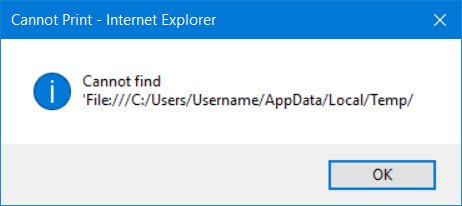
Cannot print Web pages in Internet Explorer
When you go on to print, you may receive the following error:
Cannot find ‘File:///C:/Users/Username/AppData/Local/Temp/
The reason this occurs is because the following folder may have been deleted due to certain reasons:
C:\Users\username\AppData\Local\Temp\Low
It could be because of some disk cleaning utility which you may be using.
Well, firstly you could restart Internet Explorer and try again and see if it works this time.
Recreate Temp folder
If not, the try to re-create this folder manually. To do so, type %Temp% in start search and hit Enter to open the Temp folder. Now in this folder, create a new folder and name it Low. That’s it!
If you are unable to re-create this folder manually, download and apply this Microsoft Fix it 50676. It will re-create the folder automatically.
Now see if it works.
Reset low integrity level on the Low folder
If it still does not help, KB973479 recommends that you reset low integrity level on the Low folder.
To do so, open command prompt as admin, type the following and hit Enter:
ICACLS "%userprofile%\AppData\Local\Temp\Low" /setintegritylevel (OI)(CI)low
Alternatively, you can download and apply Microsoft Fix it 50677 to do so automatically.
Restart the computer.
You will now be able to print or print preview webpages in your Internet Explorer.
“Now in this folder, create a new folder and name it Temp.”
Actually the folder should be named “Low”.
I have the same problem with IE8 in Windows XP PRO SP3. Any help will be appreciated. Thanks.
Yes :)
I have applied this fix, adding the Low folder and setting integrity level, to my Windows 8.1 system several times. It works for a few days then reverts back to not being able to print. It is frustrating having to repeatedly redo this, any suggestions on getting this to be permanent?
Well for everyone out there that has been trying to
fix a no print or print preview problem with Internet Explorer I have found the
answer to the problem. It’s a totally different fix not mentioned in any of the
100s of webpages I have been researching for over a month now. The most common
fixs that DON’T work are listed below at least they didn’t work for me. Below
them is how I fix it. I can’t believe that even Microsoft has no suggestions
about this.
The dosen’t work section:
Scenario 1: Your video card or video driver
is outdated or corrupt. Note Outdated or corrupted printer
drivers can also cause script errors when printing from Internet Explorer
Scenario 2: You may not have printer permissions assigned
Scenario 3: Protected Mode is enabled for the Internet security zone of
the web page
Scenario 4: There is an issue with temporary folders on your user
account and the Low folder under the %TEMP% location has been deleted
My long awaited fix for no printing on Explorer. This is
for Win 7 32 bit but should work with 64 bit Explorer too. Finally something
different to try. It just so happens that when Explorer installs it often fails
to resister some of it’s DLL files. There are complicated ways to register DLL
files but I and going to give you a simple way to do it. First open My Computer
and go to “C:Program FilesInternet Explorer” open up the folder “Internet
Explorer” and click “type” to arrange the files by type. This puts all the DLLs
together. Now double click on the first DLL. You will get an “open with” box.
Click on “Browse” and go to “C:windowssystem32” and find the file called “regsvr32.exe”.
Choose that file to open all DLL files. Now go back to the first DLL in the “C:Program
FilesInternet Explorer” folder and double click on it. You will probably get
an error message that it can’t be found. This only means it’s already
registered and operating. Double click each DLL one by one and you will start
to notice that some will say “registration successful”. Finish them all in that
folder. This may not work for everyone but for Gods sake, its something new to
try and it worked great for me.
Didn’t work for me on a 64 bit Windows 7 machine.
Yep – the folder is “cleaned” by many anti-virus programs. If you “upgraded” to the new Norton Security and used their default settings, it’s one of the many things that gets broken on your computer.
It’s the result of your Norton Security doing “optimization” on your computer. If you accepted their default settings, Norton (and probably other AV utilities) erases the Low folder every time it is permitted to “optimize” your machine.
The worst thing is that there is no easy way to stop these “utilities” from messing up with working Windows files. The idiots who designed the optimization should be fired.
I don’t have Norton Security and I do not have an AV that does any sort of “optimization” of my file system.
.dll option worked for me .. when msfixits failed – thx JohnM
how do i print emails from explorer on windows 10?