At times, you may download a file from the Internet or receive one by email. Windows classifies certain files as unsafe downloads and attachments by identifying the files type and the security settings for each file. For doing this, it uses the Attachment Manager in Windows, which is a service that gets activated whenever you receive an e-mail message with an attachment and from unsafe files that you might save from the Internet.
The Attachment Manager classifies such files as High Risk, Moderate Risk, and Low Risk. If the file you are trying to access or open or extract belongs to the High-Risk type, Windows 11/10/8 will block the file from being opened. You can read more about how Windows OS treats each file.
I recently received a zipped .exe file by mail from a trusted source. I downloaded the file to my Windows desktop but was unable to extract the contents. I received a warning box with the following message:
Windows found that this file is potentially harmful. To help protect your computer, Windows has blocked access to this file.
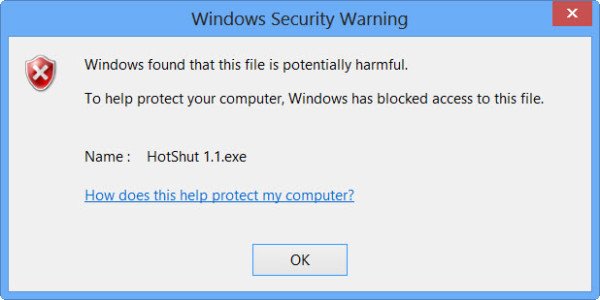
The only option is to click on OK and find that you are left with an empty folder in hand! So how do you extract such contents, knowing very well that the file is from a trusted source in therefore safe.
How to unblock a File in Windows 11/10
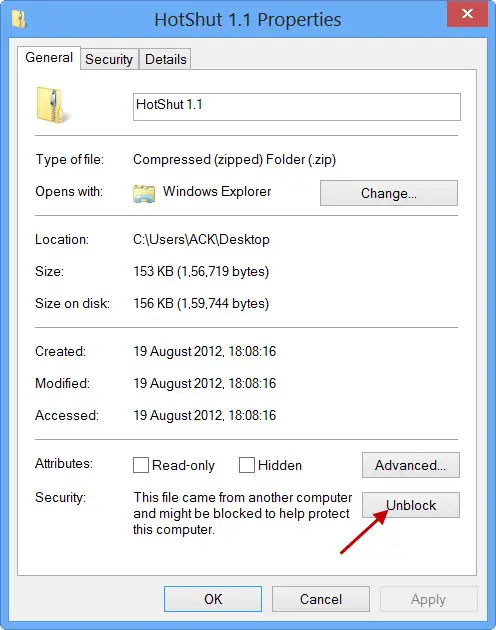
If Windows has blocked access to this file downloaded from the Internet, you can Unblock it by following these steps. To open such files or extract contents of such blocked zipped files:
- Right-click on the file
- Select Properties
- Make sure you are in the General tab
- Press the Unblock button.
- Click Apply/OK and exit.
- The file will be unblocked.
But after clicking the Unblock button, you will now be able to access or open the downloaded file.
Similar messages you may see when a file is blocked are:
- Microsoft Defender SmartScreen prevented an unrecognized app from starting
- This file came from another computer and might be blocked to help protect this computer.
You can also use this method to whitelist or allow apps your trust.
TIP: This post shows how to bulk Unblock multiple files downloaded from the Internet.
Unblock button appears again
When you click the Unblock button, it removes the Zone Identifier information. But at times, this does not happen for some reason and the Unblock button may appear again in the Properties box.
Create a system restore point first.
You may then download Streams from Microsoft SysInternals and run the following command as an administrator:
-d filename
Hope this helps.
TIPS: