Many of us like to watch movies, videos, listen to music over the Internet in our favorite browsers. This is possible when your browser has the latest version of Adobe Flash Player installed. But sometimes even after having the latest version of Flash Player installed, you might find that Flash is not working in Internet Explorer, and you may not able to carry out operations that require flash. This means that quite possibly some Flash settings may have been disturbed. If these configurations go wrong, Flash might not work on your browsers.
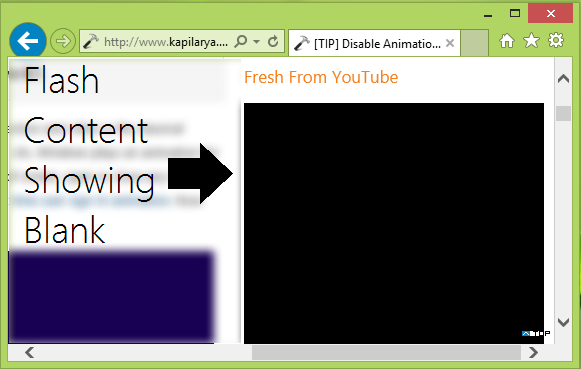
Recently, we came around such an issue with Microsoft propriety browser, Internet Explorer 11. We found that Flash on our system worked perfectly with alternative browsers like Mozilla Firefox and Google Chrome, but it was not working with Internet Explorer. We tried to run the Flash test but Adobe‘s system was not able to detect what’s going wrong. If you are facing this issue, you may try the following:
Flash not working in Internet Explorer 11
FIX 1
1. Open Internet Explorer 11 and then go to any website with flash content; such as YouTube. Press Windows Key + X keys or click the gear icon at the top right corner of the browser window. Click Compatibility View settings then.
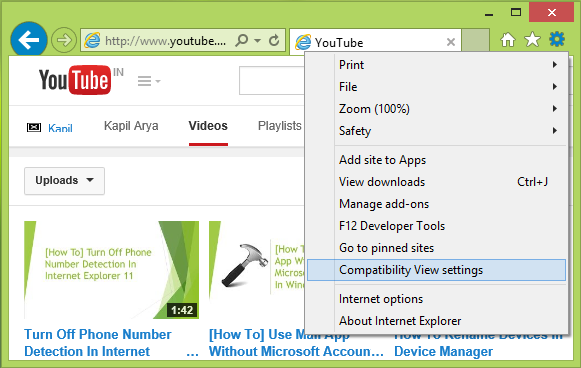
2. In the Compatibility View Settings window, add the sites you’re having issues with showing flash content. Before clicking Close, make sure you have checked the options at the bottom: Display intranet sites in Compatibility View and Use Microsoft compatibility lists.
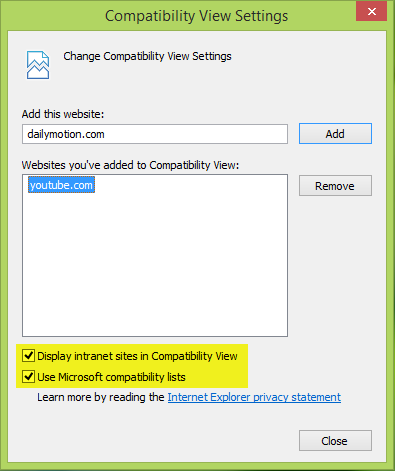
Restart the Internet Explorer and your problem should be fixed!
FIX 2
You can get rid of this issue by re-registering the flash.ocx file in the System32 folder. This file if not registered, may input to arise issues with flash. Well, open an administrative Command Prompt, enter following command and hit Enter key:
regsvr32 c:\windows\system32\macromed\flash\flash.ocx
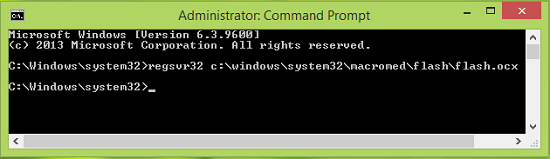
As a result of the above command, it will re-register the flash.ocx file and you will see this confirmation box. Click OK.
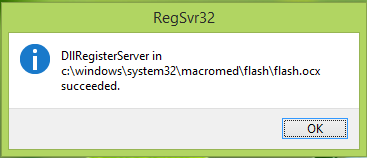
Restart the machine, open Internet Explorer 11 and check.
You will find that the problem has been resolved.
Update by Admin: ActiveX Filtering can also prevent its working. You will get its setting on IE > Tools > Safety > ActiveX Filtering. Uncheck ActiveX Filtering and see if it helps. Please also read the comments below for additional suggestions.
Still not working after that.Win 8.1×64. Asks to install flash.
^^ Is the flash is working perfectly in other browsers on your system?
Yes .It is OK on Ffox CyberfoxX64 PalemoonX64 chrom? opera. I have tried all solutions listed in adobe site but no luck. In IE option adobe shokcwafe plugin is shown as enable.
Neither worked for me, and it’s only some flash items (which all work on Chrome).
I wish the industry would phase out Adobe Flash. This bloated piece of outdated software causes nothing but problems. Flash is old-school technology and should be abandoned.
Good morning,
I have the same problems with IE11, Win 8.1×64 and Flash Player. Shockwave Flash Object 13.0.0.214 is activated in IE11- but it still acts as if Flash Player isn’t installed. Both Chrome and Firefox works fine with Flash Player – but IE11 does not – even though I have tried your recommendations above.
I have also tried to reset IE11 – or even remove it from Win 8.1 – but after reinstalling IE11 the problems were the same.
Do you have any other suggestions?
Have a nice day,
Martin
Good morning,
I have the same problems with IE11, Win 8.1×64 and Flash Player. Shockwave
Flash Object 13.0.0.214 is activated in IE11- but it still acts as if Flash
Player isn’t installed. Both Chrome and Firefox works fine with Flash Player –
but IE11 does not – even though I have tried your recommendations above.
I have also tried to reset IE11 – or even remove it from
Win 8.1 – but after reinstalling IE11 the problems were the same.
Do you have any other suggestions?
Thanks and have a nice day,
Martin
Ensure that you have not disabled the add-on.
ActiveX Filtering can also prevent its working. You will get its setting on IE > Tools > Safety > ActiveX Filtering.
Good morning,
I have tried all your suggestions – several times.
But even though Shockwave Flash Object 13.0.0.214 is activated in IE11, IE11
still acts as if Flash Player is missing. It has previously worked without any
problems; do you think it has to do with a recent update to IE11?
Thanks again – and best regards,
Martin
^^ Make sure you’re not having any third-party software installed on the system, which could mess system files. If they exist, uninstall them and run the SFC /SCANNOW command in administrative Command Prompt and reboot, hope this helps :)
Hello again,
Thank you for your suggestion.
Actually, SFC /SCANNOW reported an error – re. file CNBJ2530.DPB, and I reinstalled the system files via dism /online /cleanup-image /restorehealth. Afterwards I again resetted IE11, reinstalled Java and made sure that Shockwave Flash Object 13.0.0.214 was enabled in IE11 – but still IE11 does not recognize the Shockwave Flash Object and still suggests downloading Flash Player from Adobe.
Firefox and Google Chrome both works fine, but I would have preferred to use IE11 instead if it had worked. Have you seen the same errors elsewhere?
Have you any other suggestions?
Thank you again for your help – and have a continued nice day,
Martin
I turned off ActiveX Filtering and Flash worked. Thanks!!
IE11, Win 7
http://www.blackforce.co.uk/2014/02/04/enable-adobe-flash-in-internet-explorer-on-server-2012-r2
If using Windows Server edition, enable Desktop Experience feature. That may help.
^^ Thanks for updating us, might be helpful for some :)
Hey! i have tried the fix2 but i get this error
more info to my last post the call to the dll file failed: error code 0x80070005
I use IE 11 — 32 bit version on Windows 7 — 64 bit version and tried everything I could find here and at countless other websites to no avail at resolving my problem of downloading and installing Adobe Flash Player that would not be recognized after it was installed. I kept getting this message: “This website wants to run the following add-on: Adobe Flash” on every website I opened. It was driving me crazy. I tried everything to find a solution for both of these problems. Finally, I changed one setting and it freed things up for me. I’ve spent many, many hours coming to this solution, and I can only hope that it might be a solution for someone else who has had the exact same problem It’s at least worth a try. Here is what was my solution: In Interntet Options for Internet Explorer, I opened the “Security Settings” tab and there is an item labeled: “Automatic Prompting for ActiveX controls” which has two options: “Disable” and “Enable.” I changed it from “Disable” to “Enable” and I think I have finally solved my problem. Good Luck!! (Chase)
if none of this is working its most likely because you have enabled hardware acceleration when you reset your IE settings. To disable this click : Internet Options > Advanced > Accelerated Graphics > Check the Use software rendering instead of GPU rendering “Its the first checkbox”. :)
do any of you have virtual box installed in your system… may that could be the cause
Tried all the the solutions, but they didn’t work. Found out that my security settings were set to a custom level under the security tab in the internet options dialogue box. I just reset it to default (medium-high) and all is well now. Hope this helps someone else that is stuck like I was…
I followed the advice about “Compatibility View settings” and it got the Flash plugin working. It also messed up the layout of the webpage the flash movie’s in. Now I’ll have to google “activate IE flash plugin without screwing up webpage”. I’m sure there’s an option for that too.
I choose Enable and there is no black screen videos any more :D
Regards dude
I have been fooling around with this problem in Win 8.1 64 bit for a while now and I have figured out that, at least on my system, the problem is a DCOM error that FlashUtil_ActiveX.exe throws. In Inernet options of IE, I checked the “Enable 64 bit processes for Enhanced Protected Mode” in the Advanced settings so that 64-bit IE processes run instead of 32-bit processes and then tested Flash player on the Flash Player issues/Windows 8 website and got the following DCOM error Event ID 10000 error in the event viewer:
Unable to start a DCOM server: {B019E3BF-E7E5-453C-A2E4-D2C18CA0866F}.
The error:
“740”
happened while starting this command:
“C:WINDOWSSystem32MacromedFlashFlashUtil_ActiveX.exe” -Embedding
I can not check 32-bit errors in the 64-bit Event Viewer, so I don’t know what 32-bit IE processes are doing, but I assume the same error will be thrown, only with “SysWOW64” replacing “System32”.
As far as I know, DCOM errors are usually caused by incorrect permissions on the DCOM server. I have no idea what the proper permissions for this DCOM server should be, but I think the solution to Flash Player not working in IE 11 is now closer. If anyone else wants to take this ball and run with it, feel free to do so because this may be the cause of the problems that other people are having with Flash not playing in IE as well.
This worked for me. Thanks!
This is just the latest in an endless string of permissions and registry problems that Windows users are always having to fix, due to an OS design which is fundamendally flawed. And when you fix one thing on Windows, it often breaks something else. Windows is the worlds worst operating system and IE is the worst browser. If you ever grow tired of rebuilding this house of cards instead of getting work done, you are ready for Mac, Linux, or BSD. But I wont leave poor Windows users out in the cold here: this is a Windows bug period, not a “Windows 8” bug, and “Fix 2” is the preferred method, but the OCX control which has to be re-registered may not be what is shown in the article, you will have to confirm the file name on your own system before running regsvr32, and the file you want to register will probably look something like this:
c:windowssystem32macromedflashflash32_15_0_0_167.ocx
Thanks! This helped me after trying out everything else. Problem solved.
It worked for me, I unticked ActiveX Filtering and all is now fine, thanks for that tip.
If there is no easy fix I will just stop using that browser and if Windows updates continues to give me problems I will change os.
Blah, blah I guess there is nobody here that knows the solution…
It worked for me, I unticked ActiveX Filtering and all is now fine, thanks for that tip
I tried both methods and neither worked. Nothing changed with method 1 and I got the reply that the file was not found for method 2. So what does that mean?
Bingo: Tools/Activex filtering. I then unticked Activex filtering and Flash now works. So why could nobody in the 6 or 8 websites I went to tell me that?
Thanks Anand.
OH MY GOD I LOVE YOU. Adobe Connect has been a complete PITA all day (working perfectly in Chrome, of course). I was at my wits’ end when I came across this page. You will never know how grateful I am right now! There were victorious air punches and everything! :D
I tried all of the other recommendations in this thread, this is the only one that worked for me. I enabled “Automatic prompting for ActiveX controls” in both the “Internet” and “Trusted Sites” zones (it was already enabled for the “Intranet” zone by a GPO here). Thanks Chase!
Try this, it worked for me. Click Start, type gpedit.msc in the Search programs and files box, and press ENTER to open the Local Group Policy Editor.
In the console tree under Local Computer PolicyComputer ConfigurationAdministrative TemplatesWindows ComponentsInternet ExplorerSecurity FeaturesAdd-on Management
In the Details Pane right click on Turn off Adobe Flash in Internet Explorer and prevent applications from using internet explorer technology to instantiate flash object click Edit. In the upper Left click on Disable then click on apply. Restart IE and you should be fine.
I typed what you say and received the response ‘no file found’. Any other ideas of where to find these folders?
At http://helpx.adobe.com/flash-player/kb/flash-player-issues-windows-8.html, step 3 says to install a specific Microsoft KB patch.If you already have the patch installed, this step will fail.
I fixed my “Flash Player Disabled” problem in Windows 8.1 with IE11 by locating the relevant patch in my Windows Update history and uninstalling it, and then manually reinstalling it from the Adobe page using the MSU Standalone Installer.
In my case the bad patch was KB3001237.
Thanks so much – administrative Command Prompt & re-register did the trick!!
I tried this and it worked:
http://helpx.adobe.com/flash-player/kb/install-flash-player-windows.html
I have tried everything on this thread,
Uninstalled KB3001237 and tried to reinstall, says it is not applicable
Uninstalled KB3004150 and tried to reinstall, says it is not applicable
Verified Add On Enabled
Verified No Active Filtering
Un enabled and Re enabled IE 11
Verified all applicable Windows Updates are Installed
Still cannot play Active content from Screencast.com with IE 11, Chrome works fine
Anyone got another suggestion? Adobe site says Flash is installed, but disabled or filtered
Fixed the issue by repairing the windows 8.1 installation, used a new install DVD, there is an option to save all files, programs and settings. After the repair, everything works great. Good Luck to all!
What worked for me was to completely uninstall flash player from the system. It seems as though Flash Player is now embedded in Windows 8/Internet Explorer 11???
http://helpx.adobe.com/flash-player/kb/flash-player-issues-windows-8.html
I uninstalled flash player 15 from my system and youtube started playing videos. As soon as I reinstalled flash player, youtube broke again. Uninstalled flash player again and started working again. I feel like I’m living in alternate universe all of a sudden. Can anyone else confirm this? I’m wondering if the activex control was somehow conflicting with embedded flash player?
wow!! thanks!! second solution fixes my problem
Finally, thank you !!!!
I tried to register the .ocx file as the instructions here said to do. I successfully accomplished this procedure and rebooted. Still, the website still won’t load the content that requires flash
My level of knowledge about the use of Adobe and Java is getting more extensive recently because I am trying to learn how to live my life without the need to use these programs in my browsers. This is all due to the security weaknesses talked about all over the web.
So recently, I uninstalled all adobe & Java programs, files, folders, files, and registry entries. A clean break from 2 programs that many of us might be forced to use in order to access some of the content we encounter during our everyday browsing routines.
I worked a few days without flash and I realized one website I access frequently requires flash & there is no way around it. It’s an online internet speed test. Well, I figured I would install flash again and control it’s use by configuring it to ask me to activate whenever web content requires a flash plugin. Here’s what happened:
I connect to the url on the adobe site that will guide you through the “web-based” installation of adobe flash. Before I can even get step one to work, it has the message plastered in my face:
JAVA_REQUIRED
I will not install JAVA so I read that I can download the file from Adobe and do the installation locally. I did not want to do a global install of Adobe Flash, which covers all web browsers. I selected the browser specific option for Internet Explorer 11. I downloaded the correct file, ran it, and got this message:
SHOCKWAVE FLASH OBJECT ALREADY INSTALLED. RUN WINDOWS UPDATE FOR PROGRAM UPDATES
I confirmed this by checking “Manage Add-Ons” in Internet Explorer 11 and sure enough, Shockwave Flash Object was installed & enabled. So I tried Windows Update. The message was “Your System is Currently Up to Date”
I had none of these problems until after I removed Adobe Flash and Java from my system. Some of the issues I am encountering are because I need Adobe Flash, but trying to install Flash for Internet Explorer 11 seems impossible. I ended up downloading the Firefox installation file for Adobe Flash to see if I could get that to work. In seconds I had flash up and running in FireFox and I selected the option to “ALWAYS ASK” whenever any Flash Content requires flash. Although not my first choice, this is about as secure as one might be capable of due to some of the websites still using dated methods with web development
Final Thoughts? I have 2 scenarios where I could not access web content and a message tells me a Flash Plugin is required. But Flash is installed and enabled. When trying to install flash, it just aborts with a message telling me it is already installed.
When trying to access the online web-based installation of Flash, nothing can be done until you install JAVA, and there is a message to indicates this
Downloading the Flash install program will be a work-around so you do not have to install JAVA. But when you run the local installation of the Flash Plugin, the message is: Shockwave Flash Object already installed and enabled. You are then directed to use Windows Update but it too has nothing to offer regarding making any changes to fix this
Somewhere in all this, if you were able to see all my efforts as I was trying to resolve this, you will probably be able to see that JAVA might be the reason why Flash isn’t working in IE-11. The only changes to my system recently have been the complete removal of Flash & Java. Since Flash seems to be in place, and enabled, the only other thing that is different since my problem began, is that JAVA is not present. And I do NOT want JAVA.
I might be willing to prove this theory by installing JAVA to see if I can access the content. But, I am beginning to hate that Flash & Java have this type of hold on me and the way I use the web. Talk of how security is a high risk when we allow the use of these plugins just adds more fear to those who think it is unfair when websites advertise 1 thing that draws our interest, but dozens or more things happen behind our backs during the time we are on these websites and as we browse, information is collected, and sold.
Tracking, and monitoring our habits, our interests, and even extracting personal data that is not even borderline or questionable, but stealing. In my opinion, it’s violating our privacy . Posting as a guest might seem safe, but it gives a false sense of security. Because, as I post this message caused my privacy protection plugins to sound off alarms stopping several scripts, trackers, cookies that pull info from my computer. I am trying my best to protect my personal information, not because I want to hide something bad about myself, but because I have the RIGHT to hide any & all information about myself .
It requires my email to be entered but it isn’t shared. However, personal information is being extracted from my system while I am visiting here. This is not presented to me in a an easy to see format and requires me to read a lot of legal terminology that makes little sense to most people and a lot of us just ignore reading the details. And those who try to ready this usually do not understand everything clearly. And websites know if they plastered in big letters what information they have the right to take from your computer while you post replies here, you might close your browser in a hurry. Everyone should make use of Script blocking, cooking destruction plugins, and other privacy protection. Anymore, it’s like we need a bullet proof vest just to browse the web. I find that to be a serious problem
Just Sayin
I’ve noticed this problem where I cannot seem to get IE11 to work on a lot of sites unless I have JAVA. If Flash and Adobe are programs that put me at risk, and I had to choose which to get rid of, it would be Java. I can’t wait until the web is able to get rid of scripts, cookie, and most of all, ALL TRACKING. I read that even when a browser gives us the option to send a “do not track” request, websites don’t have to honor it. Pretty arrogant.
Oh, someone posted as a guest here because they said there were some scripts and cookies that he or she thought might be taking information from their system. I think because there are portals for sign in purposes. It’s some sort of verification as to who you are, which I guess could bother some. Especially since some of these sign in portals might also be sharing other information in the profile you created with that specific site. I use Disqus a lot. Just create an online profile for posting on forums with them and create an email with a site that doesn’t force you to disclose a bunch of personal information about yourself. Make sure you never link these 2 accounts with any other personal accounts you may have online, ESPECIALLY FACEB**k
For example, if you have a personal email account on a well known popular site like g_oo_gle, just create a different email address with a less popular site that doesn’t make you give your address, phone, etc…and use that email address when you create your disqus account. Maybe some will not like to link their main email address to the account used when posting on forums. However, there are more features when you keep all your things linked and synched. Just be aware that we always need to be mindful of our information being available to websites we visit.
Nothing new, just a review, just some advice, and a poem too
G’day was having this problem with Windows 7 IE 11 turned off ActiveX filtering and now it seems to be working fine, thanks for the tip. Cheers Steve.
You get this issue fixed by computer techs on mypctechexpert.com. they are fixing first time customers for free on any single issue basis. Try them out !!!1
1st, I wasn’t the one who had a problem. 2nd, obviously you you figured you would just dangle some bait that might appeal to a person in distress and they might go for it. A stupid fish might
I wouldn’t let anyone access my computer like that. Anyone allowing remote access to their personal computer like that is very stupid. Especially since the last person I know of that did this had all their banking info stolen and just for the record, this person responded to a site claiming to be tech support for his ISP.
Now my advice to you. Stop trying to lure unsuspecting users by giving some sort of hope that they can have a problem fixed when you are only promoting bad habits and poor judgement. Unless someone knows the remote access technician personally, or enough to trust them, it is the most foolish mistake a person could make
I repair computers and every time I install a fresh version of windows then install flash player on ie 11 I have to mess around for 20 to 40 mins getting YouTube videos to play ? its a nightmare I think Google are doing it so we will all use chrome they are the big brother now ! I have had my 8 year old account on youtube suspended because I wont use my real name W******ers ! I hate Google with a passion.
Hello!
I tried one thing that worked for me!
tools –> manage Addons –> and highlight shockwave flash player.
and klick more information at the bottom.
Klick to remove all sites and the klick close.
Restart your internet Explorer and when the addon for flash pops up klick allow.
Thats what sovled my problem.
i have only tried to klick allow and not allow for all sites.
Best Regards
Johan Falk
Thanks a lot. That worked fine and I got the picture of the flash back on the screen, the flash itself was working fine, but no picture was shown.
Wow. Had the same problem, re-installed IE11, Flash, etc, tried all of the above and this was the ONLY thing that worked!!! I can’t thank you enough!
Really. And what business applications are available to users when they switch to OSX or Linux? Want to run any of the myriad of practice management applications out there, you want a Windows PC. I administer several hundred Windows PCs for 3 dozen businesses and overall they are quite reliable and trouble free. If you want to gulp the Kool Aid, it’s a free country, but disseminate your BS elsewhere.
Thanks ever so much Johan Falk! I am thrilled that you not only found a fix but you came back and told us about it. I worked on this for HOURS on end but nothing worked then I just happened to come across your post and unbelievable as simple as it is…IT WORKED FOR ME. Thanks again!
Nice that it silver the problem for you Bob! Have a Great day!
Best regards
Johan Falk
I had the same problem and after reinstallations of both IE 11 and Adobe flash I started to monitor the registry and there is a problem in Internet Explorers registry keys that handle the Allowed Domains. The following registry hack fixes the problem:
Windows Registry Editor Version 5.00
[HKEY_USERSS-1-5-21-3096201622-1142016535-1174048437-1000SoftwareMicrosoftWindowsCurrentVersionExtStats{D27CDB6E-AE6D-11CF-96B8-444553540000}iexploreAllowedDomains]
[HKEY_USERSS-1-5-21-3096201622-1142016535-1174048437-1000SoftwareMicrosoftWindowsCurrentVersionExtStats{D27CDB6E-AE6D-11CF-96B8-444553540000}iexploreAllowedDomains*]
after this Adobe flash works on all urls
Worked for me I been trying solve this for months Thank you
Solved it like this:
ran sfc /scannow (administrator)
reinstalled flash player
reinstalled java
deactivated Active-x
Worked for me…
^^ Thanks for sharing this :) Hope it help others!
Tried all the above…none of that works.
What works is easy…just reset internet explorer browser.
1. (ensure this version of flash player is installed) Adobe Flash Player 16_0_0_305
2. Reset Internet Explorer to default settings:
– under ie Internet Options:
– choose “Advanced”
– click “reset”
– check mark “delete personal settings”
– click “reset”
– restart computer
Unfortunately… it wasn’t as straightforward on the other computer. It didn’t work. So, I did the process again uninstalled both java and flash player, then first installed flash player. The video worked (I had to add the site to compatibility view though in settings and activate Active-x!)
The quality of the video is quite hideous though. I wonder if it really plays in flash player, seems to be some other player alltogether.
Installing java afterwards didn’t have any effect. Tried reinstalling flash player, no effect.
It works though, but not as it should.
very handy information shared
I missed this explanation first time around and as a last resort I decided to use the default instead of the custom settings in the Security category for internet and it worked like a charm. In the default setting, the ‘Automatic prompting for Active X control’ option was diabled in the internet category, enabled in the Local Intranet category,disabled in the Trusted Sites category, and disabled in the Restricted Sites category.
It keeps telling me that shockwave flash object is unavailable as an add on and I have tried uninstalling and reinstalling it. It worked fine until I upgraded to windows 10 and since I have used windows 10 it has not worked at all in programs that require flash player it says it’s installed and to change active x to enable but it won’t let me enable it at all how do I fix this problem so it is usable?
I switched off Active X filtering. Now it Works again in my IE11 :-)
Okay, I found a cause to some issues. The cause is audio drivers not installed or disabled or not available. If flash starts then stops and gives an error message then check your audio drivers. IE 11 doesn’t like flash when the audio is not able to play.
THIS PIECE OF SHIT ISNT WORKING YOU DOLT I have been trying to fix it and its still not working it got to be on your F__KIN coding that got jacked up look for your damn codes and fix the piece of crap……
its works for me
thanks
There is no flash.ocx file in that directory?
yes
I am running win 7 and IE 11 and cannot view flash pic. Chrome is ok. I have tried to turn off Active X filtering and cannot find it. I have tried the IE.>tools but cannot locate it. help. I need to use IE for my flash videos
Flash is one of the best pieces of software ever written. We do not have a bandwidth problem any longer and we gave up a VERY robust language because of sheeple think.
That was it for me I had to uncheck the activeX filtering, thank you.
I found a simple cure for the problem after a lot of messing around with settings in IE 11. Try this in IE 11 1. Click the gear icon in top corner. 2. Open Internet Options / Security / clic green trusted sites arrow / then click Sites Button and uncheck “require server verification (Https) for all sites in the zone / add the site you are trying to watch to your trusted list / click Close then Apply / OK. You should now no longer get the Fault. Hope this helps.
please let me know the details for mp4 formats with the same issue?
Yes !! I finally found out what is the bug .
This is the ONLY one that worked for me too. Thank you so much. It’s been driving me daft!