Microsoft, while developing any product makes sure that its products work for all our customers. As such, it takes efforts to make them more accessible, especially for people with disabilities. Most of the accessibility features built into recent versions of Windows is for users with vision, hearing, and other physical limitations. The upcoming edition of Windows intends to improve the accessibility of Windows 11/10 furthermore. A new pilot feature available on Xbox One and Windows 11/10 PCs called Game Chat Transcription is a step in this direction.
Game Chat Transcription on Xbox One & Windows PC
‘Game Chat Transcription’ is a special feature rolled out by Microsoft that allows speech-to-text and text-to-speech capabilities. It thus offers a new way to communicate to enable a more accessible and inclusive gaming experience for everyone.
How Game Chat Transcription works
Game Chat Transcription on Xbox One & Windows 11/10 PC works in 2 ways:
- First, speech-to-text provides the ability to convert all player’s voice communications in the game chat into text, so the player who has this feature enabled can easily read the text on their screen in real-time.
- Text-to-speech provides the ability for players using this feature to have their typed text spoken aloud to other players in the game.
Please note that the feature is currently limited to Halo Wars 2. Support for more games will be added soon. Be sure to try it out!
How to activate Game Chat Transcription
On Xbox One
Go to Xbox One Settings > All settings > Ease of Access > Game Chat Transcription. To transcribe other players’ voices into text, select Speech-to-text. Similarly, to have your chat text read aloud to other players, select Text-to-speech.
Select one of the available voices in the Text-to-speech voice menu to choose the voice that other players will hear when your chat text is read aloud.
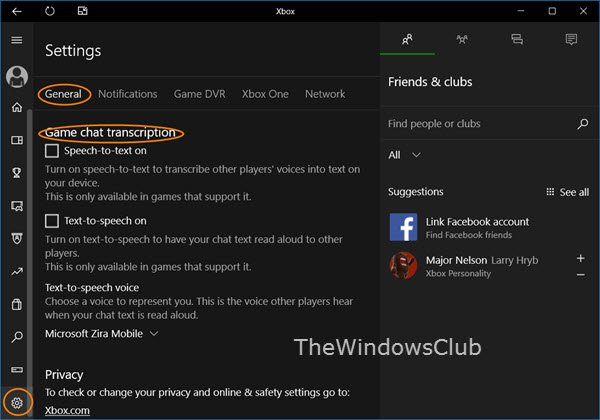
On Windows 11/10 PC
On a Windows 11/10 PC, open the Xbox app > Settings > General > Game chat transcription. To transcribe other players’ voices into text, select Speech-to-text. To have your chat text read aloud to other players, select Text-to-speech.
Occasionally, you may experience a brief lag in chat transcription, which might be due to a variety of factors. Also, many factors can affect the quality of transcription, including the environment (like background noise and a speaker’s proximity to the microphone).
You may also notice the Game Chat window moving to different locations depending on how a game displays the game chat window. This is done so as to reduce the chances of covering important areas of the game.
While it’s primarily an Accessibility feature, the ability to transcribe other players’ voices into text could be useful for gamers who don’t want to listen to audio or want to avoid blocking or muting particular players.
Can PC and Xbox talk to each other?
Yes, you can set things up to talk to Xbox via PC. You need to enable voice communication or Party Chat on both devices. To do that, press Win+G and find the Audio panel. Then, you can choose things as per your requirements.
Why does my Xbox game chat not work on PC?
The main reason your Xbox game chat is not working on a PC is the faulty audio device. If your microphone is not working properly, you won’t be able to establish voice communication. Next, you need to check all the settings and options related to the Output device.
Please note that Game Chat Transcription won’t be available as part of the Xbox One’s party chat option.
i have used your tricks for Game Chat Transcription on Xbox One & Windows 10 PC. its works for me. thanks for the informative article.