Today, on the Internet there are a lot of threats from malware, etc, which users face. To keep our computers safe, we often download and use antimalware programs and other security software. However, it is highly important to keep a track of all these security processes. Otherwise, all our important data such as passwords and important documents may become vulnerable to all of them. Here is a small utility which is known as Glarysoft Security Process Explorer that can help you monitor the processes on your system.
Security Process Explorer is a free-to-download utility that analyses the security processes on your PC. Thus, you can always keep a track of these processes and that too in detail.
Glarysoft Security Process Explorer
This free Task Manager alternative software gives you detailed information about all security processes running in your system. It also tells you whether the process is safe or not.
When you download and run Security Process Explorer, the following screen appears. On this screen, you can see a list of all the processes running on your system. The utility gives a rating to each of these processes. The green band is good; while the red area signifies a little concern about the security process. However, you can know more about the process by clicking on it.
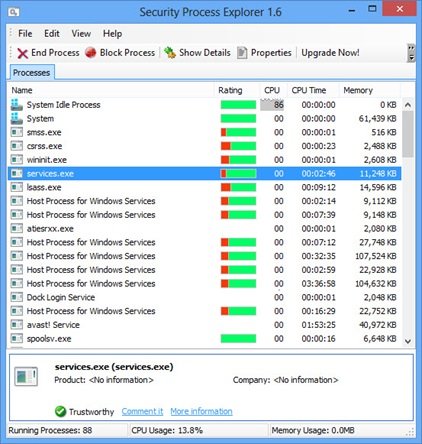
As you can see in the above image, one process (services.exe) is selected. At the bottom of this list, details about this process are displayed. The Glarysoft Security Process Explorer rates this process as ‘Trustworthy’. Thus, you know that this particular process is running well and is good for your system. Any harmful process or malware can be easily detected using this utility.

On top of the processes list, the utility has a ribbon consisting of various actions that you can take on a particular process. The utility also allows you to terminate the process with a single click using ‘End Process’. Further, it lets you block any unwanted processes or malware using ‘Block Process’ tab. You can see all the details and properties of a certain process using the ‘Show Details’ and ‘Properties’ tabs.
Security Process Explorer also offers several other tabs for ease of use. Some of these tabs are present under the ‘Edit’ tab.
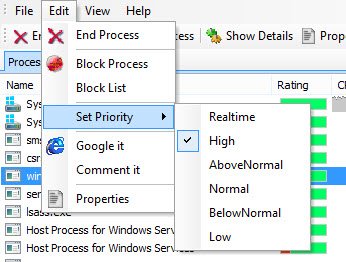
As can be seen in the above image, you can end or block a process from Edit tab as well. You can see a list of blocked processes by clicking on ‘Block List’. Besides, you can also set the priority of the selected processes such as Realtime, High, Above Normal, Normal, Below Normal or Low. The priority specifies the quantity of the processing power Windows should allocate to the selected process.
There are some additional functions available with Security Process Explorer.
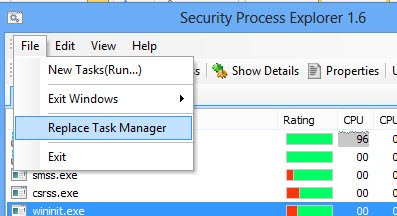
Under the ‘File’ tab, ‘New Tasks’ tab opens the Windows Run dialog box. You can use this tab to open a file or to start a new task. Click on ‘Exit Windows’ to shut down or restart your computer, so as to apply the changes you have made to the processes.
Security Process Explorer too is a free-to-download utility and has a simple and user-friendly interface. It’s a good replacement for the Windows Task Manager. The utility offers a complete description and analysis of a process, without a need to search on the web. You can download it from here.
Glarysoft has various utilities in its kitty. You can also try other freeware from this company like Glary Track Eraser, Glary Disk Cleaner, Glary Duplicate Cleaner, Glary Quick Search and Glarysoft Utilities.