Maybe Google Chrome wants to stand out in a crowd, and that is why it displays such a large icon in the Start Menu of Windows 10. Whether you display a small icon or a medium icon, the logo takes up almost all the space of the Tile, unlike other logos. If you like this, fine. But if you do not like the large Google Chrome icon, then this post will show you how to make it look like others.
![]()
Google Chrome icon too large
Firstly, close the Chrome browser.
Next, unpin the Chrome Tile from the Start Menu. Or you may open File Explorer and navigate to the following folder, where the Start Menu program shortcuts are stored, and delete the chrome.exe shortcut file.
C:\Users\<username>\AppData\Roaming\Microsoft\Windows\Start Menu\Programs
Having unpinned the Tile, navigate to the following folder, which has all the Chrome program files:
C:\Program Files (x86)\Google\Chrome\Application
Here you will see a VisualElementsManifest.xml file. Change its file extension and rename it to VisualElementsManifest.bak. Also, do the same for chrome.VisualElementsManifest.xml. Change it to chrome.VisualElementsManifest.bak. You will have to change the names of both these files, for if you change the name of just one, the Chrome icon may just disappear from the Tile.
![]()
Restart File Explorer via the Task Manager.
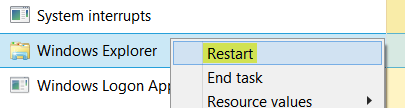
Now open the Chrome program folder again and right-click on the chrome.exe program file and select Pin to Start.
Open Start Menu and you will see that the size of the Chrome icon on the Tile, is similar to the other icons.
![]()
If you update Chrome browser or reinstall it, you may have to carry out this procedure again.