Here is an exciting extension for the Google Chrome browser that lets users browse definitions of words with just some clicks! The main feature of this extension is that whenever you are browsing the web and you come across any word whose meaning you don’t know, you double-click and highlight the word – Google Dictionary will immediately show you its meaning.
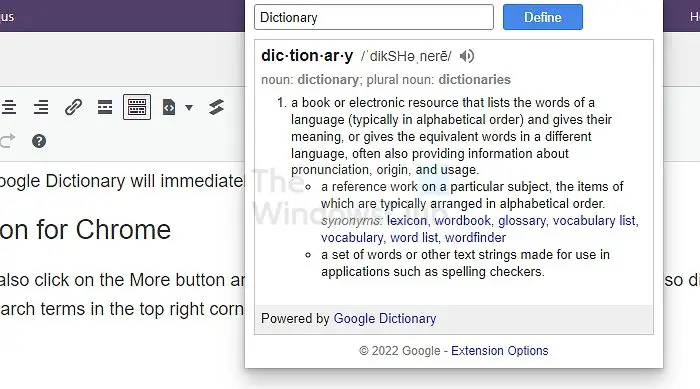
Google Dictionary extension for Chrome
If you are not satisfied with it, you can also click on the More button and get additional information. Alternatively, you can also directly search for meanings of words by entering your search terms in the top right corner.
With this extension, you can:
- Double-click any word to view its definition in a small pop-up bubble.
- View the complete definition of any word or phrase using the address bar dictionary.
Both features are configurable via the options page. After you have installed it, you should see the icon on the top right corner of your browser.
Note: You will need to reload the page for the extension to work if it is already loaded. Also, there will be a conflict with other extensions, such as Grammarly, as they work in the same way.
For installing this helpful extension, head over to the Google Dictionary Extension’s Install Page.
Can you add Google Dictionary on the Desktop?
No. It’s a browser extension, and it only works on the browser. If you need to find the meaning of words on a page to understand it better, then all you need to do is search it using the extension, and you will get to know about it.
Where is the dictionary in Chrome?
Every browser can help you figure out typing mistakes using its built-in dictionary. It is true for Chrome, Firefox, Edge, and other browsers. In Chrome, you will need to go to Settings and search for Language. Then turn on the spell check type and customize the option.