When trying to log in to the Media Player app on Windows 11/10, Error 0xc00d1388 may appear. If you encounter Media Player app Error 0xc00d1388, you may need to migrate your Xbox Live account.
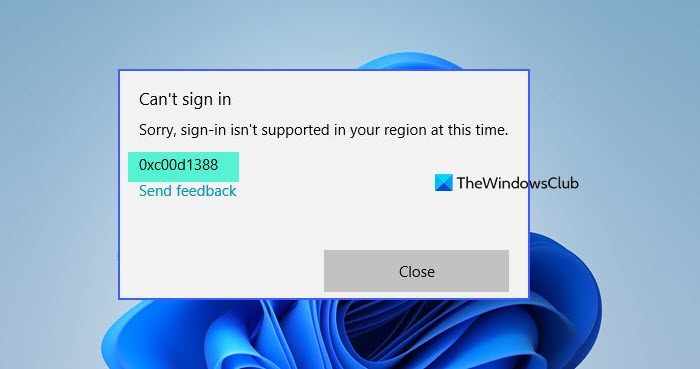
The primary cause of this problem can be attributed to your Microsoft Account and the settings on your Windows 11/10 PC that don’t match. These settings should be the same. For instance, if you have an American Microsoft Account, the settings should be set to America. So, the readily available solution is to set the Microsoft Account and the settings on your PC to the same.
Fix Media Player app Error 0xc00d1388
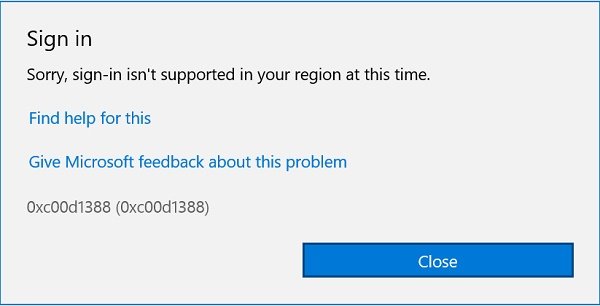
Go to the Account migration page.
When prompted, sign in using the account that you want to migrate to another region.
Next, scroll down at the bottom of the page to locate the ‘Next’ option. Click the option.
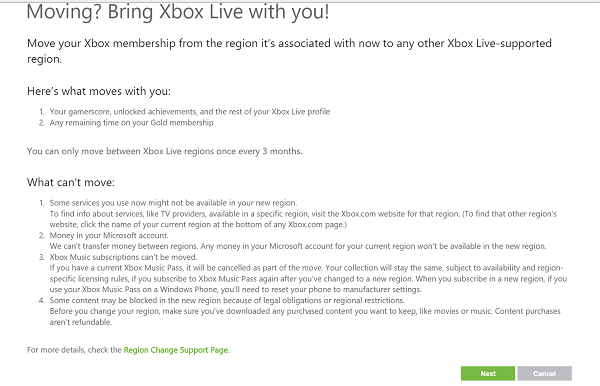
Thereafter, on the “Moving your Xbox Live account” page, select the region that you’re moving your account to, then click I Accept.
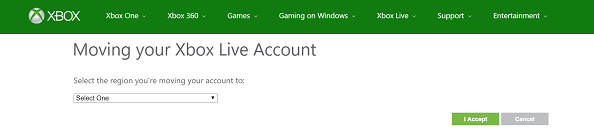
Please note that you will not be able to change your region if any of the following conditions apply:
- Your account is currently suspended (for instance, if the credit card on one of your memberships has expired).
- Second, if you changed regions within the last three months.
- You have an Xbox 360 Entertainment For All contract.
- You are a minor (in the eyes of the law/applicable law) in your current region and will not be a minor in the region that you want to change to.
- You are currently not a minor (as defined by applicable law) in your current region and will become a minor in the region that you want to change to.
Apart from that, you can also run the Windows Store Apps Troubleshooter. For that, do the following:
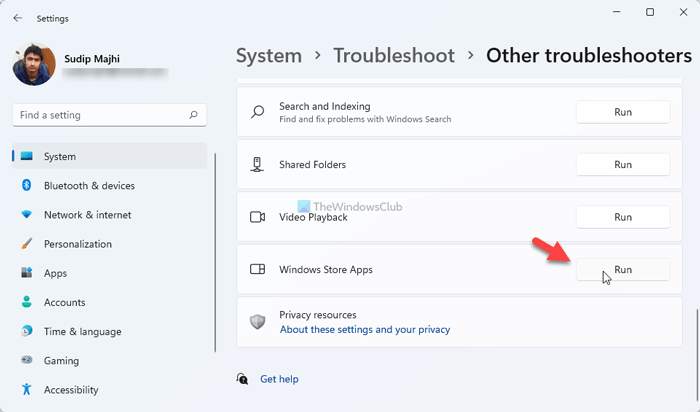
- Press Win+I to open Windows Settings.
- Go to System > Troubleshoot > Other troubleshooters.
- Find out the Windows Store Apps Troubleshooter.
- Click on the Run button.
- Follow the screen instructions.
As the Media Player app is a Microsoft Store app, this Troubleshooter could be a help.
You can also use the Get Help app to run the Windows Store app troubleshooter.
How do I fix Media Player app error?
You have multiple options to fix the Media Player app error on Windows 11/10. However, if you are getting error code 0xc00d1388, you need to change the region of your Xbox Live account. You can also try using the Windows Store Apps Troubleshooter to get rid of this issue.
Read: Fix Microsoft Store error 0x8A150049
Why is Media Player app not opening?
There could be multiple reasons why the Media Player app is not opening on Windows 11/10. From an internal issue to a playlist error, anything could be the reason. However, you must start troubleshooting the issue by running the Windows Store Apps Troubleshooter that you can find in the Windows Settings panel.
Also Read: Fix 0x87AF0001 Microsoft Store Error.