While it is always a good idea to regularly check your Hard Disk Health for Errors & Bad Sectors, it is equally important to monitor the Hard Disk regularly if you don’t want to be caught unawares by a hard disk failure for no apparent reason. Hard Disks these days use Self-Monitoring, Analysis, and Reporting Technology or SMART to monitor its health and send out signals if it is failing.
To check the status of your Hard Disk health, you can use the WMIC or Windows Management Instrumentation Command-line. The WMIC is a command-line and scripting interface that simplifies the use of Windows Management Instrumentation (WMI) and systems managed through WMI. Using the WMI Commands can help you carry out several administrative tasks, including, for instance, finding out the computer model name or the serial number of your Windows PC.
Check Hard Disk Health natively in Windows 11/10
You can use these tools to check hard disk health. Make sure to try each of them, and pick based on the type of hard disk or SSD
1] WMIC Health Check App
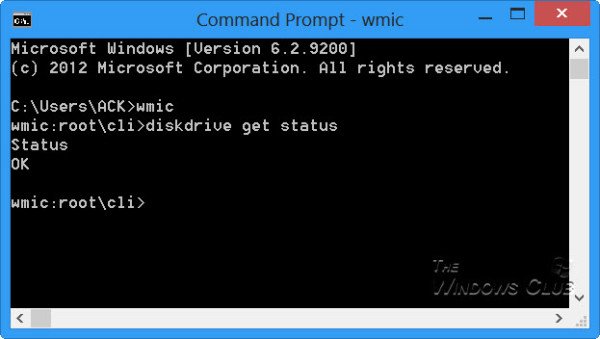
To check your Hard Disk Health natively in Windows 10/8/7, open a command prompt window.
First, type the following and hit Enter:
wmic
Then type types the following and hit Enter:
diskdrive get status
If the status of your hard disk is fine, you will see a message, OK.
If Windows faces problems in retrieving the SMART information, it will probably mean that the hard disk may face issues, and this will be reflected in the message that is returned.
In the eventuality that your hard disk status is not OK, it might be a good idea to keep a watch on the noises that a dying hard disk makes and back up all your data natively or by using some free third-party backup software.
Read: How to tell how old your Hard Drive is
2] Use Manufacturer’s Tools
Most OEMs now offer tools for tracking storage device health. For example, Samsung offers Magician software that can help you monitor a device’s health. You can use it to access each drive, check performance, and monitor drive temperature, among other things.
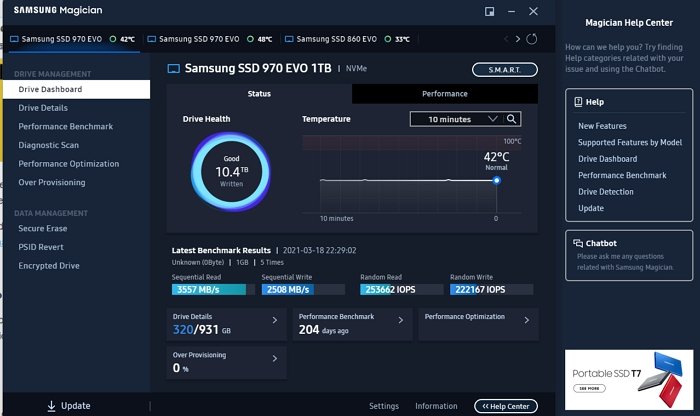
3] Windows CHKDSK Tool
Windows offers the Check Disk tool, which can not only tell you about the drive health but can also fix minor issues which can be stored on the software level.
Run chkdsk /f in Windows terminal (admin), and if there are errors, it will fix the disk. The disk check command will reboot the computer and then check the disk status.
It might then be a good idea to consider changing your hard disk, as a dying disk can result in data corruption too – before it eventually dies.
You may want to take a look at these posts:
- What is a Solid State Drive & what are its advantages over Hard Disk Drive
- Thinking of upgrading your Hard Drive? Recycle your old Hard Drive as a portable
- How to dispose of Old Computers safely & securely.
How do I fix my hard drive health?
You cannot fix drive health by running few tools on the hardware level. However, you can optimize the usage of HDD using defragment, so the space is adequately used or using the provisioning method for SSDs.
How do I get the model number of my Hard Drive?
To get the model number of your Hard Drive, open an elevated CMD and execute the following command: wmic diskdrive get model.
TIP: GSmartControl is an easy way to check the health of your Hard Drive
What is the life of a hard disk?
It depends on the amount read and write on the disk. HDD or mechanical hard disk usually lasts for 10 years with a decent amount of activity. SSDs, on the other hand, have relatively shorter life compared to HDDs because of higher high-speed usage and the way it is built. That said, there are a lot of factors that you will have to factor, but since there are no mechanical parts in SSD, the chances of failure are low.
TIP: This post will show you how to test Hard Drive speed on a Windows computer.
Are NVMe drives better than external storage?
Yes, they are a lot faster, and since they are close to the Motherboard, the overall performance of the applications and Windows is much better than that of the external storage devices. Some of the NVMe devices come with heat sinks, which further improve the performance by lowering the overall temperature.
Hard Disk Santinel is much better!
It reports all five of my HDD’s but it ust says OK five times. In the event of a problem with one disk how do I know which drive marches to the report?
Windows reporting of HDD and SSD health really isn’t that good. Typically it only sounds the alarm once one or more of the SMART attributes have tripped. Third party tools are going to be much better, and tend to offer continuous disk health monitoring and alerting.
My two favorites are WindowSMART 2013 and HD Sentinel. Both offer 30-day trials, after which you must purchase them to continue using them. Both offer “family” licenses for all PCs in a home and both offer tiered pricing for businesses. WindowSMART offers tremendous flexibility and presents early warnings to common disk problems, and can send out instant alerts on a variety of mobile devices, and it can back up your data if the problem is severe. HD Sentinel doesn’t offer as many notification options, but it can work with disks in RAID arrays so HD Sentinel is a handsome option for enterprise hardware.
If you prefer free/open source, check out Crystal Disk Info and smartmontools. I don’t believe either of these offer automation or remote alerting, but hey…they’re free and they’re darn nice tools! Way better than what Windows offers out of the box.
getting error
description: server execution failed
what can i do
At the start up boot menu says HDD is bad and press F1 to continue. By pressing F1 it is starting normally and works normally. But when I checked thru scan disk and surface check, everything is OK and healthy. Really my HDD is bad? How to correct it?
Helpful post
Did exactly what is mentioned in the articles,unfortunately encounter an ERROR message that says,”The specified module could not be found”.
Windows 7 Pro 64 bit OS.
Is this article valid for 32 bit machine or even for 64 bit…? In my 64 bit machine running windows 7 pro, i’m getting Error message. Any help would be appreciated..!
i check the status of my hard drive through wmic
my status comes
Status:
Pred Fail
what can i do ?? help me
See last two paragraphs. Backup all your data first in any case.
very good tip.
thx.
My Hard Disk makes a click sound rarely. and then suddenly PC freezes for…like 30 seconds… and starts working normally… very rarely i get BSOD…
i tried changing the SATA cable.. and i didnt get the clicking sound for like 2 weeks…
and now the clicking sound and freezing happens again… time to time…atleast once a day… does that mean…its time for me to change my harddisk?
my status is Alias not found what should i do admin?
C:UsersHITANI>wmic
wmic:rootcli>
my status nothing as shown
What are the other messages that will be displayed when the wmic command is not getting OK OK. How to workaround those problems.
Covered here – https://www.thewindowsclub.com/how-to-benchmark-monitor-hard-disk-usb-drives :)