In this post, we will see how to cancel ChkDsk in Windows 11/10 at startup or reboot, after it has been scheduled in Windows. Disk Error Checking in Windows is now a bit different from the earlier versions of Windows. In Windows 11/10, Microsoft has redesigned the chkdsk utility – the tool for detecting and fixing disk corruption.
Microsoft introduced a file system called ReFS, which does not require an offline chkdsk to repair corruption – as it follows a different model for resiliency and hence does not need to run the traditional chkdsk utility. The disk is periodically checked for file system errors, bad sectors, lost clusters, etc., during Automatic Maintenance and you now no longer need to re and run it.
But there may be times when you may want to run the command-line version of ChkDsk. In this case, you may bring up CMD, enter the following command to identify bad sectors, attempt recovery of information and fix errors detected, and schedule a ChkDsk to run at boot time:
chkdsk /f /r c:
Cancel ChkDsk in Windows 11/10
During Windows startup, you will be given a couple of seconds, during which you can press any key to abort the scheduled Disk checking. If this does not help, cancel CHKDSK by pressing Ctrl+C and see if that works for you.
If while it is running, you need to cancel it, then, the only want to do it, is to power down the computer. But then, again on the next restart, the scheduled chkdsk utility will run.
If you want to cancel chkdsk in Windows 11/10 after you have scheduled it, here is how you can do it.
1] Using Registry Editor
Run regedit to open the Registry Editor and navigate to the following key:
HKEY_LOCAL_MACHINE\SYSTEM\CurrentControlSet\Control\Session Manager
Change the BootExecute entry from:
autocheck autochk * /r\DosDevice\C:
To:
autocheck autochk *
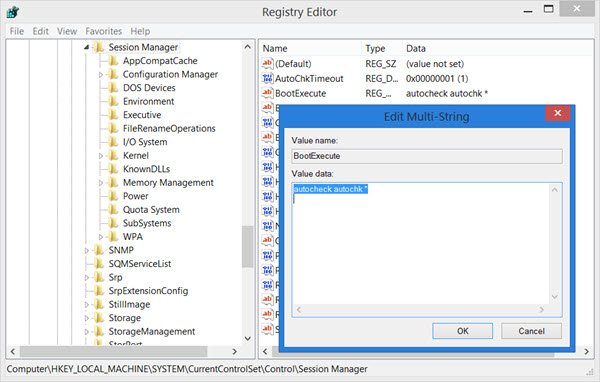
Close the Registry Editor and restart your Windows PC. ChkDsk will not run.
2] Using Command Prompt
To cancel a scheduled check disk, open an elevated CMD window, type the following and hit Enter:
chkntfs /x c:
Here c is the drive letter. This should cancel the scheduled chkdsk run.
3] Using Taskkill
First, obtain the PID for the Chkdsk task. Open the Task Manager and look at CHKDSK, Right-click > Details. You will find it here.
Now in an elevated command prompt execute the following:
taskkill /F PID XYZ
Here XYZ is the Process ID for the running CHKDSK.
You should know that it is not a good idea to forcibly stop a manually scheduled chkdsk process that has been executed with parameters like /f and /r.
Have a look at these posts too:
my windows 8.1 pc wont start at all, i scheduled a scan of all my harddrives (C,D,E,F) on startup, it starts scanning F:, gets stuck on 10% no option to cancel, if i reboot it repeat this, on startup the msg about cancelling appears less than a second and its impossible to stop it, none of the options in F8 menu overrule it so i can bootup Windows, no matter what i do i get stuck at those damn 10%, please heeeeeeelp!
I am having the exact same issue except mine gets to 18% and just stays there. I swear im am about to throw this damn Pc out of my second story window. Im seriously thinking of switching to a Mac, Im so fed up with windows im close to destroying my own property.
Have a Windows 8.1 on a HP Pavilion. Ran a ‘chkdsk /r /f’ I noticed the process was at 10% after 3-4 hours and figured that something was wrong. I must have tried a bunch of things by only cold-booting the deskop and viewing the options by pressing ESC.
– Press ESC from a reboot.
– Of course, I would from that reboot, and went to ‘Avanced Options, and there was an option to reboot
– I then pressed F8 repeatedly. This worked.
There is no silver bullet, but this worked for me after like 20 minutes and too many reboots.
I was also remember that command ‘chkntfs /x c:’ just in-case you can get in safe mode. I could not find safe mode, but I was lucky.
I was at 11% for awhile and didn’t want to wait, so I rebooted by pressing the power button and while it was rebooting I kept pressing the escape key and it went back to a normal startup. My computer seems fine now even after shutting down and booting back up. I should have researched before running chkdsk /r /f, I didn’t know that it could take hours or days.
Please assist me, my external hard drive is reading as Local Disk G and it keeps freezing when I click on the folder to open up. I have very important files on this external drive, so please assist
Thanks. This worked for me also. Although I also included some F8’s as I was repeateldy pressing the ESC key.