While the Ribbon UI is a remarkable development, most have liked it. Some always prefer the ‘good ole’ classic look. Those of you, who would like to get back the Classic Menu & Toolbars back in Microsoft Office and Office 365, may want to check out these two freeware apps.
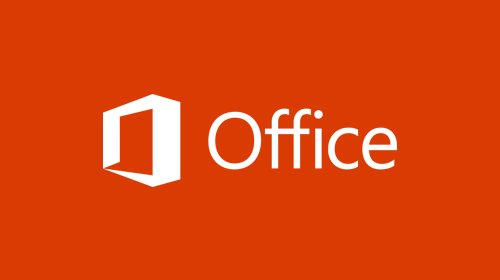
Classic Menu & Toolbars for Office
UBitMenu will add classic Office 2003 type toolbars and menus to Office 2016:
- Classic menu and toolbars for Excel 2007 and Excel 2010
- Classic menu and toolbars for Word 2007 and Word 2010
- Classic menu and toolbars for PowerPoint 2007 and PowerPoint 2010
You can download it from here.
Classic Menu for Office is free for personal use.
The software brings the classic menus and toolbars of Microsoft Office 2003 to the Ribbon of Microsoft Office 2016/13/10 and Office 365. It allows you to work with Microsoft Office as if it were Office 2003. It adds the classic menu to Word, Excel, and PowerPoint.
Get it here.
How Do you Collapse the Office Ribbon or expand it again?
If you need to see more of your document, you can double-click any of the ribbon tabs or press CTRL+F1 to collapse the ribbon. Press CTRL+F1 or double-click any ribbon tab to see the ribbon again.
How do I customize my Microsoft Office?
To change the Office theme, select Preferences > General from the menu for your Office application (Word, Excel, etc.). You can configure your theme in the Personalize section.