The Windows operating system does not allow you to change certain critical registry keys. Nevertheless, if you want to change such registry keys, you will have to take full control of them before Windows allows you to make or save the changes. We have seen how to take ownership of files and folders; now, let us see how to take ownership and full control of Registry keys in Windows 11/10.
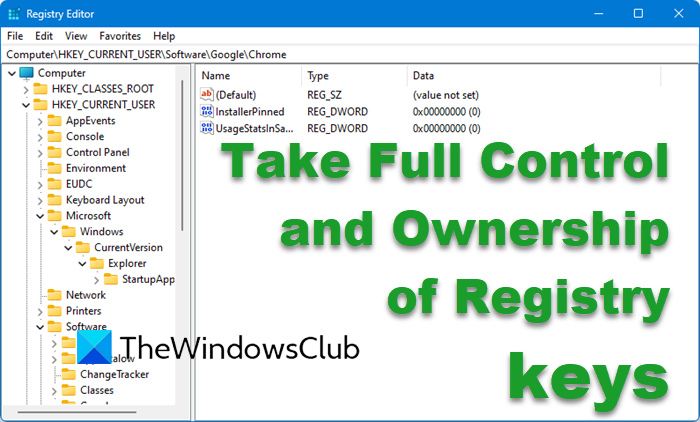
TIP: You can also use our freeware to do this easily:
- Our freeware RegOwnIt will let you easily take ownership of Registry keys
- Our freeware Ultimate Windows Tweaker will let you easily take Ownership of Files and Folders.
Take ownership & full control of Registry keys
- Before you open the Registry Editor as admin, first backup your Windows registry and create a system restore point. This is IMPORTANT!
- Next, navigate to the registry key where you want to make the change.
- If you try to make changes to such system-critical registry keys, you will get the following error:
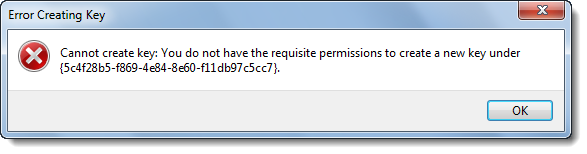
Error Creating Key, Cannot create key, You do not have the requisite permission to create a new key
- Close this error dialog box, right-click on the Registry key where you want to make the changes and click on Permissions.
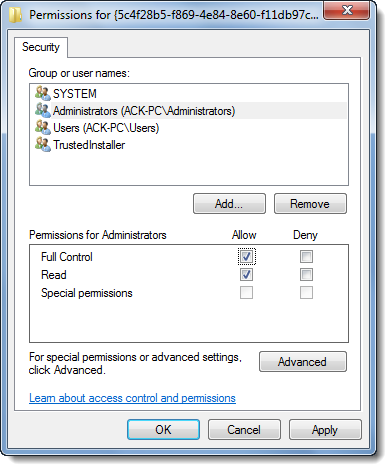
- In the Permissions box, highlight your Administrator account under its sole security tab and then check the box under Full Control—Allow.
- Click Apply > OK.
- If it still doesn’t work and you get the following security warning – Unable to save permission changes, do the following.
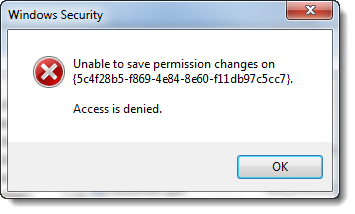
- Open the Permissions windows again; click on the Advanced button instead, and click on the Owner tab.

- Do you see another owner, say, TrustedInstaller? If so, change the owner to your Name.
- Click Apply > OK.
- Now, again, in the Permissions box, under its sole security tab, highlight your Administrator account and then check the box under Full Control—Allow.
- Click Apply > OK.
It should work.
Once you have made the necessary changes, reversing them to their default settings is always a good practice.
Should I change certain critical registry keys?
It is best never to tamper with the registry unless you’re absolutely certain of what you’re doing. The registry is a critical database for Windows and your programs. If you change anything without clear understanding, it can lead to unexpected behavior or even system crashes.
Is it safe to delete broken registry keys?
If you know which one to delete, you can delete those keys. However, we recommend leaving them alone. Registry entries don’t take much space and don’t cause any problems if they are not removed when the programs are uninstalled.
As mentioned in = > “In the Permissions box, under its sole security tab, highlight your own Administrators account and then check the box under Full Control – Allow”.
Well this does not work for me (i.e. not the case as seen in the second image in the post).
In “Security” tab,I highlighted Administrator,and then in “Permission for Administrator” tab,I get all options freezed.
Further I tried “Open the Permissions windows again and click on Advanced button instead, and click on the Owner tab.”
After I select my name and clicked OK,It popped the message saying “I do not have sufficient privileges”
Yeah, not really impressed at all with this vague article. When dealing with the registry and permissions, more often than not you’ll need to set permissions that replace children object permissions. Similarly, when dealing with the ownership, you’ll need to change it so it changes on subcontainers and objects. Unless this is done, you’ll more than likely still get the same error.
For example, if i wanted to edit;
HKEY_CLASSES_ROOT\DesktopBackground\Shell\Display
HKEY_CLASSES_ROOT\DesktopBackground\Shell\Personalize
HKEY_CLASSES_ROOT\DesktopBackground\Shell\Gadgets
i would need to take ownership and set permissions on HKEY_CLASSES_ROOT\DesktopBackground\Shell as mentioned. If i just took ownership and set permissions as you specify @ HKEY_CLASSES_ROOT\DesktopBackground\Shell\Gadgets, i would not be able to modify anything beyond that point.
Also, backing up the registry and creating a system restore point is redundant. One or the other, preferably system restore. (also note importing .reg files don’t modify the ACL)
Oh yeah.
Apply > OK is also redundant. Just OK will suffice :)
I am busy on the key
‘HKEY_LOCAL_MACHINE\SYSTEM\CurrentControlSet\Enum\USBPRINT\Lexmark_8300_Series\7&302ced01&0&USB001\Properties\{83da6326-97a6-4088-9453-a1923f573b29}00000070000000’
Originally, I wanted to delete the “Lexmark_8300_Series” key to reinstall the drivers for the All-in-One device. This, however, was refused. Following the advice with adjusting the permissions, I ended up with what you see above: whenever I “succeeded”, a new subkey was created, but the deletion request was refused due to “no priviledge”.
How can I escape from the vicious circle?
Cool. This was helpful enough to get my Flash Drive working for ReadyBoost on Windows 7. Thanks Dude.
Thanks a lot:)
well guess what…it STILL doesn’t work!…
hey! ever find out how to manage permissions on enumerated registry keys?
trying to fix issues with mounted virtual volumes being incorrectly identified as removable….
Another year passes and it still don’t work
Use our freeware RegOwnIt: https://www.thewindowsclub.com/regownit-take-full-control-windows-registry-keys
It really worked for me.Thank you for the tutorial. :) :D
it still doesnt work, it keeps saying the same thing..
why bother pretending to be helpful by writing this when its that vague its useless. Page is solely to push your program
do this…. Right click Permissions and highlight admin then click advanced. Now click owner tab and hit apply. now tick the button to replace owner on subcontainers and objects, click apply … optional click auditing and untick the box apply. under permissions remove tick to inherit then click add, delete any user you dont want on and click apply. go back to owner tick inherit box and apply. some reg intries have hidden properties and if you wish to delete keep going. even though it denies the delete it will show what was hiding. then you must do the above for every hiding entry. some properties keys will also deny so just do the above.