Why do computers get slow or create problems over time? After all, it is a machine and should be like iron. But remember, even iron rusts when kept in a humid atmosphere. It is all about keeping your machines – anything from computers to phones to cars – well maintained and cared for from time to time – just as you would care for your own baby. And for most of us here, our gadgets are more like our babies, aren’t they?
All machines, including computers & laptops, have a time period or lifespan as they call it. If you use it roughly, it will fall sick, work improperly, and eventually die. If you handle it with care, show some love, it will keep on performing as new for a longer tenure, and not only that, you will also end up extending the battery life of the laptop.
Any electronic machine is composed of many parts and each part plays a role in the overall aging of the machine. For example, you have the motherboard, circuit joints, RAM, CPU, Hard Disks, and peripherals to name a few. I will provide a few tips on maintaining your computer.
Laptop Maintenance Tips
If you are using the Windows Operating System, you can reduce the wear and tear of your essential computer components significantly while enhancing battery life at the same time. The Power Options in Windows help you manage not only power consumption but also help you in preventing wear and tear of computer components such as monitor, hard disks, RAM, and the CPU. All you need to do is to get into a little detail instead of just selecting from the given power plans. Here is an article on the pros and cons of different power plans in Windows by default.
There is much more to the Power Options in Windows than is visible in the Control Panel. Navigate to Control Panel > All Control Panel Items > Power Options > Edit Plan Settings (Click any of the two listed). You will get a link below the usual Turn off Monitor etc. The link you need to click is labeled Change Advanced Power Settings.
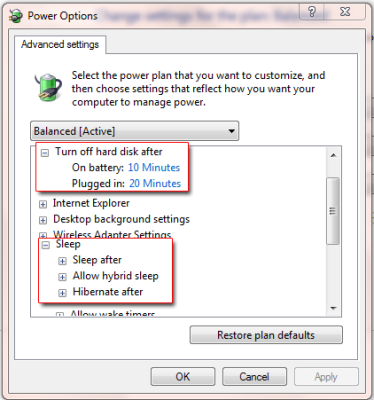
Tweak Power Options
The following computer maintenance tips will help you in two ways: a) They help in enhancing battery life and b) They help in keeping your computer working as new for a longer period.
The above image of Change Advanced Power Settings Dialog Box shows you what you can do for enhancing battery life while at the same time, speeding up your computer. Once you are on the Advanced Properties dialog box, you just need to change settings under two sections: a) Hard Disks, and b) Sleep Settings.
Most of us set up the computer to sleep for the whole night. I do not recommend this for two reasons. First and foremost is that you never know if a storm drops by and sends heavy voltage to ruin your computer if you are sleeping. You may be using a ‘fuse’ but then, the voltage can also pass through the Ethernet cable or phone cable.
The second reason is related to enhancing the lifespan of computers and keeping it new for a longer period. Since now we know that screensavers do not save any energy, it is better to turn off the monitor or screen after 5 minutes of inactivity. Gone are the days when monitors needed high voltage to start up. This, while saving battery, gives some rest to the monitor or screen as well.
Likewise, if you are away from the computer for, say 15 minutes, why keep other components running? Put it to sleep either manually, while leaving the machine, or set up the power plan to put the computer to sleep after 15 minutes. Many other devices – including audio peripherals – get rest that way. And if you are not sure if you would return early, set it to hibernate after 30 minutes or so. That way, it will store RAM contents on Hard Disk and shut down.
This means all your computer components are getting rest until you come back and press the power button. You won’t lose any data as it was written to a hard disk before the computer hibernated. For those who don’t know the difference, unlike shutdown and restart, hibernate resumes from where you left it. That not only saves power but also gives rest to components when you are not using it.
Read: How long does the average Windows PC last?
Tips To Increase Lifespan of Laptop
Here are four images I created for demonstration purposes. I have used CCleaner for two of the tasks. You can use any similar program. The bottom line is, if you want to increase the life of your computer, you need to perform these tasks on a regular basis as mentioned in the images.
The above tasks do not require any special type of training. You may easily get a video demo on YouTube regarding how to clean the motherboard and RAM slots – just in case you are skeptical about opening up the computer.
These computer maintenance tips are vital to increasing the life of your laptop. If you have questions or doubts about enhancing battery life or on speeding up your computer, please drop a comment here.
Now read:

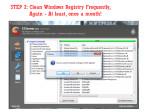


Ya, it’s an ongoing debate over registry cleaners, but cleaning the registry does not improve performance, speed, etc….
http://forum.worldstart.com/showpost.php?p=868431&postcount=15
NOTE: I worded some of the below wrongly in my original post. I’ve now come back the next day and corrected it. So if you read the first version and were confused, my apologies. It’s fixed now; so please re-read.
Here’s the corrected version of what I wrote yesterday:
I’ve got the experience of pushing 40 years as an IT professional to say that you’re probably wrong, @jimx29. Yes, I realize that people keep writing it; and I have no doubt that that’s their experience… maybe even yours, too.
But, if so, then I’ll bet dollars to donuts that their (and maybe even your) hard drives — actually, specifically their drives C: — are way less than half full. Anyone’s machine containing a hard drive that’s say a quarter, or a third full probably actually *CAN* get away with virtually never cleaning or defragmenting anything (be it registry or files).
However, anyone, like me, for example, who has, in my case, multiple terrabyte external drives connected via a USB hub; and a 65%-full 720GB drive C: (soon to be replaced by a 1TB drive C: in my new Win8.1 desktop-replacement notebook that I’ll be ordering soon), absolutely needs to occasionally clean and defrag both drive and registry… er… well… more accurately, just drive C:. Technically, none of the externally attached drives ever need it because neither the registry, nor temp files, nor the Windows OS are on them; and accessing those things is mostly where the slowdowns occur. But everyone’s drive C:, if it’s about half-or-more full, positively needs occasional both disk and registry both cleaning and defragging.
In fact, I did it just this past weekend, after maybe a month of letting things get nutty, and the results were more than merely palpable: they can be measured in MANY seconds of overall startup/shutdown speed improvement; and also inescapably-noticeable general overall performance.
But, again, I acknowledge that that’s because my drive C: is more than half full, and so lots of what’s on it is on the part of the middle drive that’s not comparatively fast.
That’s an important thing to understand: The first and last 25% or so of any hard drive are the fastest parts… with the first part being fastest of all. The middle 50% or so of any hard drive is the slower part; with the dead middle of it being the slowest… in terms of things like track-to-track seek times, and stuff like that. All hard drives are that way… have been ever since the beginning of them.
And here’s the thing which explains why people are suddenly, in recent years, saying that drive and registry cleaners/defraggers aren’t necessary, even though those same people used to say they were: Notebook and desktop computers, now, are coming with 500GB, 750GB, and even 1TB hard drives in them, now. Those are *HUGE* hard drives… in fact, I think most people don’t really even fully grasp just how huge they are, given the history of hard drives. And so most users never come even CLOSE to filling them up! Consequently, most users end-up with nearly 100% of their stuff — operating system, data and all — in the first 25% or so of the monster-huge drives they have.
Well, that’s the fastest part of the drive! In THAT part of the drive, even gobs of temp files, and a defragmented and filled-with-junk registry, and even the drive, itself, being defragmented will pretty much not slow things down very much. And so if you run cleaning and defragging tools on drives like that, then, of course the user will not see much improvement.
But, just go ahead, fill-up one of those behemoth badboys to around 60% to 75% of their capacity, and watch what happens. After a while of registray fragmentation and filling-up with bad entries; and the hard drive, itself getting defragged and filled with tons of temp files and stuff…
…you’ll be able to go to Starbucks and get coffee in the time it can take for one of ’em to just shut-down; and boot-up can be a multiple-minute, go-watch-some-TV or take-a-nap nightmare!
The key is to first get all the crap off the drive. cCleaner is the most popular tool for that, but many say it’s weak, and I agree. However, the cCleaner Enhancer can add so many more possible locations for temp files that it can make cCleaner more potent. Glary Utilities is also good. Comodo’s cleaning tools are good. There are several out there.
Get all the junk files off first. Then clean the registry. Then defrag thhe registry (which is different from a disk defragger defragging the registry as a file on the disk). Then, finally, defrag the drive… making sure you use a defragger that’s “smart” enough to figure out what parts of the operating system and other files — and the blank spaces on the drive that they’ll need for swapping and stuff — are most frequently accessed so that it can put them right up at the very front of the drive… in its first 10% or so.
If you’ve got a monster-huge drive that’s half or more full, and if you do what I just described in the immediately-previous paragraph even only monthly — but especially if you allow longer than that to elapse without doing it — trust me, you’ll notice a difference! Trust me.
In fact, actually, it needn’t even be a monster-huge drive. Even a smaller drive — 160GB or 320GB, for example — if half or more full will REALLY slow-down the system after a while… almost entirely because of file and registry clutter and fragmentation.
I’ve thought about making a video to prove it; taking two absolutely identical (and identically-configured) machines, one with 25% of its monster-huge hard drive full; and the other with 75% of it full, and then demonstrating what I’m talking about. Such a video would, of course, include how how hard drives work, and why, then, what I’m saying is true. I just can’t find the time.
So, sorry to disagree, @jimx29, but hopefully why there’s such a debate about cleaning/defragging tools is more clear.
Hope that helps!
__________________________________
Gregg L. DesElms
Napa, California USA
gregg at greggdeselms dot com
Veritas nihil veretur nisi abscondi.
Veritas nimium altercando amittitur.
Good article!
SEE, also, my August 2012 article on the NBC-News-owned Newsvine website regarding how heat is the enemy of any computer… and what to do about it.
How to make your notebook computer
last seemingly forever by Gregg DesElms
http://bit.ly/1esBXQz
__________________________________
Gregg L. DesElms
Napa, California USA
gregg at greggdeselms dot com
Veritas nihil veretur nisi abscondi.
Veritas nimium altercando amittitur.
Thank you, Gregg. The heat part did not cross my mind. And after reading your article, I am buying a cooling pad this weekend. :) Thanks again.
Good! Everyone should. But, of course, it’s more than that. Even I am sometimes astonished by how the simple act of blowing all the dust out of everything a minimum of quarterly (preferably every couple of months so the dust doen’t get caked-on the fan blades and stuff too hard) can make a huge difference!
This, by the way…
Antec Cooling Pad
http://amzn.to/17wRjOY
…is precisely the cooling pad I talked about in the article (sometimes the links in it break, so just in case they were broken, this is what I meant). It actually doesn’t move quite as many cubic feet per second as many other pads… including, even, some of the newer ones from Antec. However, that pad has the “turbo” style fan blades (rather than the axial ones), and so dust can’t as easily impede their ability to still move air.
I don’t know if Antec even realizes what an amazing little cooler they made with that one. I think they might, because I remember that they had briefly discontinued it — or at least it disappeared from the Antec website — and I wrote to them basically what I wrote in that article about the difference between how well turbo versus axial blades stand-up to dust. Though Antec never responded to me, I did notice that that pad showed-up on Antec’s site again a while later; and, today, it’s on Antec’s site in both silver and black as its “Classic” cooling pad.
That suggests to me that it’s probably the only one that Antec makes which employ the turbo fan blade type; and, if so, then, trust me, it’s the only one of ANY brand which so does. It, then, is truly unique. The fact that Antec is keeping it alive on its site may very well be because it wants at least one model which employs the turbo fan blade type.
If so, then I happily take credit for it! [grin]
When I wrote the article, later, I sent Antec a link to it; they never responded to that, either. [sigh] Oh, well… no one ever said they were responsive. But they sure do make good stuff.
Anyway, glad I could help. You help so many people around here that it’s nice to be able to give back a little. [grin]
__________________________________
Gregg L. DesElms
Napa, California USA
gregg at greggdeselms dot com
I’m posting this, as a reply to my own previous post, to notify that I just corrected errors in said previous post, so that if @jimx29:disqus or anyone else following this thread read my first version of it, they’ll now be notified of that I just corrected it; and so they should now re-read it.
My apologies.
__________________________________
Gregg L. DesElms
Napa, California USA
gregg at greggdeselms dot com
using a brush to clean the motherboard is NOT a good idea, some brushes or ‘users’ could easily damage some of the smallest components like resistors during physical contact. The best way to clean a motherboard is by using compressed air. That is all you need. And worry about fans and filters basically and vents of course…And of course, I wouldn’t recommend a ‘regular’ user to clean a laptop’s motherboard in any way. Leave it to the profesionals…
And just leave Windows to take automatic care of the defragmentation process. Today fragmentation is not a big deal anymore…
I am sorry but those who wants their pc / notebook hardware to run longer or rather last longer, to them, sorry guys, I dont get the point since every two years (rather 18 months as for tech :P), with Intel and AMD coming out with fancy new processor and new technology showing jaw dropping performance videos, we would end up replacing the device.
I have a Q6600 (with DDR3 and a fairly moderate modern GPU), running a performance cooler with a good amount of over clock, I manage heat properly and I am been able to pull this processor for 6 long years, I know, technically speaking I can still keep this running as long as the hardware doesn’t fail but the only reason I am still not in 8 core AMD or new Intel blah blah gen i7 is I could not afford.
Truth is, for a majority, upgrade would come not because their hardware fails but because powerful system, which they dont need, is there up for purchase :P
India can be hot in summer, mind it real hot. Using a Dual Core (Core2 range) pentium (in my 5 year old notebook) can burn the skin in a hot summer day.
Dont have any A/C or cooler pad, only slide two books to create room below the notebook to pass little air. that’s it. It keeps my old horse running all day long :P
Yes, indeed, @Hunky, just increasing the distance between the bottom of the notebook and whatever’s beneath it can make a huge difference. But a cooling pad is kinda’ almost necessary, no matter what. One needs to remove the heat faster than it builds, and only a cooling pad (or operating the notebook in a refrigerator [grin]) can really achieve that.
Dust, though, inside the notebook (especially caked-up on top of circuit chips and piled-up in between the fins of heat sinks), and clogging the vents, and caked-up on the blades of the notebook’s internal cooling fan(s), can REALLY be what ultimately undoes the device. Even without a cooling pad, as long as one is diligent about monthly or bi-monthly (or, worst case, quarterly) blowing all the dust out of the notebook, it can make a HUGE difference.
Couple that with, as you say, just increasing the airspace beneath the device a bit, and such may be enough. Who knows. Every device is different.
Were it my five-year-old, dual-core notebook, running on hot summer days in India (or anywhere else, for that matter), I’d put an Antec cooler of the type to which I herein earlier linked beneath it, just for good measure.
But, hey… that’s just me. Your mileage may vary.
__________________________________
Gregg L. DesElms
Napa, California USA
gregg at greggdeselms dot com
Veritas nihil veretur nisi abscondi.
Veritas nimium altercando amittitur.
Agreed, @Xaccell, on the brush not being a good idea, just generally. There are, however, very-soft-bristle (as in synthetic ox hair) anti-static brushes especially made for that purpose. I would never hesitate to use one as long as it’s properly grounded, and the indoor relative humidity is high enough to not foster static electricity. Such brushes are *SO* soft, in fact, that there is literally nothing on a motherboard that could be damaged by them.
Moreover, I don’t know if you’ve ever tried it before, but one time (years ago, when I was still a pup) a bunch of techs and I were bored, and we took an old IBM PC motherboard and tried to break and otherwise destroy it. Yes, of course, an individual capacitor or other such component could be bent back and forth enough times to finally break one of its leads; I get that. But, you know what? Motherboards are WAY tougher than they look. Seriously. Don’t even worry about it.
Bottom line, yes, compressed air is best. No argument, here.
I agree with the rest of what you wrote…
…until you got to the defragmentation part. I’ll stake my pushing 40 years of IT pro experience on that you’re wrong…
…at least if the hard drive is around (actually a little less than) half-full or more. I covered this, extensively, in my response to @jimx29:disqus , above; and I’m guessing you didn’t read it. Please do. It’ll likely change your mind; and if not, then, fine… not everyone can be convinced of even the incontrovertibly true.
Still, good post. Thank you!
__________________________________
Gregg L. DesElms
Napa, California USA
gregg at greggdeselms dot com
Veritas nihil veretur nisi abscondi.
Veritas nimium altercando amittitur.
@Hunky, I’m glad you can afford to replace your device every 18 months to two years. Most cannot; and, moreover, those who both can and do are playing right into the hands of the hardward companies which moved to the planned-obsolescence-every-two-years model because once most everyone on earth had a computer, their double-digit annual growth started to drop-off, and so they began to convince the world that everything’s junk after only a year or two.
I, for one, won’t be led around by the nose like a bull by hardware companies, like that. There’s simply no reason to replace machines that often… and shame on anyone who claims there is.
That said, I’m glad to see that by your final paragraph, beginning with the words “truth is,” you seem to have kinda’ figured that out with your “which they don’t need” phrase. Good for you.
Don’t let hardward makers jerk you around. Maybe it’s easier for me to see ’em doing it because I’ve been around so long. Being old has its advantages (though, trust me, they’re darned few). [grin]
__________________________________
Gregg L. DesElms
Napa, California USA
gregg at greggdeselms dot com
Veritas nihil veretur nisi abscondi.
Veritas nimium altercando amittitur.
oye,
Read my comment again please, I said “I could not afford”, and you turned that into “I can afford” ??
Please read my comment again, it actually reflect your own views. :P
But look around, with phone (contract), with PC, more powerful hardware, people will simply replace their device well before it actually runs out of juice to actually serve them !! Kind a status symbol and feel good factors with new and more powerful device.
Whats wrong with Windows XP ? Ok, dont add feature, that I understand but it was killed by force, like by not releasing drivers for the newer machines, why?
How many actually are still with Core2 based system bought 5/6/7 years ago ?? Hard to find, not because hardware died or run out of juice, but most already upgraded for more “powerful system”
:)
5/6 years ago, when I bought this one, cooling pads were not in mainstream here in India :P. May be I would have bought one.
But after watching performance and this type of pre historic cooling technique, I didnt felt the need as it did the job for me at-least.
but if I had a GPU and if it would have been a gaming system where my processor and GPU load would have been higher, yes sir, certainly, I would have went for a cooling pad, but regular office job for what I use it, or for HD movies, two books doing the job fine :D
Nice discussion going on. I actually bought a cooling pad yesterday. I guess it is essential or will help older laptops (mine is five years old as well).
But I sure wonder how you are using books. Don’t they block the vents on the bottom side? I was using small wood stubs for a while before buying the cooling vent.
And agree with Gregg completely on the issue that not everyone is able to afford new technology as and when it is released. I desperately want a 64 bit quad core for Windows 8.1 but am not going for it due to other obligations. Maybe in the next fiscal year. But that too does not mean I will sell this one.
This one will continue Windows 7 while the new one will use 8.1. I have another PC that is still running Windows XP SP3. Am also eyeing Chromebook but will have to wait a little for that as well.
My bad on the “can” vs “can’t,” @Hunky. Sorry.
I had one machine still running Win95 (and it was hardware from that era, or maybe the Win98 era) almost until Vista came out. Granted, it wasn’t, obviously, my main machine, but it was still important.
One of our notebooks is 32-bit Vista, and was purchased in the autumn of 2007. Granted, it’s not either of our main machines, but just for this post, I made sure I was using it.
The truth is, except that the darned thing doesn’t have a numeric keypad at the far right end of the keyboard (and since I actually fairly-frequently use the numeric keypad, it’s annoying), there’s not a darned thing wrong with this machine; and if something happened such that it ended-up being the only one I had, I’d be fine.
The trick, with any of these machines, is to keep the operating system up-to-date, anti-malware-protected, and squeaky clean. Do that, and one hardly even notices that the machine’s old. It also helps, in the case of this Vista notebook, that I registry-hacked the hell out of it, from the beginning, to make it stop driving me crazy. This machine’s copy of Vista has been almost more Win7-like than Vista-like since a month after it was purchased in 2007. That helped a lot.
Sometimes, though, one has no choice but to upgrade. This Vista notebook is a Dell and is my wife’s. My vintage 2007 notebook was an HP, and it developed a bona fide hardware issue… can’t “see” its USB ports, anymore; and had always exhibited a lot of squirreliness; was never really as stable as it should have been. I was actually almost happy it died, and got replaced by a Win7 Dell.
I put Win8 on a previously Win7 desktop so I’d know what it’s about and how to use it and why I should hate it; but I’ve been waiting for 8.1 to finally get a new Dell desktop replacement notebook. That wait, now, is obviously, over.
__________________________________
Gregg L. DesElms
Napa, California USA
gregg at greggdeselms dot com
As for the need for a cooling pad, it’s not always obvious. Sometimes you need to use a software utility that will show you the temperatures of various components and, if there’s a sensor for it, inside the cabinet. The cooling pad can made as much as 5 or even more degrees of difference in temperature at all sensors…
…and that temperature difference, believe me, matters. Remember that things like heat damage — unless there’s a gross overheating spike or something — are cumulative, sometimes over great periods; and they can cause difficult-to-diagnose and only-happens-now-and-then (intermittent) problems (which, in fact, only happen when the component gets too hot). A trace inside a circuit might open, for example, only when the circuit hits a certain temperature; and it can take years of heating, cooling, heating, cooling, to cause it. So even on an old machine, then, lowering overall temperatures by only 5 degrees could conceivably keep the circuit from hitting the critical temperature which makes the trace open.
Heat’s the enemy… it’s as simple as that. It matters, not, the source; the problem is heat, from whatever source. And dust, of course, exacerbates the problem.
Remember, also, from my article on Newsvine: The distance from the top of the cooling pad to the bottom of the notebook needs to be greater than is the case with most cooling pads. I’m a huge fan of self-adhesive rubber bumpers or feet like these tall square ones…
* http://bit.ly/170RhCn
* http://bit.ly/170RoxI
…which cost anywhere from $.79 to $2.50 for a pack of four. They’re around a half-inch tall, give or take, and if you just stick ’em near the corners of the cooling pad so that the notebook can sit down on them, they raise the notebook up off the cooling pad just enough that air movement is VASTLY improved. Of course, if you use the notebook’s keyboard, then it raises everthing up a half-inch higher, which can be difficult to adjust to; but, in my case, the notebook sits on the cooling pad in a docking station and I use a regular 102-key keyboard and trackball on the desk, so there’s no adjustment that needs to be made.
But, of course, when I’m out in the field with the notebook, it just ends-up sitting on its normal feet; though, I’m considering putting these much shoter, thinner round rubber feet…
* http://bit.ly/Xgbxwn
* http://bit.ly/170SkT1
…onto the bottom of the notebook. They’re thin enough that they don’t really stick-out too much on the bottom of the notebook when sliding it into its sleeve; and If I’m careful in their placement on the bottom of the notebook such that they align with the thicker square feet stuck to the top of cooling pad, it will give me yet another quarter-inch or so of space between cooling pad and notebook. One must be careful, though, not to overdo that distance. If it’s TOO great, then too much of the cooling pad’s air goes out the sides without even really hitting the bottom of the notebook; or a weird little vortex is formed which can actually block air. Truth is, the half-inch-or-so-tall square feet, alone, are about right.
__________________________________
Gregg L. DesElms
Napa, California USA
gregg at greggdeselms dot com
So that Vista notebook didn’t died at-least due to heat ??
Ahh, here at India, trust me, most of us would be running the system as long as it refuses to boot and local repair guy says it cant be repaired for “cheap”..
Else, most of us would be running as long as it goes :)
I guess that is why Apple hates India.. lol..
Just set two books of similar thickness in the table of in your bed a little distance from each other, now place the notebook like a bridge between them and let the air flow below the notebook like the river.. Simple..
By the way, my Pentium Dual Core (original core processor, 5/6 years ago), with 1.5GB DDR2 and a 120GB HDD runs Windows 8 pretty fine under the Intel GMA 965..
And no, it never needed cooling pad,touch wood, even the hot Indian summer could not harm it because of two simple books placed under it :P. lol.. Running strong for 5/6 years now I guess.
Well… we got two Vista notebooks in 2007: One HP, one Dell. The HP made it ’til just under two years ago; the Dell’s the one I used to post my previous message. And it’s had the aforementioned Antec cooling pad beneath it (with the square rubber feet affixed to the top of said paid) since day one; and it gets the dust blowin out of it at least quarterly… usually bi-monthly. Runs as well as the day it was purchased.
Sadly, I can’t say as much for the HP.
@Hunky wrote: I guess that is why Apple hates India.
MY RESPONSE: Ha! Very funny. Seriously. I laughed out loud.
__________________________________
Gregg L. DesElms
Napa, California USA
gregg at greggdeselms dot com
I have met a couple of customers that when trying to clean their pc’s, they have actually removed the cpu out of its socket and bent the pins of the LGA by using a brush. Defintely not safe for average user, therefore not the best advise. Just stick to compressed air and you will be fine.
As for the fragmentation issue, trust me, Windows 7 and above will keep it at a minimum even without the user having to worry about it. Check it yourself, do not use any 3rd party defragmentation tool for a month, just make sure Windows has its scheduled at a proper time and check back again….Always below 10%. That is NOT enough to cause any serious slowdowns in performance for the average joe.
Regarding defragging. If your C drive is a SSD don’t defrag it. It will shorten the life of the drive and will not gain any speed.
True. Of course, I would never allow my C: drive to be SSD in the first place; but, hey… that’s just me. Still, @Bill, excellent point.
__________________________________
Gregg L. DesElms
Napa, California USA
gregg at greggdeselms dot com
My wife struggled to get me an Acer 5750z laptop 2.5 years ago and it’s in the same condition as when I got it. I clean the screen and keyboard weekly and try to delete temp files and things off the HDD, but don’t know which registry cleaner / defragmenter to use, as the last one I used removed quite a lot of settings and serial numbers (keys) for software I had installed. Some of these I could not use again as they where from the giveawayoftheday website. I have just replaced my battery this week for £40 + P&P as the original was only lasting for 5-10 minutes and the laptop was turning off without warning, but now I’m back to 3-5 hours use (depending on what I’m doing). Now it’s time to sort my desktop that started giving a disk error after windows 8.1 done an update (wont boot, just keeps saying its fixing a disk error and restarts over and over again) and Microsoft have not replied to one email about the matter and how to download the ISO of windows 8.1 that I purchased (it was all upgraded online from XP, to Win 8 Preview, Purchased version of Win 8 and then upgraded to 8.1). Any help would be grateful. Thanks, Ian
IMO, CCleaner is the safest registry cleaner. I tried Comodo in aggressive mode and had to install Windows all over again.
Coming to desktop, go to the BIOS and disable SATA support. That should fix the issue. If not, please inform me.
Cleaning the computer physically is the best. My 4 year old laptop is still going.
Sorry for the delay in replying, but I’ve been ill and I upgraded to Sky Fibre broadband and could not get in to replace the router (hub) and with also having wired connections, I didn’t want the kids to try and sort it. I will try this cleaner and also access the bios to change the SATA settings. I turned it on the other day and also noticed something odd. Its an Acer desktop and where the acer logo is on the bottom right-hand side it’s got horizontal lines through it and the missing lines are further over to the right. I had to take the graphics card out a few months ago, because it wouldn’t display things properly and am using the on-board graphics now. I will let you know once I’ve had a look.
Thanks for replying!
Ian
Hello, how are you, fine. I am Brazilian and I work with computer maintenance, IFSUL study in the course of computer technician. I usually do the following: Run shellcache digit and exclude everything that appears after I type in run% temp% and delete everything that appears also, exclude everything in the trash and also the history of browsers. Also use the following cleaning programs Ccleaner, PrivaZer, AdvancedSystemCare, MalwarebytesAntimalware, Toolbarcleaner, Spybot and finally I disable almost everything in msconfig, let alone antivirus starting with Windows.
Plus, clean the RAM with a rubber school, exchange the thermal grease from the CPU, step brush and vacuum cleaner in Mainboards, clean and put white grease on all coolers.
And when all else fails, dump windoze for Linux Mint (or some variation thereof) … lean, mean and quick!
Dell Dimension 5150 Desktop w/
Pentium 4 3.0GHz
2Gb Ram
ATI Radeon X550 Graphics (128Mbytes)
My wife and I both run Win8.1 on MUCH more modern machines, but I couldn’t bring myself to buy ANOTHER copy of Win8.1 when leaving XP. I loaded Mint as a Dual boot and ran with it that way for about 6 weeks as I explored Linux and searched out compatible programs. Now that I’ve left XP completely, I’m amazed at the improvement and kick myself for not changing sooner. I looked at Linux years ago and the learning curve was enough to make my ears bleed which is why I’ve avoided it since then.
All I can say now is … “You’ve come a long way, baby!!” Super-geekdom is no longer required and the improvement in performance over XP with NO hardware upgrade is phenomenal.
I’m not a Microsoft basher and am not interested in turning my back on Windows … in fact, once the “lightbulb lit” I find Win8.1 to be a great OS. But, what I use the machine in question for just did not justify the cost of ANOTHER copy of Win.